Dell OptiPlex GX270 User Manual
Page 21
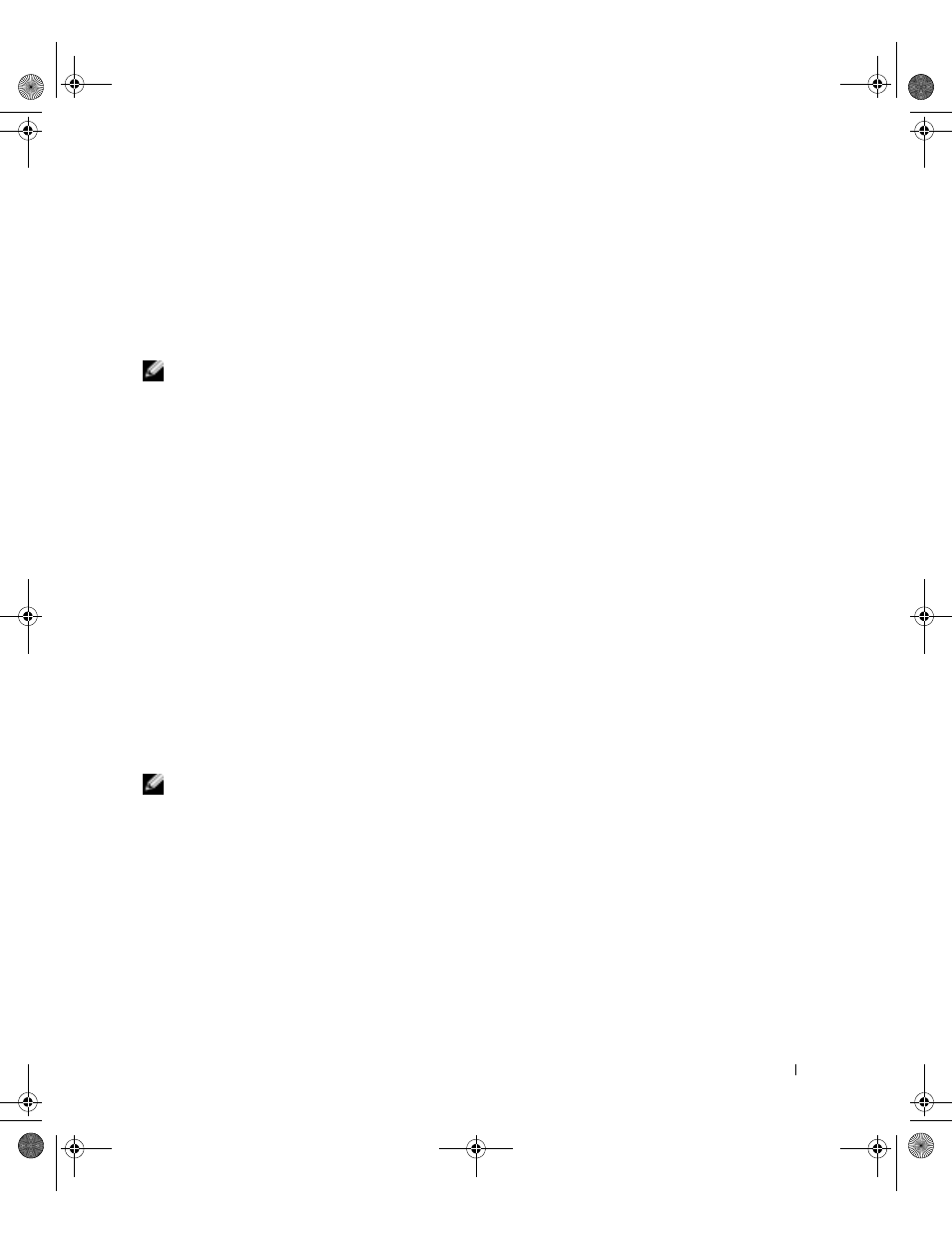
S e t u p a n d Q u i c k Re f e r e n c e G u i d e
21
Start the Dell Diagnostics from either your hard drive or from the
Drivers and Utilities CD
(also known as the ResourceCD).
Starting the Dell Diagnostics From Your Hard Drive
1
Shut down and restart the computer.
2
When the DELL
™
logo appears, press
NOTE: If you receive a message stating that no Diagnostics utility partition has been found,
follow the instructions to run the Dell Diagnostics from your Drivers and Utilities CD.
If you wait too long and the Windows logo appears, continue to wait until you see the
Windows desktop. Then shut down your computer through the Start menu and try
again.
3
When the boot device list appears, highlight Boot to Utility Partition
and press
4
When the Dell Diagnostics Main Menu appears, select the test you want to run.
5
Close the test screen to return to the Main Menu screen. To exit the Dell Diagnostics
and restart the computer, close the Main Menu screen.
Starting the Dell Diagnostics From the Drivers and Utilities CD
1
Insert the
Drivers and Utilities CD into the CD drive.
2
Shut down and restart the computer.
When the DELL logo appears, press
If you wait too long and the Windows logo appears, continue to wait until you see the
Windows desktop. Then shut down your computer through the Start menu and try
again.
NOTE: This feature changes the boot sequence for one time only. On the next start-up, the
computer boots according to the devices specified in system setup.
3
When the boot device list appears, highlight IDE CD-ROM Device
and press
4
Select the IDE CD-ROM Device option from the CD boot menu.
5
Select the Boot from CD-ROM option from the menu that appears.
6
Type
1
to start the ResourceCD menu.
7
Type
2
to start the Dell Diagnostics.
0W825bk2.book Page 21 Monday, June 28, 2004 5:58 PM
