Replacing the processor fan and heat sink assembly, Removing the chassis fan – Dell Inpsiron 560s (Late 2009) User Manual
Page 24
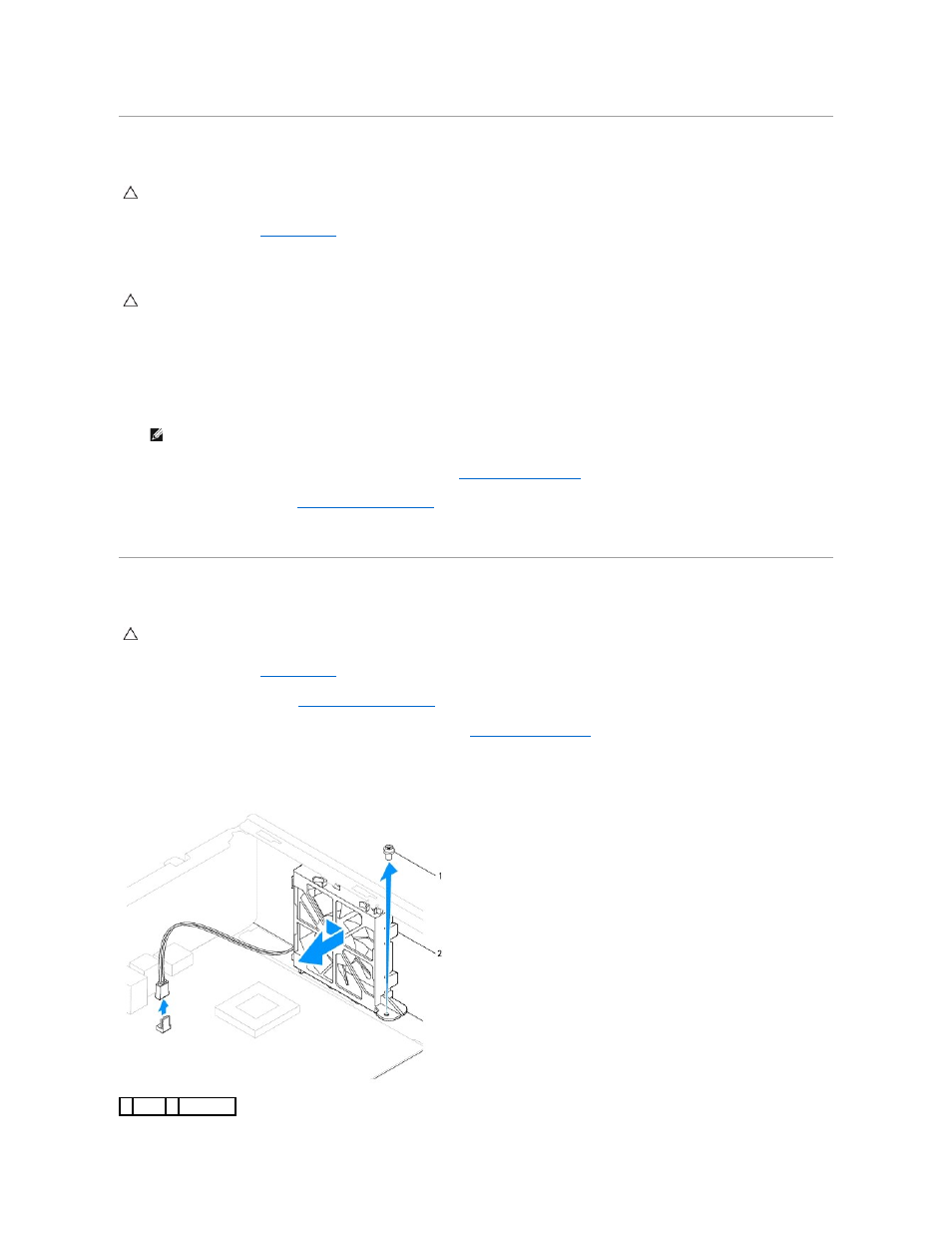
Replacing the Processor Fan and Heat Sink Assembly
1.
Follow the procedures in
Before You Begin
.
2.
Clean the thermal grease from the bottom of the processor fan and heat sink assembly.
3.
Apply the new thermal grease to the top of the processor.
4.
Align the captive screws on the processor fan and heat sink assembly to the four metal screw-hole projections on the system board.
5.
Tighten the four captive screws that secure the processor fan and heat sink assembly to the system board.
6.
Connect the processor fan cable to the system board connector (see
System Board Components
).
7.
Replace the computer cover (see
Replacing the Computer Cover
).
8.
Connect your computer and devices to electrical outlets, and turn them on.
Removing the Chassis Fan
1.
Follow the procedures in
Before You Begin
.
2.
Remove the computer cover (see
Removing the Computer Cover
).
3.
Disconnect the chassis fan cable from the system board connector (see
System Board Components
).
4.
Remove the screw that secures the chassis fan to the chassis.
5.
Slide the chassis fan towards the front of the computer and lift it out.
CAUTION:
When reinstalling the fan, ensure that you do not pinch the wires that run between the system board and the fan.
CAUTION:
Ensure that you apply new thermal grease. New thermal grease is critical for ensuring adequate thermal bonding, which is a
requirement for optimal processor operation.
NOTE:
Ensure that the processor fan and heat sink assembly is correctly seated and secure.
CAUTION:
Do not touch the fan blades when you are removing the chassis fan. This could damage the fan.
1 screw 2 chassis fan
