Dell Inspiron 537s (Mid 2009) User Manual
Page 30
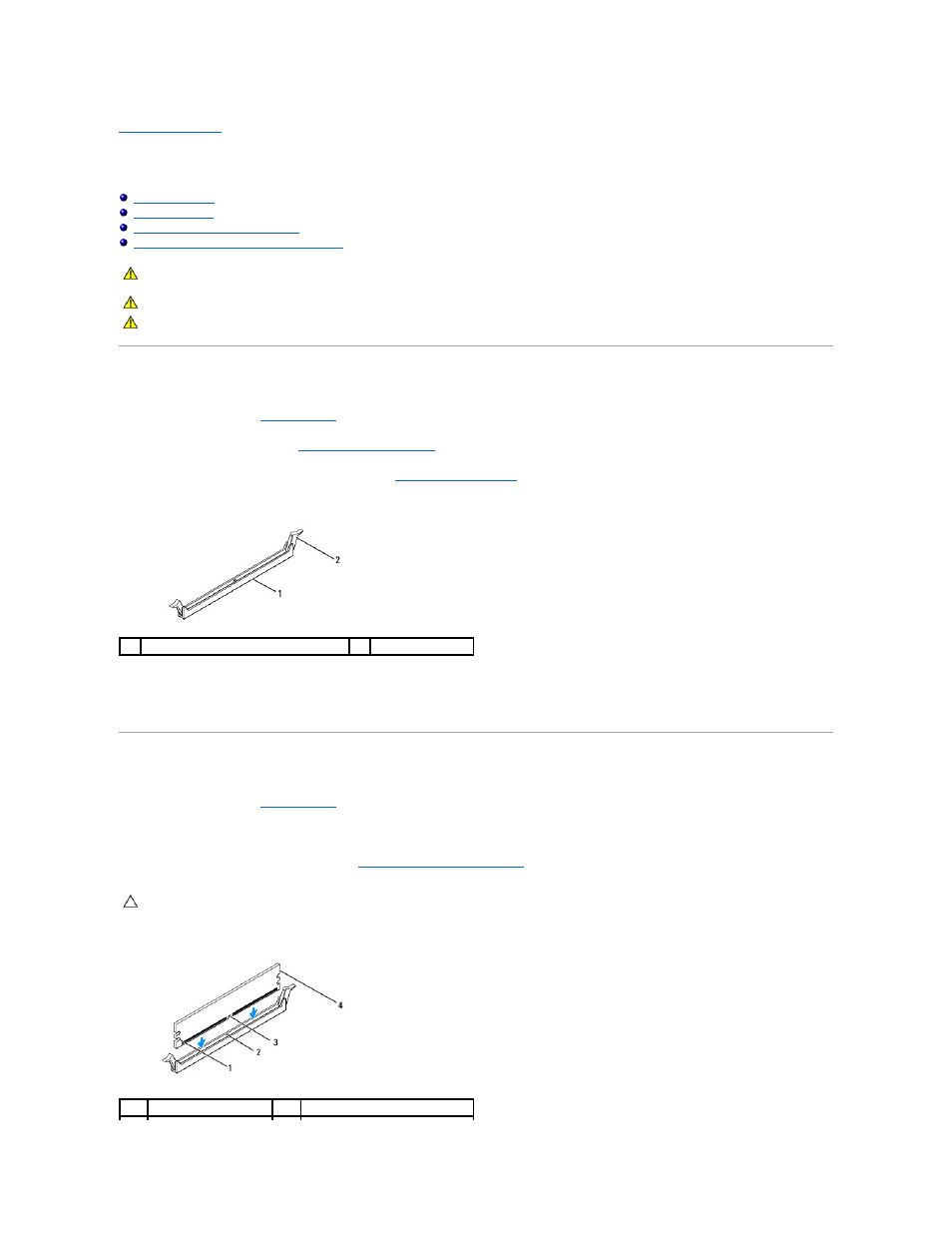
Back to Contents Page
Memory
Dell™ Inspiron™ 535s/537s/545s/546s Service Manual
Recommended Memory Configuration
Setting Up Dual Channel Memory Configuration
Removing Memory
1.
Follow the procedures in
Before You Begin
.
2.
Remove the computer cover (see
Removing the Computer Cover
).
3.
Locate the memory modules on the system board (see
System Board Components
).
4.
Press out the securing clip at each end of the memory module connector.
5.
Grasp the memory module and pull it upwards.
If the memory module is difficult to remove, gently ease the memory module back and forth to remove it from the connector.
Replacing Memory
1.
Follow the procedures in
Before You Begin
.
2.
Press out the securing clip at each end of the memory module connector.
3.
Follow the memory installation guidelines (see
Recommended Memory Configuration
).
4.
Align the notch on the bottom of the memory module with the tab in the memory module connector.
WARNING:
Before working inside your computer, read the safety information that shipped with your computer. For additional safety best
practices information, see the Regulatory Compliance Homepage at www.dell.com/regulatory_compliance.
WARNING:
To guard against electrical shock, always unplug your computer from the electrical outlet before removing the cover.
WARNING:
Do not operate your equipment with any cover(s) (including computer covers, bezels, filler brackets, front-panel inserts, etc.)
removed.
1
memory module connector
2
securing clip
CAUTION:
Do not install ECC memory modules.
1
cutouts (2)
2
tab
