Drives, Removing a hard drive – Dell Inspiron 537s (Mid 2009) User Manual
Page 18
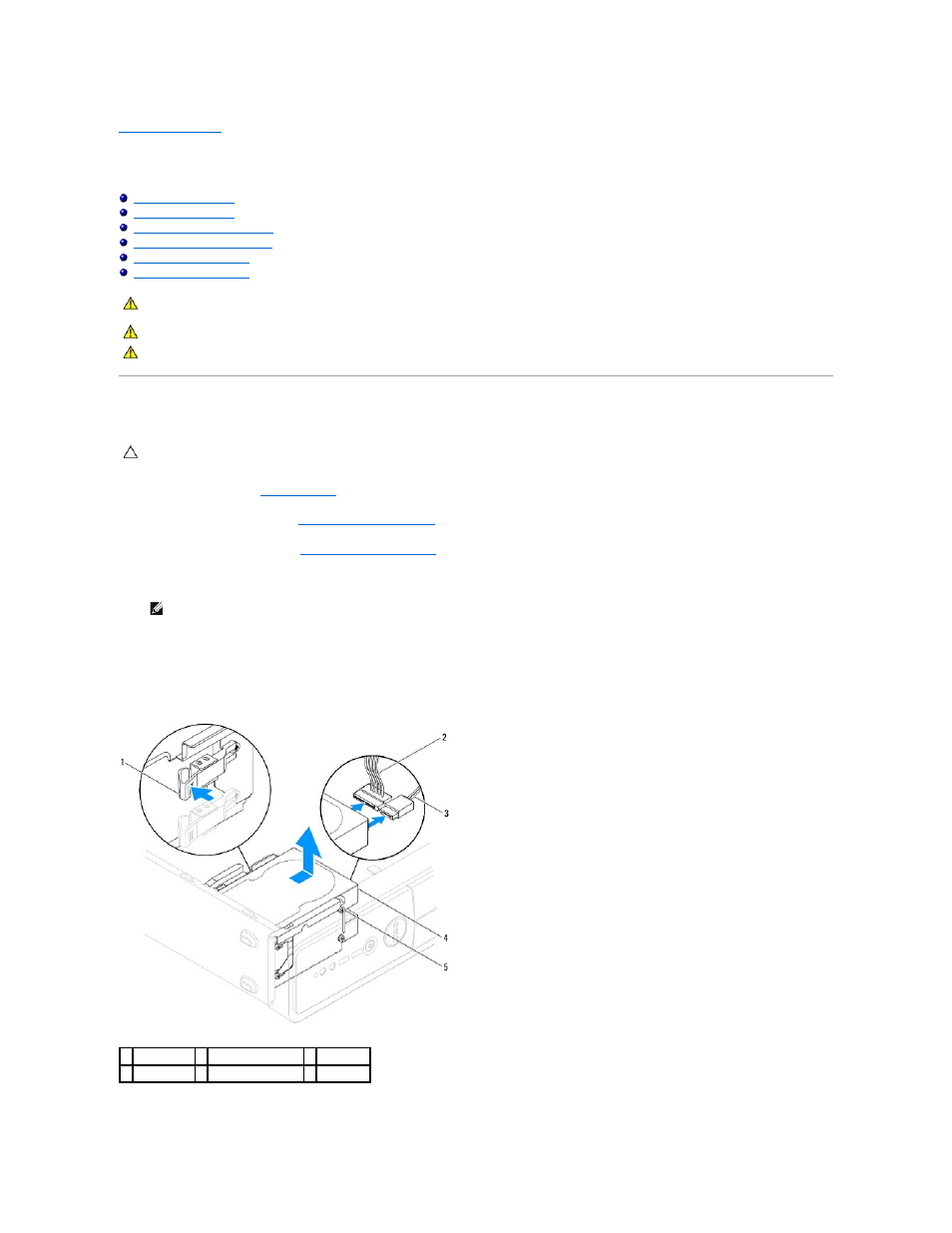
Back to Contents Page
Drives
Dell™ Inspiron™ 535s/537s/545s/546s Service Manual
Removing a Hard Drive
1.
Follow the procedures in
Before You Begin
.
2.
Remove the computer cover (see
Removing the Computer Cover
).
3.
Remove the support bracket (see
Removing the Support Bracket
).
4.
Disconnect the power cable and the data cable from the hard drive.
5.
Remove the hard drive.
Inspiron™ 535s/537s
a.
Press in on the securing tab on the side of the hard drive and slide the hard drive out and up.
Inspiron 545s/546s
WARNING:
Before working inside your computer, read the safety information that shipped with your computer. For additional safety best
practices information, see the Regulatory Compliance Homepage at www.dell.com/regulatory_compliance.
WARNING:
To guard against electrical shock, always unplug your computer from the electrical outlet before removing the cover.
WARNING:
Do not operate your equipment with any cover(s) (including computer covers, bezels, filler brackets, front-panel inserts, etc.)
removed.
CAUTION:
If you are replacing a hard drive that contains data that you want to keep, back up your files before you begin this procedure.
NOTE:
If you are not replacing the hard drive at this time, disconnect the other end of the data cable from the system board and set it aside. You
can use the data cable to install a hard drive at a later time.
1 securing tab 2 power cable
3 data cable
4 hard drive
5 shoulder screws (4)
