Multiple sessions, Iscsi snapshots – Dell PowerVault 700N User Manual
Page 27
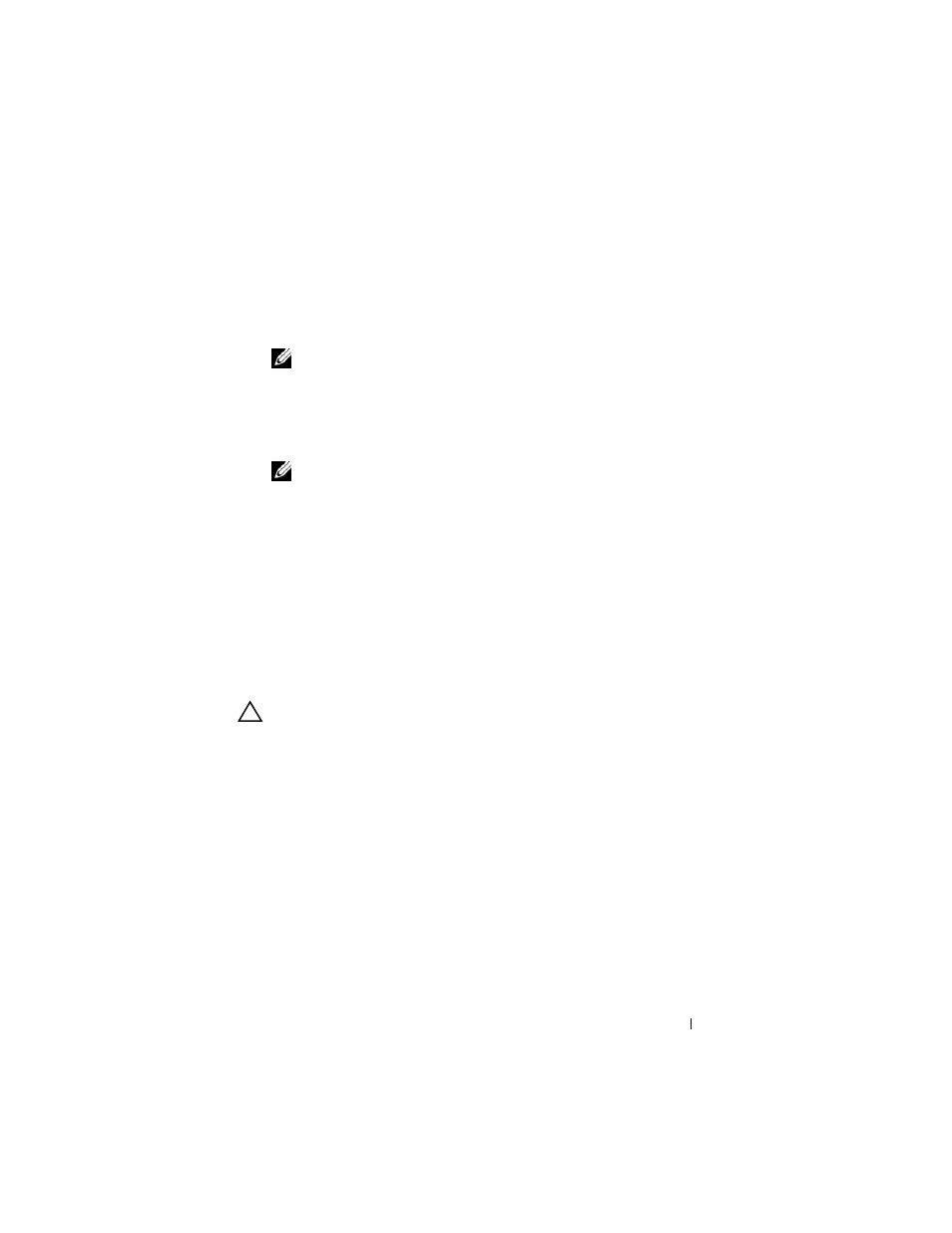
Target Details
27
d
In the Assign Drive Letter or Path screen, assign the driver letter from
drop-down menu. Click Next.
e
In the Format Partition screen, use the default options to format the
partition. Enter a Volume label and click Next.
NOTE:
Select the Perform quick format check box for faster Format.
f
In the Completing the New Partition Wizard screen, click Finish.
The new partition is successfully created.
4 Go to the Disk Management. The iSCSI disk is identified with the volume
label you entered.
NOTE:
Dynamic Disks are not supported with iSCSI.
Multiple Sessions
You can create multiple sessions with different Initiator-Target combinations
in different devices.
•
You can configure one Initiator to access different iSCSI Targets of
multiple PowerVault NAS storage systems.
•
You can configure multiple Initiators to access different iSCSI Targets of
same or different PowerVault NAS storage systems.
•
You cannot configure multiple Initiators to access the same iSCSI Target
of a PowerVault NAS storage solution.
CAUTION:
Accessing the same Target device using multiple iSCSI Initiators with
3.2 iSCSI Target is not supported, as it requires host clustering which is not
supported. An attempt to access the same Target device using multiple iSCSI
Initiators with 3.2 iSCSI Target may lead to data corruption.
iSCSI Snapshots
You can use Microsoft iSCSI Software Target to create and manage snapshots as
part of a comprehensive backup and recovery system. Snapshots are shadow
copies that are built using the Volume Shadow Copy Service (VSS) technology.
To automate the creation of snapshots and the mounting of iSCSI virtual
disks for regular backup, you can use the Schedule Snapshot Wizard.
Snapshots of virtual disks that reside on an NTFS file system volume are
persistent, which means they remain after a system restart.
