Using the cd-rom, Important – Casio XJ-A250V/XJ-A255V* User Manual
Page 11
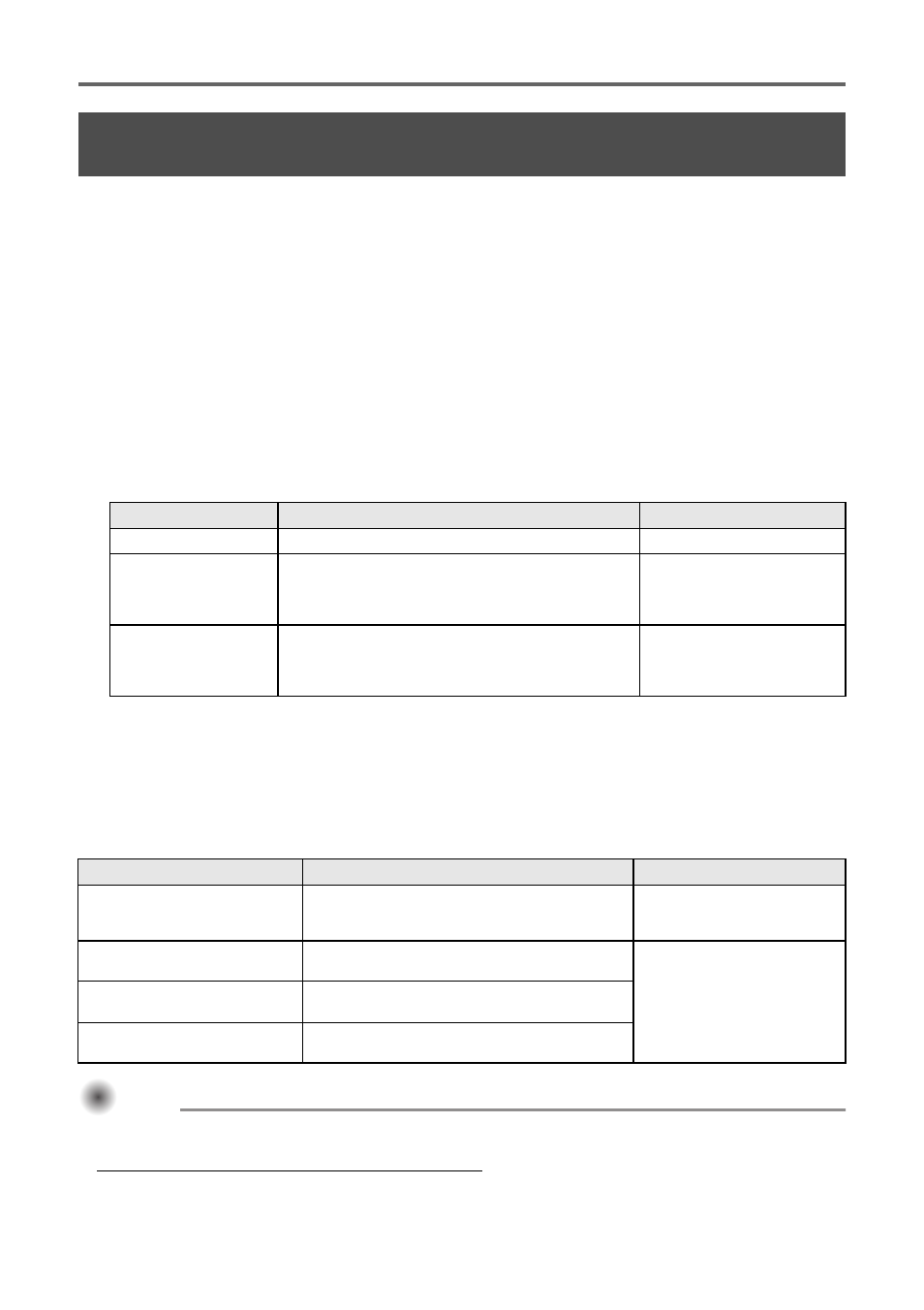
Using the CD-ROM
E-10
The CD-ROM contains software for each projector model and PDF files with User’s Guides. In order to
read the User’s Guide, you need to have Adobe
®
Reader
®
installed on your computer.
To view the contents of a User’s Guide (PDF)
1.
Place the CD-ROM that comes with the projector into your computer’s CD-ROM
drive.
This will automatically display the CD-ROM menu screen.
2.
On the menu screen, click the [Open Folder] button to the right of the “User’s
Guide”.
This will open the “User’s Guide” folder.
3.
In the “User’s Guide” folder, open the “English” folder.
4.
Double-click the name of the manual you want to view.
The table below describes the contents of the manuals.
Double-clicking a file name starts up Adobe Reader and displays the contents of the applicable
manual.
On some systems, the “.pdf” extension may not be displayed at the end of the file name.
Installing the Software
The software described in the table below can be installed from the CD-ROM menu screen that appears
when you place the CD-ROM that comes with the projector into your computer’s CD-ROM drive. For
details about installing the software, see the manuals in the “Refer to:” column of the table.
Important!
Important!
Important!
The latest version of the computer software included on the CD-ROM that comes with this
product is available for download at the CASIO website URL below:
http://www.casio.com/support/driverdownloads/
Using the CD-ROM that comes with the XJ-A135V,
XJ-A145V, XJ-A155V, XJ-A235V, XJ-A245V, XJ-A255V
Manual Name
Description
File Name
User’s Guide
Contains detailed information about the projector.
UsersGuide_English.pdf
USB Function Guide
Explains operations when connecting USB
memory, a CASIO Multi Projection Camera
(YC-400, YC-430), or a graphic scientific calculator
to the USB port on the back of the projector.
USB_Guide_English.pdf
Wireless Function
Guide
Explains operations when establishing a wireless
LAN connection between the projector and a
computer and projecting the computer’s display
contents.
WirelessGuide_English.pdf
Software Name
Description
Refer to:
Wireless Connection 3
Software that makes it possible to establish a
wireless connection between a projector and
computer.
Wireless Function Guide
(WirelessGuide_English.pdf)
EZ-Converter FA
Software that converts PowerPoint files to
ECA files.
USB Function Guide
(USB_Guide_English.pdf)
ArcSoft MediaConverter 3 for
CASIO Projector
Software for converting movie files.
Multi Projection Camera
Update Software
Software for updating the firmware of the
YC-400 Multi Projection Camera.
Be sure to download and use the latest version of the software.
[ Home – Support – Drivers/Downloads – Projectors ]
