Opening and closing the disk drawer, Installing the physical disks – Dell PowerVault MD3260i User Manual
Page 4
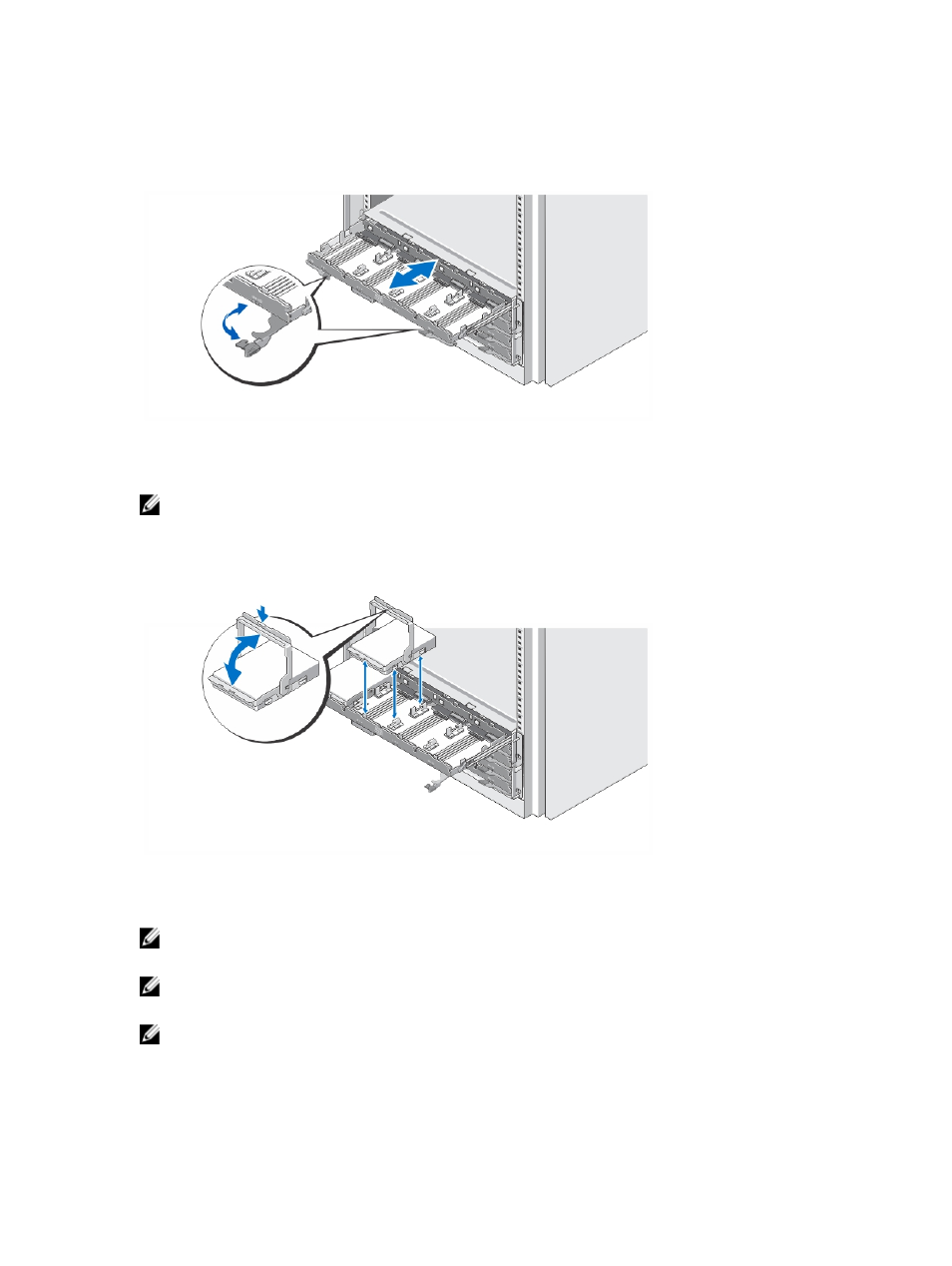
Opening And Closing The Disk Drawer
Figure 2. Opening and Closing the Disk Drawer
Open the disk drawer to install or remove the physical disk carrier(s).
NOTE: You can open only one disk drawer at a time. Forcing to open more than one drawer at a time may damage
the assembly or produce unexpected results.
Installing The Physical Disks
Figure 3. Installing the Physical Disk(s)
Install physical disk(s) in the disk drawer.
NOTE: You may receive multiple drives with carriers in separate boxes. Drives need to be installed in the same
enclosure.
NOTE: Each disk drawer must have a minimum of four physical disks installed starting from slots 0, 3, 6, and 9.
Always install the physical disks starting from the front row of each drawer.
NOTE: Ensure all drawers are firmly closed using the handles.
4
