Installing smi-s provider, Configuring cim server – Dell PowerVault MD3260 User Manual
Page 7
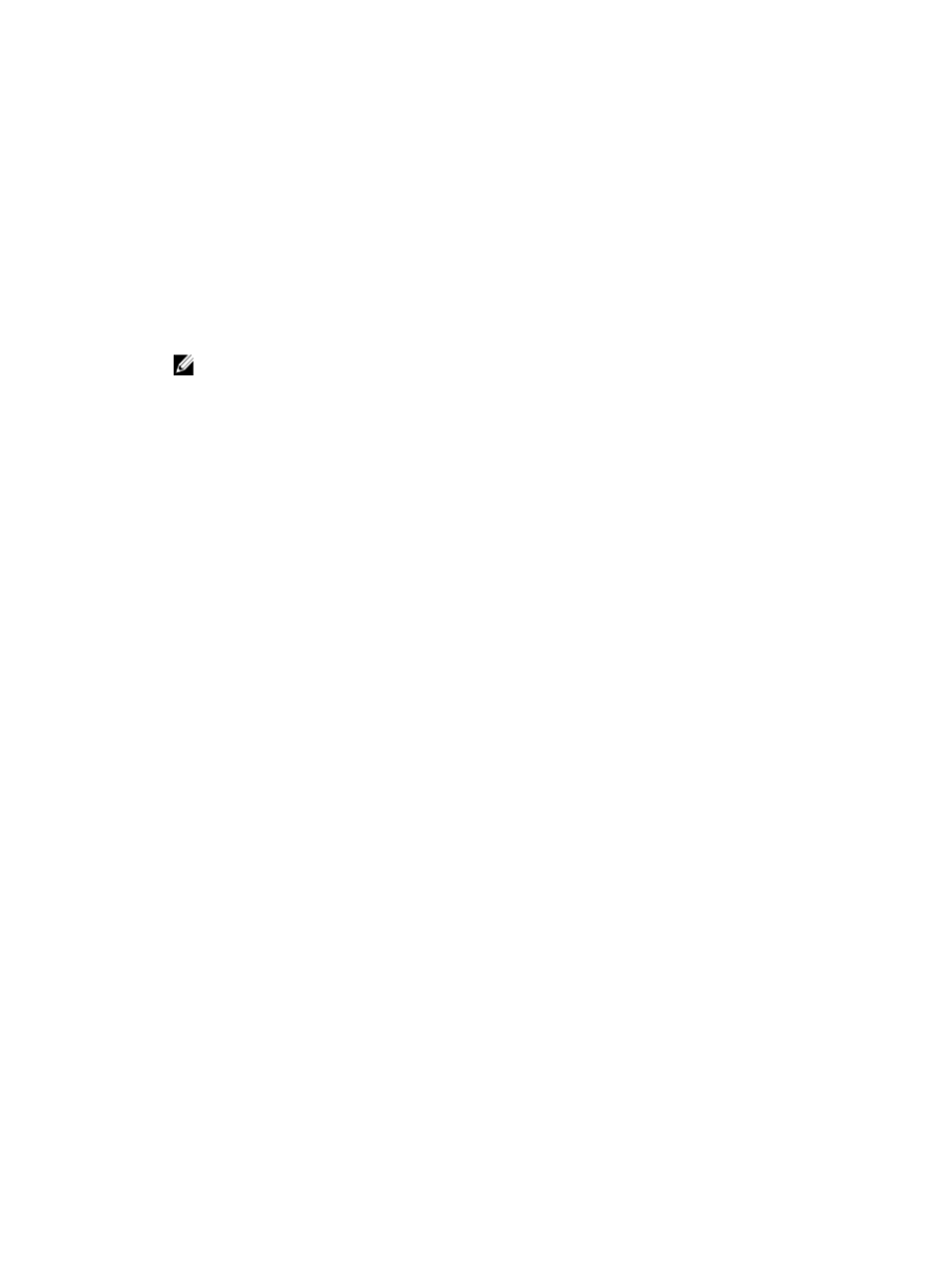
Installing SMI-S Provider
The SMI-S Provider is packaged as an archive file for UNIX-based operating system servers and as an executable
installation file for Microsoft Windows-based operating system servers.
Installing SMI-S Provider For Windows-Based Operating Systems
To install the SMI-S Provider:
1.
Move the SMI-S Provider installation executable file on the server where you want to install the SMI-S Provider.
2.
Double-click the installation executable icon and follow the instructions on the screen.
NOTE: The installation prompts you to enter an IP address for the storage array that you want to use. The
installation opens a text file in Notepad. Follow the instructions in the text file. After you have added the
storage array and closed Notepad, the installation program continues normally.
The SMI-S Provider is installed on your system. After the installation, you can delete the installation executable file.
Installing SMI-S Provider For Linux-Based Operating Systems
To install the SMI-S Provider:
1.
Move the SMI-S Provider RPM package file into the file system on the server where you want to install SMI-S
Provider.
2.
Run the following command: rpm -ivh
To change the OpenPegasus CIMOM configuration, see Configuring CIM Server.
Configuring CIM Server
Use the following commands to perform basic CIM server configuration operations.
Function
Command
To set an http port
# cimconfig -s httpPort=
To set an https port
# cimconfig -s httpsPort==
To enable or disable
the http connection
# cimconfig -s enableHttpConnection={true | false} -p
To enable or disable
the https connection
# cimconfig -s enableHttpsConnection={true | false} -p
To enable or disable
authentication
# cimconfig -s enableAuthentication={false | true} –p
To add a user for
defining the
credentials for CIM
client to authenticate
with the CIM server
cimuser -a -u username -w password
To remove a user
# cimuser -r -u username -w password
7
