Dell Latitude D530 (Early 2008) User Manual
Page 31
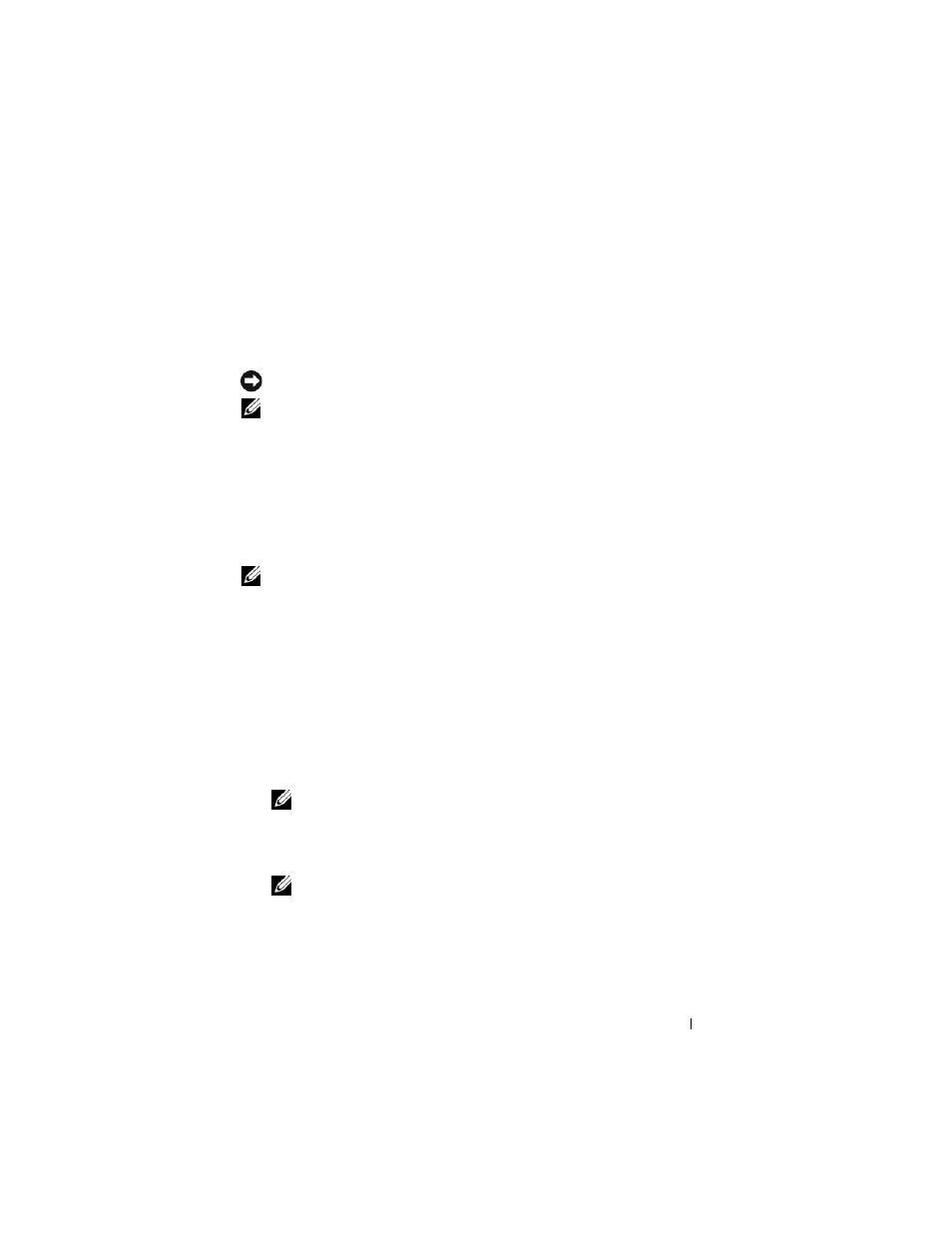
Quick Reference Guide
31
When to Use the Dell Diagnostics
If you experience a problem with your computer, perform the checks in
"Lockups and Software Problems" on page 29 and run the Dell Diagnostics
before you contact Dell for technical assistance.
It is recommended that you print these procedures before you begin.
NOTICE:
The Dell Diagnostics works only on Dell computers.
NOTE:
The Drivers and Utilities disc is optional and may not ship with your
computer.
Start the Dell Diagnostics from either your hard drive or from the optional
Drivers and Utilities disc.
Starting the Dell Diagnostics From Your Hard Drive
The Dell Diagnostics is located on a hidden diagnostic utility partition on
your hard drive.
NOTE:
If your computer cannot display a screen image, contact Dell (see
"Contacting Dell" in your User’s Guide).
1 Shut down the computer.
2 If the computer is connected to a docking device (docked), undock it. See
the documentation that came with your docking device for instructions.
3 Connect the computer to an electrical outlet.
4 The Dell Diagnostics can be invoked in one of two ways:
•
Turn on the computer. When the DELL™ logo appears, press
immediately. Select Diagnostics from the boot menu and press
NOTE:
If you wait too long and the operating system logo appears, continue to
wait until you see the Microsoft Windows desktop. Then shut down your
computer and try again.
•
Press and hold the
NOTE:
If you see a message stating that no diagnostics utility partition has
been found, run the Dell Diagnostics from the optional Drivers and Utilities
disc.
The computer runs the Pre-boot System Assessment, a series of initial
tests of your system board, keyboard, hard drive, and display.
