Dell Latitude C810 User Manual
Page 29
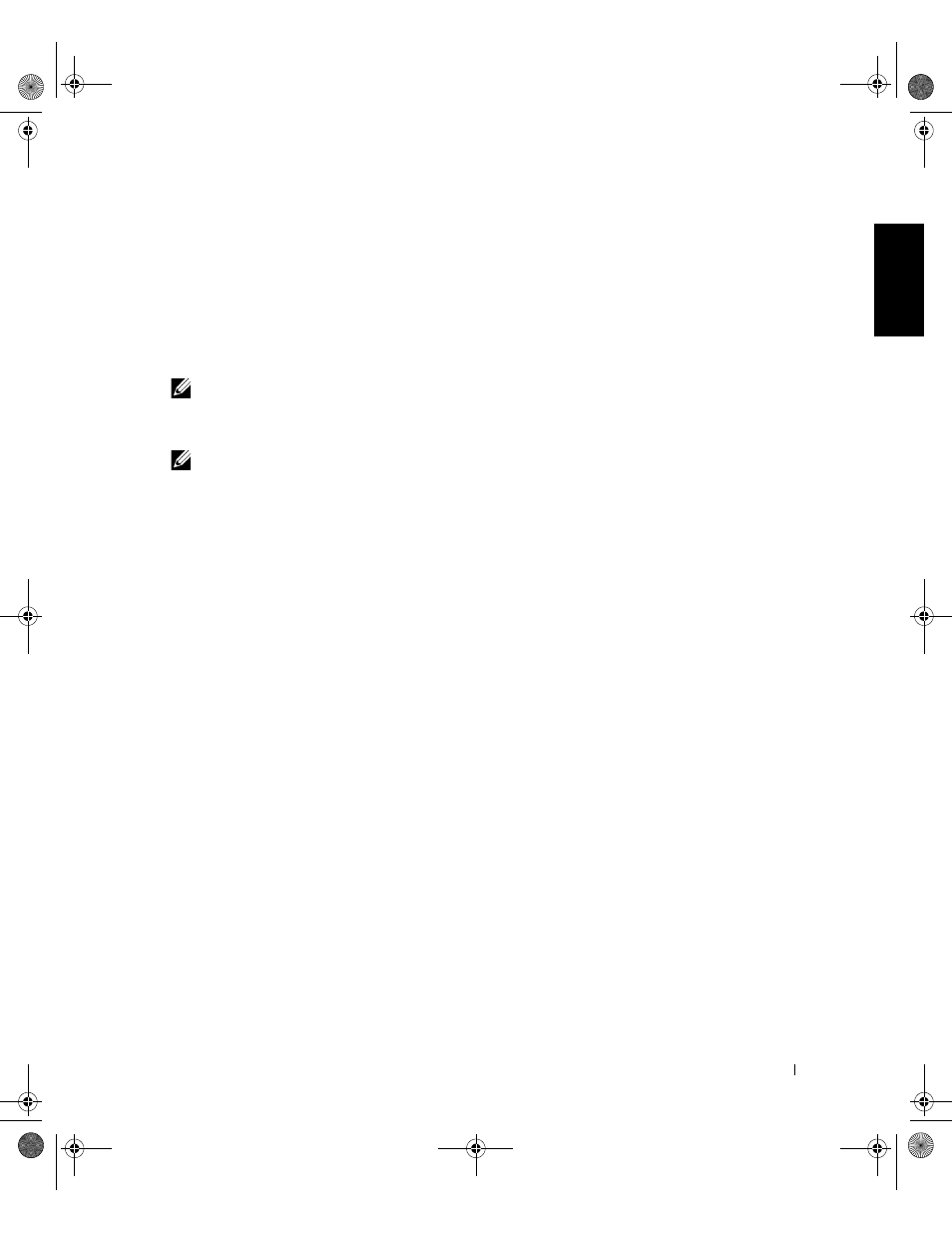
D e l l ™ L a t i t u d e ™ C 8 1 0 S y s t e m I n f o r m a t i o n
27
To start the diagnostics, perform the following steps:
1
Turn off the computer.
2
Undock the computer if you have it docked.
3
Turn on the computer.
4
Press
menu.
NOTE: Write down your current boot sequence in the event that you want
to restore it after running the Dell Diagnostics.
5
Select the following boot sequence.
NOTE: You can boot only from a CD-ROM, CD-RW, or DVD-ROM drive
installed as a fixed optical drive. You cannot boot from one of these
modules installed in the modular bay.
•
Boot First Device: Diskette Drive
•
Boot Second Device: CD/DVD/CD-RW Drive
•
Boot Third Device: Internal HDD
6
Insert the
Drivers and Utilities CD into the CD-ROM drive.
7
Turn the computer off.
8
Turn the computer on.
9
When you have completed running the diagnostics, remove the
Drivers and Utilities CD from the CD-ROM drive.
To change the boot sequence, repeat steps 1 through 6, customizing the
boot sequence to fit your needs. Then restart your computer.
When you start the diagnostics, the Dell logo screen appears, followed by a
message telling you that the diagnostics is loading. After the diagnostics
loads, the Diagnostics Menu appears.
To select an option from this menu, highlight the option and press
option you choose.
1E425bk0.book Page 27 Friday, June 29, 2001 4:40 PM
