Dell OptiPlex GX520 User Manual
Page 39
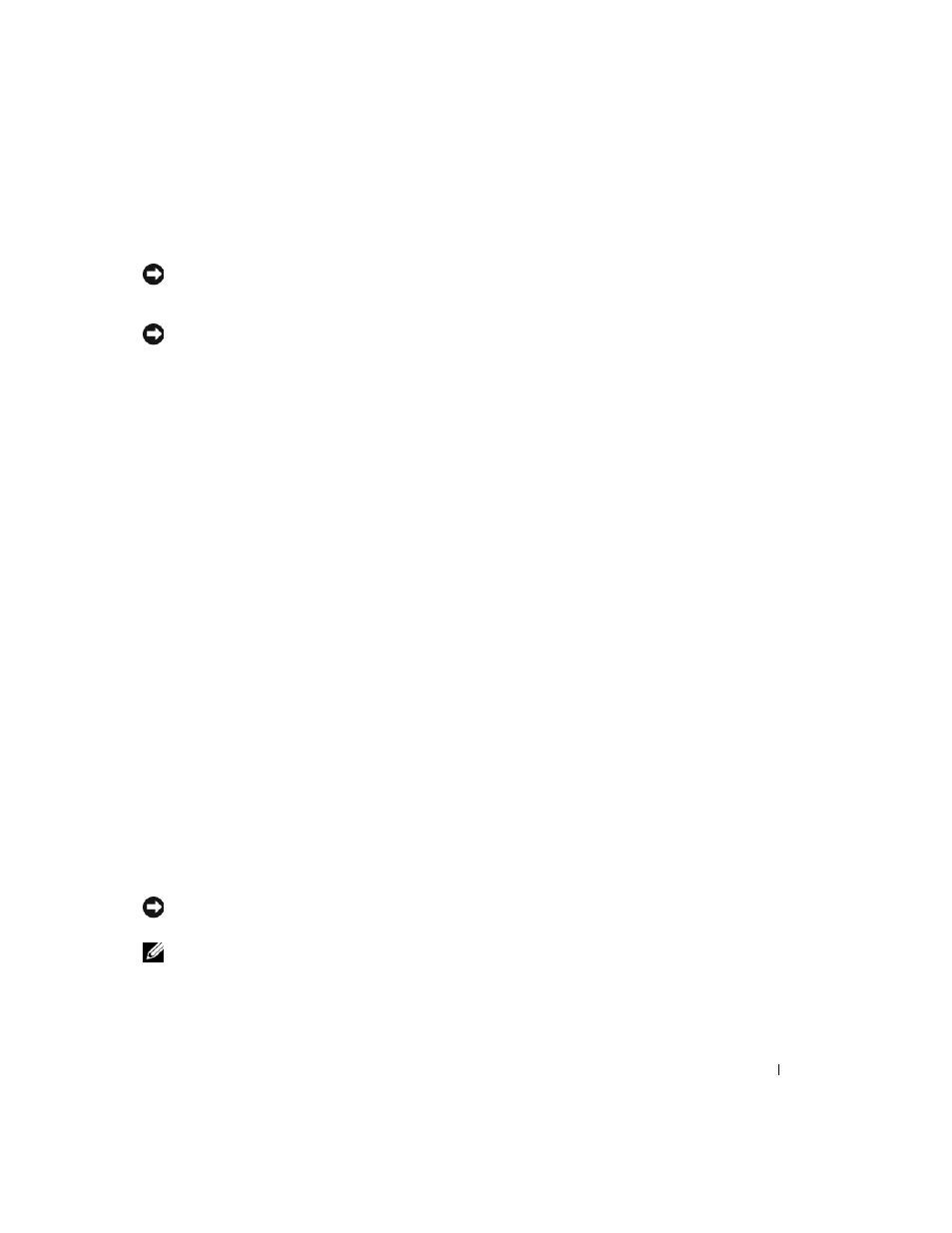
Quick Reference Guide
39
The reinstallation process can take 1 to 2 hours to complete. After you reinstall the operating
system, you must also reinstall the device drivers, virus protection program, and other software.
NOTICE:
The Operating System CD provides options for reinstalling Windows XP. The options can
overwrite files and possibly affect programs installed on your hard drive. Therefore, do not reinstall
Windows XP unless a Dell technical support representative instructs you to do so.
NOTICE:
To prevent conflicts with Windows XP, disable any virus protection software installed on your
computer before you reinstall Windows XP. See the documentation that came with the software for
instructions.
Booting From the Operating System CD
1 Save and close any open files and exit any open programs.
2 Insert the Operating System CD. Click Exit if Install Windows XP message appears.
3 Restart the computer.
4 Press
If the operating system logo appears, wait until you see the Windows desktop, and then shut
down the computer and try again.
5 Press the arrow keys to select CD-ROM, and press
6 When the Press any key to boot from CD message appears, press any key.
Windows XP Setup
1 When the Windows XP Setup screen appears, press
Windows now.
2 Read the information on the Microsoft Windows Licensing Agreement screen, and press
3 If your computer already has Windows XP installed and you want to recover your current
Windows XP data, type r to select the repair option, and remove the CD.
4 If you want to install a new copy of Windows XP, press
5 Press
instructions on the screen.
The Windows XP Setup screen appears, and the operating system begins to copy files and
install the devices. The computer automatically restarts multiple times.
NOTICE:
Do not press any key when the following message appears:
Press any key to boot
from the CD
.
NOTE:
The time required to complete the setup depends on the size of the hard drive and the speed of
your computer.
6 When the Regional and Language Options screen appears, select the settings for your
location and click Next.
