Reinstalling microsoft® windows® xp, Reinstalling microsoft – Dell OptiPlex GX520 User Manual
Page 38
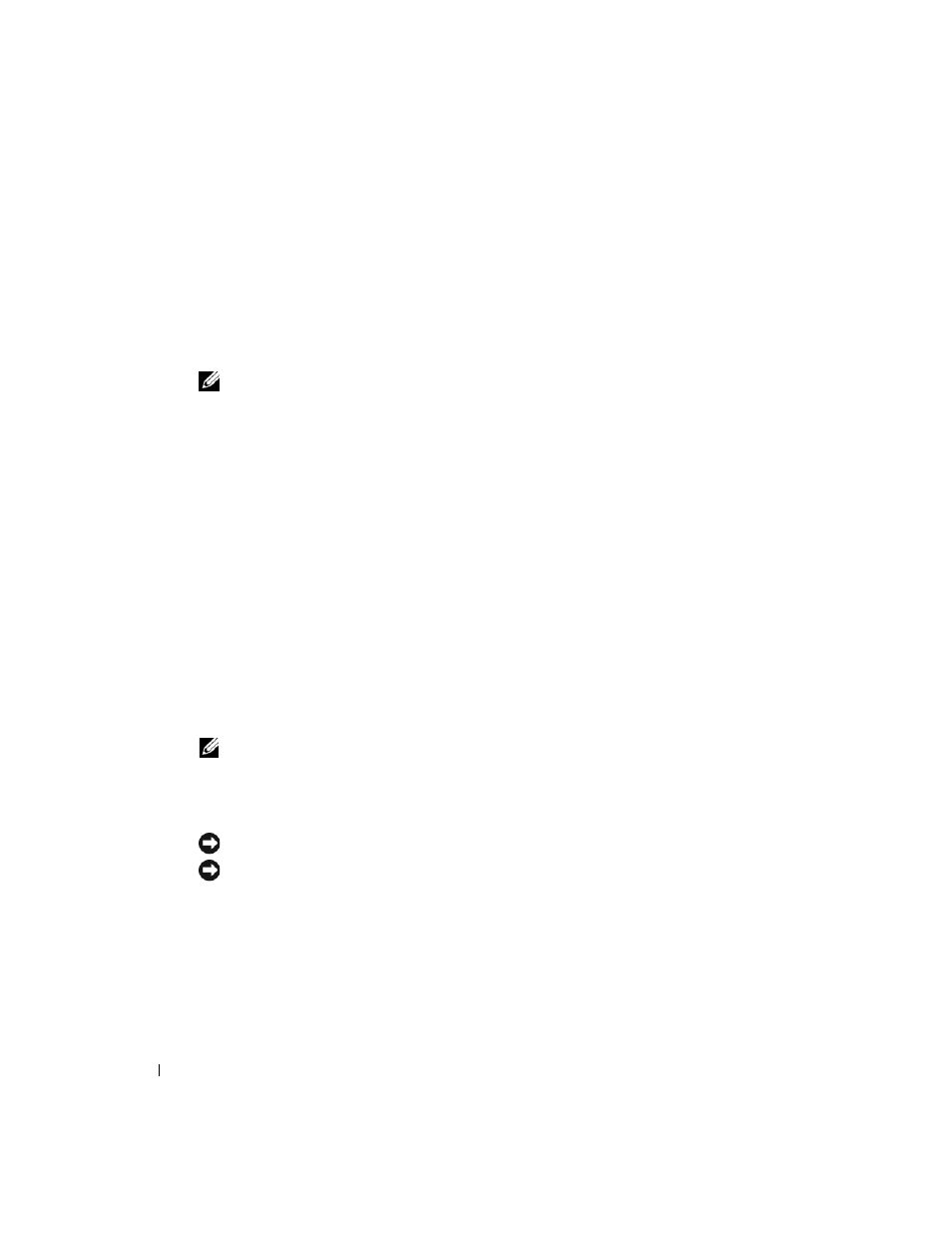
38
Quick Reference Guide
www
.dell.com | support.dell.com
3 Click System.
4 Click the System Restore tab.
5 Ensure that Turn off System Restore is unchecked.
Reinstalling Microsoft
®
Windows
®
XP
Before You Begin
NOTE:
The procedures in this document were written for the Windows default view in Windows XP
Home Edition, so the steps will differ if you set your Dell™ computer to the Windows Classic view or are
using Windows XP Professional.
If you are considering reinstalling the Windows XP operating system to correct a problem with a
newly installed driver, first try using Windows XP Device Driver Rollback.
1 Click the Start button and click Control Panel.
2 Under Pick a Category, click Performance and Maintenance.
3 Click System.
4 In the System Properties window, click the Hardware tab.
5 Click Device Manager.
6 Right-click the device for which the new driver was installed and click Properties.
7 Click the Drivers tab.
8 Click Roll Back Driver.
If Device Driver Rollback does not resolve the problem, then use System Restore (see "Using
Microsoft® Windows® XP System Restore" on page 36) to return your operating system to the
operating state it was in before you installed the new device driver.
NOTE:
The Drivers and Utilities CD contains drivers that were installed during assembly of the computer.
Use the Drivers and Utilities CD to load any required drivers, including the drivers required if your
computer has a RAID controller.
Reinstalling Windows XP
NOTICE:
You must use Windows XP Service Pack 1 or later when you reinstall Windows XP.
NOTICE:
Before performing the installation, back up all data files on your primary hard drive. For
conventional hard drive configurations, the primary hard drive is the first drive detected by the computer.
To reinstall Windows XP, you need the following items:
•
Dell™ Operating System CD
•
Dell Drivers and Utilities CD
To reinstall Windows XP, perform all the steps in the following sections in the order in which
they are listed.
