Managing document data on the camera, Protecting document data, Deleting document data – Casio EXILIM K1100PCM1DMX User Manual
Page 121
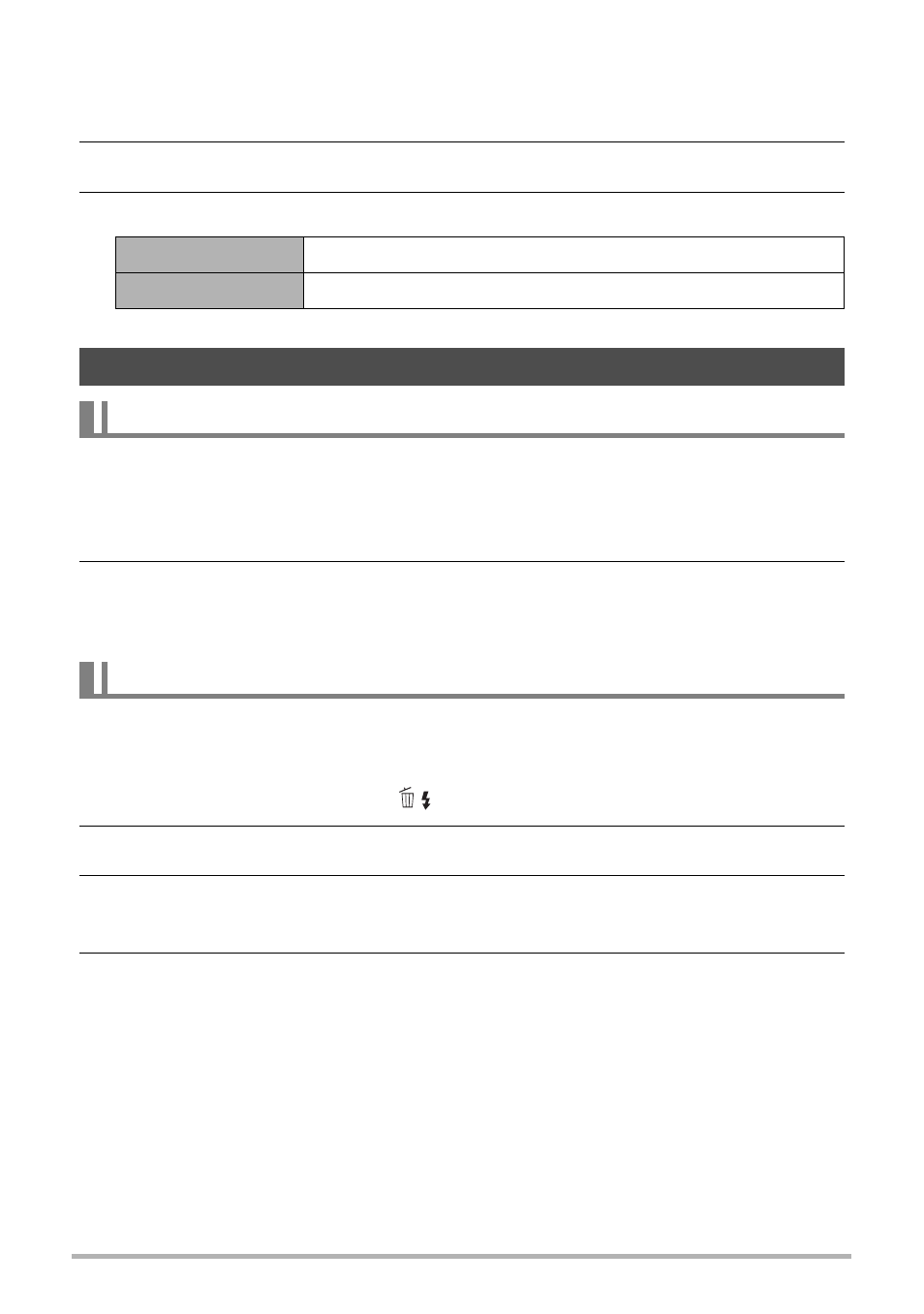
121
Transferring Document Data from Your Computer to the
Camera
.
To specify the initial data mode screen
1.
Display the page of the document and then press [MENU].
2.
On the “Set Up” tab, select “DATA View”, and then press [6].
3.
Use [8] and [2] to select the setting you want, and then press [SET].
You can protect a specific document or all documents against deletion.
1.
Display any page in the document that contains the page you want to
protect and then press [MENU].
2.
On the “DATA” tab, select “Protect”, and then press [6].
You also can use the same procedure as above in the PLAY mode to protect a
document (page 86).
.
To delete a document page
1.
Display any page in the document that contains the page you want to
delete and then press [2] (
).
2.
Use [4] and [6] to select the page you want to delete.
3.
Use [8] and [2] to select “1 page” and then press [SET].
To delete all of the pages in the document, select “All pages”.
4.
To delete other pages in the document, repeat steps 2 and 3.
• To exit the delete operation, press [MENU].
Page View
Displays the last document page viewed
List View
Displays the document image menu
Managing Document Data on the Camera
Protecting Document Data
Deleting Document Data
C
