Dell Latitude XT2 (Early 2009) User Manual
Page 2
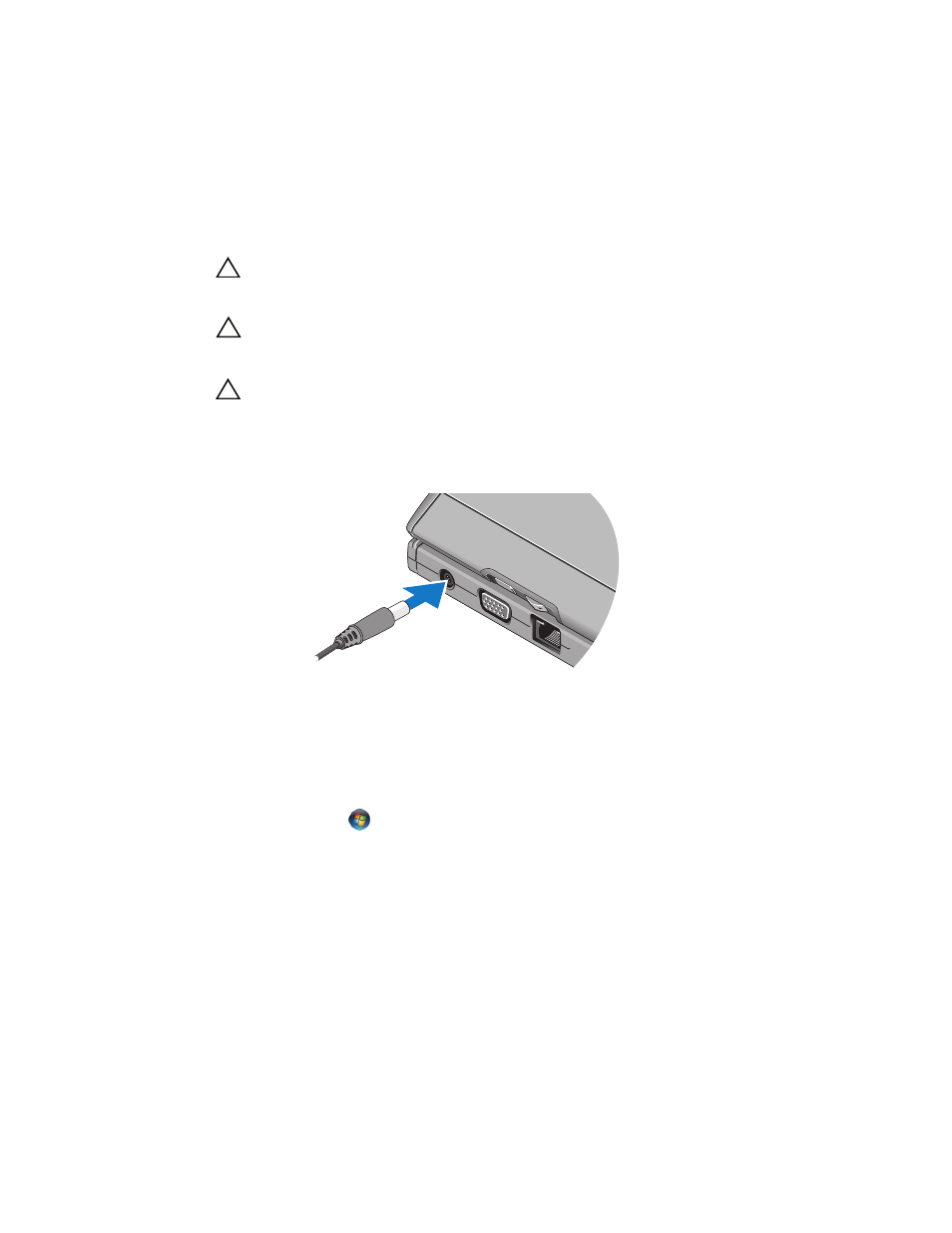
CAUTION:
Always use the Dell AC adapter that came with your Tablet-PC. If you use
any other commercially available AC adapter—or the AC adapter from earlier models
of Dell computers—you may damage the battery slice or the Tablet-PC.
CAUTION:
Use the Latitude™ XT2 battery slice with your Latitude XT2 only. If you use
a battery slice from other models of Dell computers you may damage the battery slice
or the Tablet-PC.
CAUTION:
When you disconnect the Dell AC adapter cable from the Tablet-PC, grasp
the connector, not the cable itself, and pull firmly but gently to avoid damaging the
cable. When you wrap the AC adapter cable, ensure that you follow the angle of the
connector on the AC adapter to avoid damaging the cable.
1 Connect the AC adapter to the AC adapter connector on your Tablet-PC and
to an electrical outlet.
2 Before you dock or undock your Tablet-PC from the battery slice, save and
close any open files, and exit any open programs.
3 Before you undock your Tablet-PC, set your Tablet-PC power management
settings so that the Tablet-PC does not enter sleep, standby, or hibernate
mode when you close (lower) the display:
Windows Vista
®
a
Click Start
→ Control Panel→ Mobile PC→ Power Options→
Change what closing the lid does.
b
Under the When I close the lid drop-down menu, select Do nothing.
Windows
®
XP
a
Click Start
→ Control Panel→ Performance and Maintenance→ Power
Options
→ Advanced.
b
Under the When I close the lid of my portable computer, select
Do nothing.
