English, Dimmer control, Adjusting the display contrast – Clarion XMD3 User Manual
Page 13: Setting the method for title scroll, Aux function, Selecting aux in sensitivity, Setting the clock, Turning the screen saver function on or off, Entering message information, Operations common to each mode
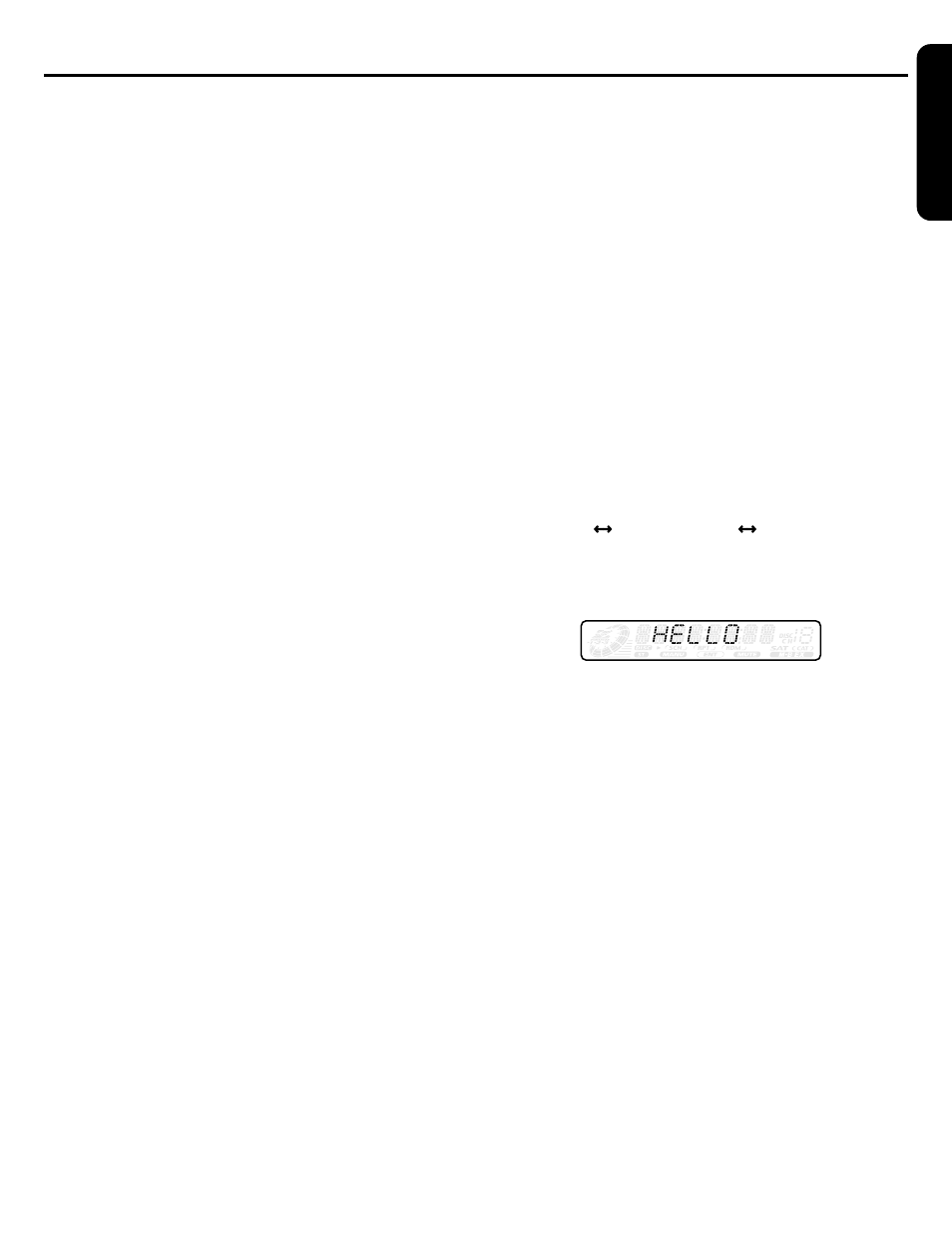
English
15
XMD3
Dimmer control
You can setting the dimmer control on or off.
∗ The factory default setting is “ON”.
1. Press and hold the [ T ] button for 1 second or longer to switch
to the adjustment selection display.
2. Press the [
a ] or [ d ] button to select “DIMMER”.
3. Press the [
w ] or [ z ] button to select “ON” or “OFF”.
4. Press the [ T ] button to return to the previous mode.
Adjusting the display contrast
You can adjust the display contrast to match the angle of
instalation of the unit.
∗ The factory default setting is “5”.(Adjustment level 1 to 8)
1. Press and hold the [ T ] button for 1 second or longer to switch
to the adjustment selection display.
2. Press the [
a ] or [ d ] button and select “CONTRAST”.
3. Press the [
w ] or [ z ] button to adjust the contrast.
4. Press the [ T ] button to return to the previous mode.
Setting the method for title scroll
Set how to scroll in CD-TEXT or MD.
∗ The factory default setting is “ON”.
1. Press and hold the [ T ] button for 1 second or longer to switch
to the adjustment selection display.
2. Press the [
a ] or [ d ] button and select “SCROLL”.
3. Press the [
w ] or [ z ] button to select “ON” or “OFF”.
● ON
: To scroll automatically.
● OFF : To scroll just 1 time when the title was changed or
the title key was pressed.
4. Press the [ T ] button to return to the previous mode.
AUX function
This system has an external RCA input so you can listen to
sounds and music from external devices connected to this unit.
Selecting AUX IN sensitivity
Make the following settings to select the sensitivity when sounds
from external devices connected to this unit are difficult to hear
even after adjusting the volume.
∗ The factory default setting is “MID”.
1. Press and hold the [ T ] button for 1 second or longer to switch
to the adjustment selection display.
2. Press the [
a ] or [ d ] button and select “AUX SENS”.
3. Press the [
w ] or [ z ] button needed and select from “HIGH
(high)”, “MID (middle)” or “LOW (low)”.
4. Press the [ T ] button to return to the previous mode.
Setting the clock
1. Press and hold the [ T ] button for 1 second or longer to switch
to the adjustment selection display.
2. Press the [
a ] or [ d ] button to select “CLOCK”.
3. Press the [
s ] button.
4. Press the [
a ] or [ d ] button to select the hour or the minute.
5. Press the [
w ] or [ z ] button to set the correct time.
∗ The clock is displayed in 12-hour format.
Operations Common to Each Mode
6. Press the [
s ] button to store the time into memory.
7. Press the [ T ] button to return to the previous mode.
Note:
• You cannot set the clock when it is displayed with only the
ignition on. If you drain or remove the car’s battery or take out
this unit, the clock is reset. While setting the clock, if another
button or operation is selected, the clock set mode is canceled.
Turning the screen saver function on or off
This unit is provided with the screen saver function. You can turn
on or off this function.
If the button operation is performed with the screen saver function
on, the operation display corresponding to the button operation is
shown for about 30 seconds and the display returns to the screen
saver display.
∗ The factory default setting is “SS”.
1. Press and hold the [ T ] button for 1 second or longer to switch
to the adjustment selection display.
2. Press the [
a ] or [ d ] button and select “SCRN SVR”.
3. Press the [
s ] button.
4. Press the [
w ] or [ z ] button to setting changes as following
order:
“MESSAGE”
“SS”(screen saver)
“OFF (off)”
5. Press the [
s ] button to store the setting.
6. Press the [ T ] button to return to the previous mode.
∗ The following illustration presents one of the patterns which are
shown when the screen saver function is turned on.
Entering message information
Message up to 30 characters long can stored in memory and
display for any mode.
Any of the messages input can be displayed as one of the patterns
for the screen saver function.
∗ The factory default setting is “WELCOME TO CLARION”.
1. Press and hold the [ T ] button for 1 second or longer to switch
to the adjustment selection display.
2. Press the [
a ] or [ d ] button and select “INPUT”.
3. Press the [
s ] button.
4. Press the [
a ] or [ d ] button to move the cursor.
5. Press the [ D ] button to select a character. Each time you press
the [ D ] button, the character changes in the following order:
Numbers
➜ Symbols ➜ Capital letters ➜ Numbers...
6. Press the [
w ] or [ z ] button to select the desired character.
Press the [
d ] button moves the cursor to the next character;
Pressing the [
a ] button moves the cursor to the previous
character.
7. Repeat steps 4 to 6 to enter up to 30 characters for the mes-
sage.
8. Press and hold the [
s ] button for 2 seconds or longer to
store the message into memory and cancel message input
mode.
9. Press the [ T ] button to return to the previous mode.
