Defining origin by pointing, Turning voice guidance on and off, Changing map colors – Clarion P200 User Manual
Page 101: See “turning voice guidance on and off” on, N.i.c.e. p200
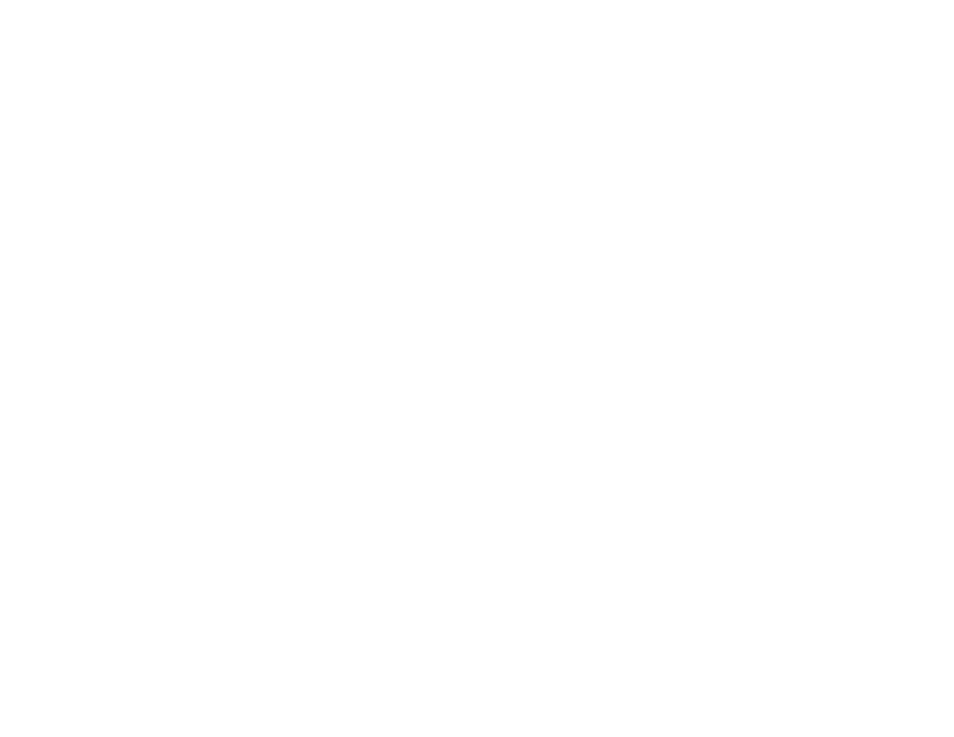
N.I.C.E. P200
101
Defining origin by pointing
Rather than use the lists as in the previous topic to
define your origin, you can use the map itself.
1.
Tap the address on the map,
If the address is not on the map, tap the map in
the direction of the address as if your finger was
doing the traveling. Continue tapping the map
until you find the location.
2.
Tap the select location button (F5).
The N.I.C.E. P200 displays the selected
location as a list option.
3.
Tap the name to confirm the location.
4.
Tap Save as HOME.
The N.I.C.E. P200 displays, “Home Location
Saved,” and returns to the use options list.
Turning voice guidance on and off
When voice guidance is on (the default setting), The
N.I.C.E. P200 provides verbal, step-by-step
directions as you travel the selected route.
5.
On the Setup menu, tap Navigation
Preferences.
6.
Scroll down and tap Voice Guidance On/Off.
7.
When you’re finished, tap the exit button (F1).
Changing map colors
The navigation map is designed for a tan
background during the day and a dark green
background at night. You can configure the display
to always use the tan or green backgrounds.
1.
On the Setup menu, tap User Preferences.
The N.I.C.E. P200 displays the user preference
options.
2.
Tap Color Scheme.
