Dell Precision T5400 (Late 2007) User Manual
Page 49
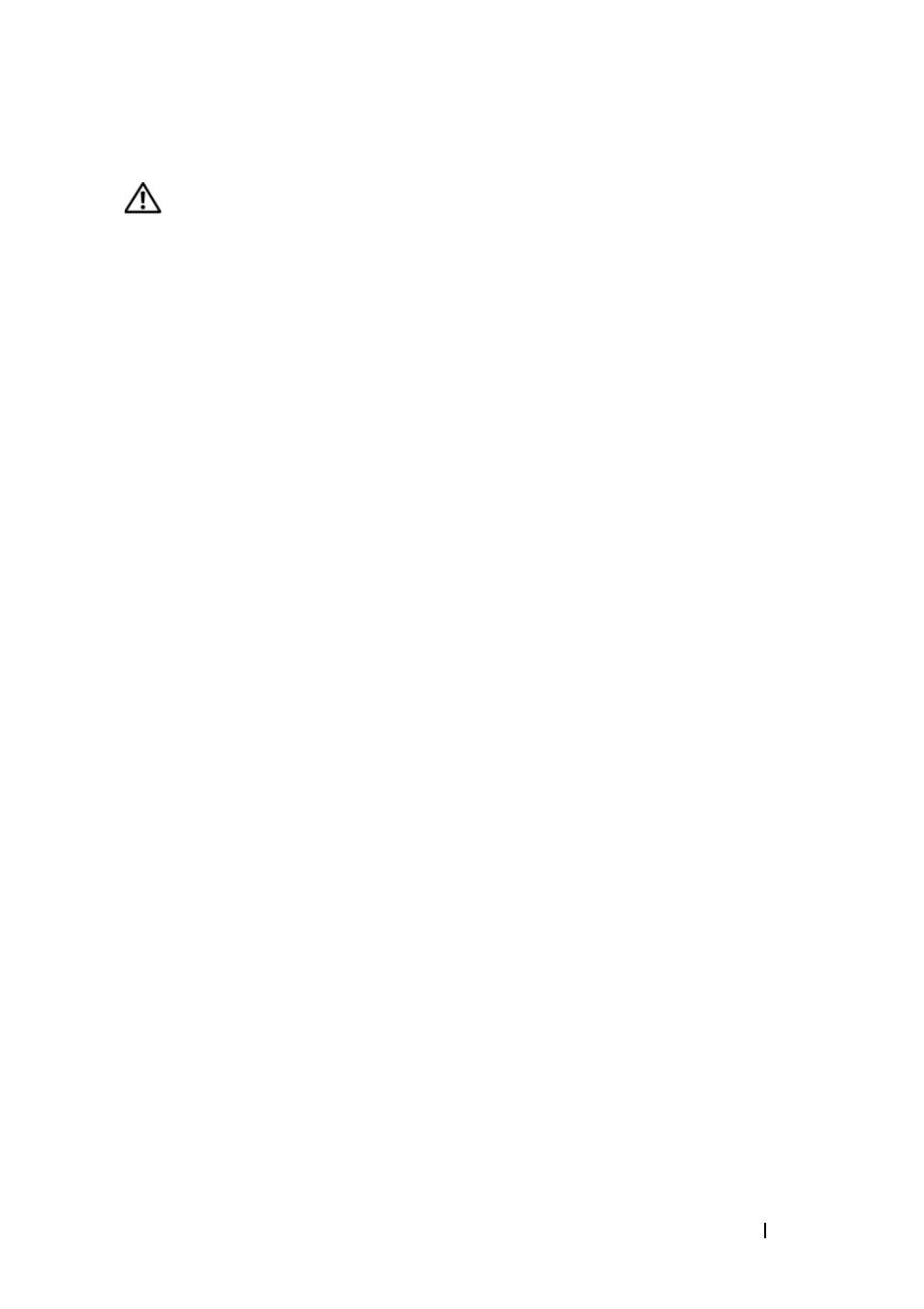
Quick Reference Guide
49
Power Problems
CAUTION:
Before you begin any of the procedures in this section, follow the
safety instructions in the
Product Information Guide
.
I
F
T H E
P O W E R
L I G H T
I S
G R E E N
A N D
T H E
C O M P U T E R
I S
N O T
R E S P O N D I N G
—
See
I
F
T H E
P O W E R
L I G H T
I S
B L I N K I N G
G R E E N
—
The computer is in standby mode.
Press a key on the keyboard, move the mouse, or press the power button to resume
normal operation.
I
F
THE
POWER
LIGHT
IS
OFF
—
The computer is either turned off or is not receiving power.
• Reseat the power cable in the power connector on the back of the computer and the
electrical outlet.
• Bypass power strips, power extension cables, and other power protection devices to
verify that the computer turns on properly.
• Ensure that any power strips being used are plugged into an electrical outlet and are
turned on.
• Ensure that the electrical outlet is working by testing it with another device, such as
a lamp.
• Ensure that the main power cable and front panel cable are securely connected to the
system board (see "System Board Components" in your User’s Guide).
I
F
T H E
P O W E R
L I G H T
I S
B L I N K I N G
A M B E R
—
The computer is receiving electrical
power, but an internal power problem may exist.
• Ensure that the voltage selection switch is set to match the AC power at your location
(if applicable).
• Ensure that all components and cables are properly installed and securely connected
to the system board (see "System Board Components" in your User’s Guide).
I
F
T H E
P O W E R
L I G H T
I S
S T E A D Y
A M B E R
—
A device may be malfunctioning or
incorrectly installed.
• Remove and then reinstall all memory modules (see "Removing the Front Panel" in
your User’s Guide).
• Remove and then reinstall any expansion cards, including graphics cards (see "Removing
a PCI Card" in your User’s Guide).
E
L I M I N A T E
I N T E R F E R E N C E
—
Some possible causes of interference are:
• Power, keyboard, and mouse extension cables
• Too many devices connected to the same power strip
• Multiple power strips connected to the same electrical outlet
