Changing the default settings – Cary Audio Design HD1080P User Manual
Page 23
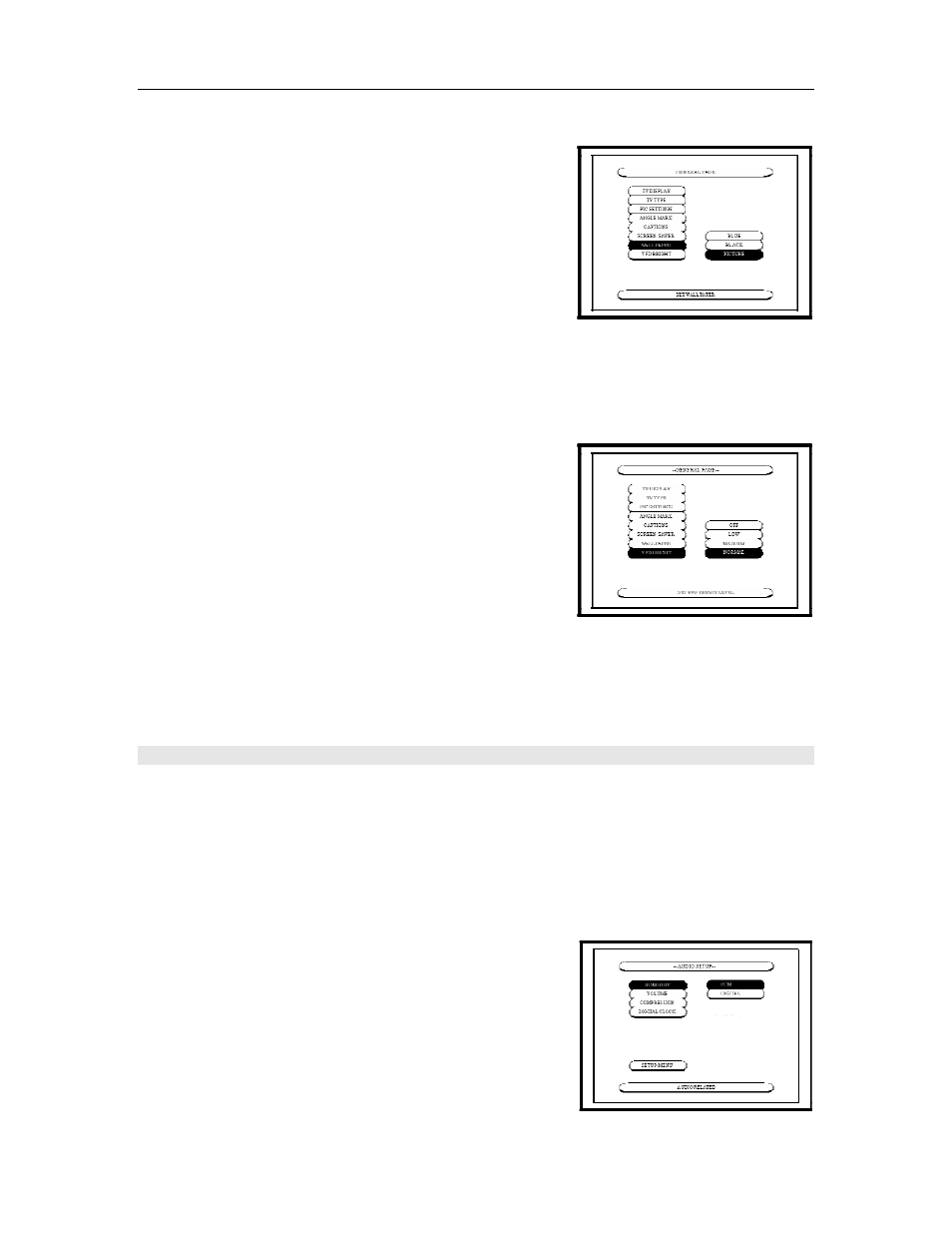
CHANGING THE DEFAULT SETTINGS
22
...........................................................................................................................................................................
WALL PAPER
Use this to select the image to be shown on the screen in the
stop mode and CD play mode.
BLUE
Select this to display a blue background on the TV
display.
BLACK
Select this to display a black background on the TV
display.
PICTURE (Factory default)
Select this to display the wallpaper of the Cary Audio Design logo on the TV display.
...........................................................................................................................................................................
VFD BRIGHT
Use this to select the brightness of the front panel VFD
Display.
OFF
The VFD display is turned off.
LOW
The brightness is set to 25% of the normal setting.
MEDIUM
The brightness is set to 50% of the normal setting.
NORMAL (Factory default)
A normal brightness is set.
AUDIO SETUP
Choose Audio Setup and press ENTER. Use the UP
,
DOWN
,
LEFT
, and
RIGHT
cursor buttons to navigate the options within Video Setup. When making changes,
navigate to the desired selection and press ENTER. Press the LEFT
arrow to return to the list
of options within Audio Setup. To exit Audio Setup, choose the SETUP button to return to the
main SETUP menu.
...........................................................................................................................................................................
HDMI OUT
Use this to select the digital output format from the HDMI
jack. With an HDMI cable, both uncompressed video data and
digital audio data e.g., LPCM or bit stream data such as Dolby
Digital, DTS, or MPEG data) can be transmitted with just a
single digital cable connector.
PCM (Factory default)
Linear Pulse Code Modulation (LPCM) data is used in the
TV or Monitor, and converted to analog sound.
