Checking the battery charge – Dell Precision M2300 (Late 2007) User Manual
Page 15
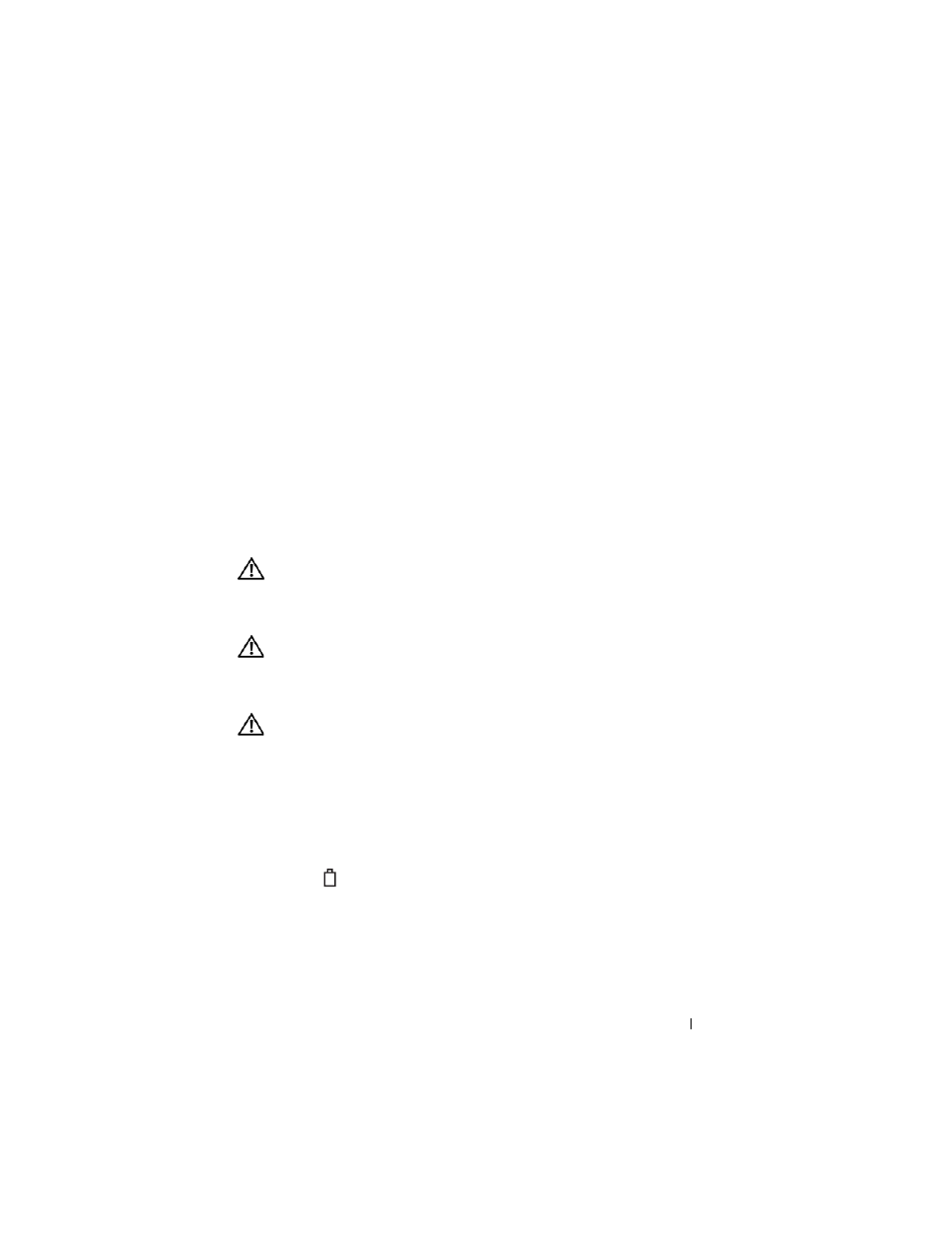
Quick Reference Guide
15
Operating time is significantly reduced when you perform operations
including, but not limited to, the following:
•
Using optical drives.
•
Using wireless communications devices, PC Cards, Express Cards, media
memory cards, or USB devices.
•
Using high-brightness display settings, 3D screen savers, or other power-
intensive programs such as complex 3D graphics applications.
•
Running the computer in maximum performance mode. See "Configuring
Power Management Settings" in your Hardware Owner’s Manual for
information about accessing Windows Power Options Properties or Dell
QuickSet, which you can use to configure power management settings.
You can check the battery charge before you insert the battery into the
computer. You can also set power management options to alert you when the
battery charge is low.
CAUTION:
Using an incompatible battery may increase the risk of fire or
explosion. Replace the battery only with a compatible battery purchased from
Dell. The battery is designed to work with your Dell computer. Do not use a battery
from other computers with your computer.
CAUTION:
Do not dispose of batteries with household waste. When your battery
no longer holds a charge, call your local waste disposal or environmental agency
for advice on disposing of a lithium-ion battery. See "Battery Disposal" in the
Product Information Guide.
CAUTION:
Misuse of the battery may increase the risk of fire or chemical burn.
Do not puncture, incinerate, disassemble, or expose the battery to temperatures
above 65°C (149°F). Keep the battery away from children. Handle damaged or
leaking batteries with extreme care. Damaged batteries may leak and cause
personal injury or equipment damage.
Checking the Battery Charge
The Dell QuickSet Battery Meter, the Microsoft Windows Power Meter
window and
icon, the battery charge gauge and health gauge, and the low-
battery warning provide information on the battery charge.
