Dell OptiPlex FX160 (Late 2008) User Manual
Page 5
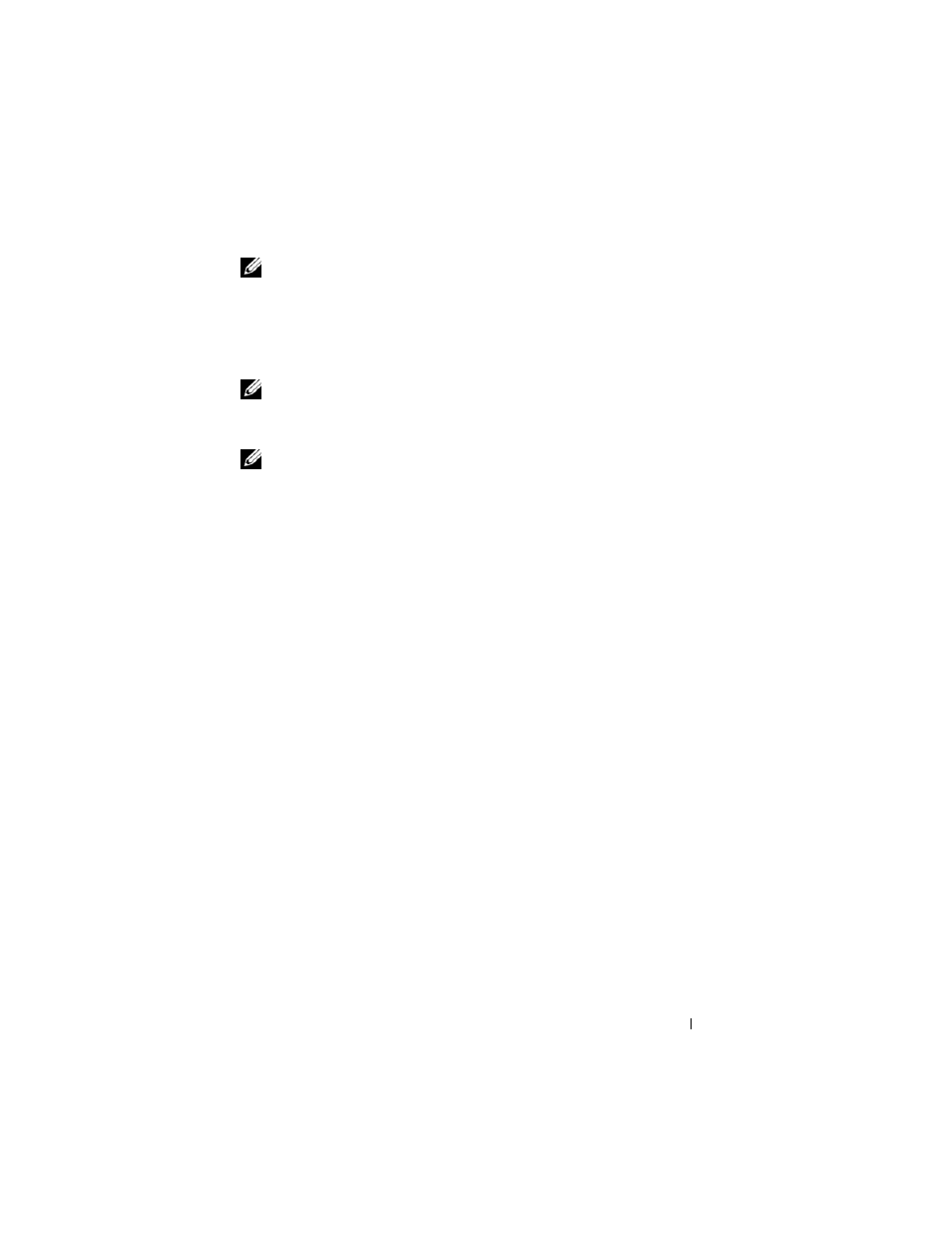
Dell OptiPlex FX160 Re-Imaging Guide
5
NOTE:
For additional information about this procedure, see the Windows
Preinstallation Environment User Guide
sections "Include a Custom Script in a
Windows PE Image" and "Walkthrough: Create a Custom Windows PE Image". This
information is part of the help system of the WAIK software.
1 Download and install the latest version of Microsoft WAIK software onto
the workstation computer.
NOTE: The download file is very large (about 1GB)
.
2 Click Start, point to All Programs, point to Windows OPK or Windows
AIK, and then click Windows PE Tools Command Prompt.
NOTE:
Opening the command prompt window automatically sets environment
variables to point to all the necessary tools. By default, all tools are installed at
C:\Program Files\
Windows AIK.
3 At the command prompt, run the command:
copype.cmd x86
where
c:\winpe_x86
. This script creates the
all necessary files for the x86 architecture to the directory. In this example,
the following directories are created:
\winpe_x86
\winpe_x86\ISO
\winpe_x86\mount
4 At the command prompt, mount the base Windows PE image
(Winpe.wim) to the \mount directory by using ImageX:
imagex /mountrw c:\winpe_x86\winpe.wim 1
c:\winpe_x86\mount
5 Copy the following files from the update DVD to the
\winpe_x86\mount\windows\system32\ directory:
winpeshl.ini
DellImageDeploy.exe
Comctl32.dll
Oledlg.dll
Wimgapi.dll
