Automated deployment – Dell OptiPlex FX160 (Late 2008) User Manual
Page 11
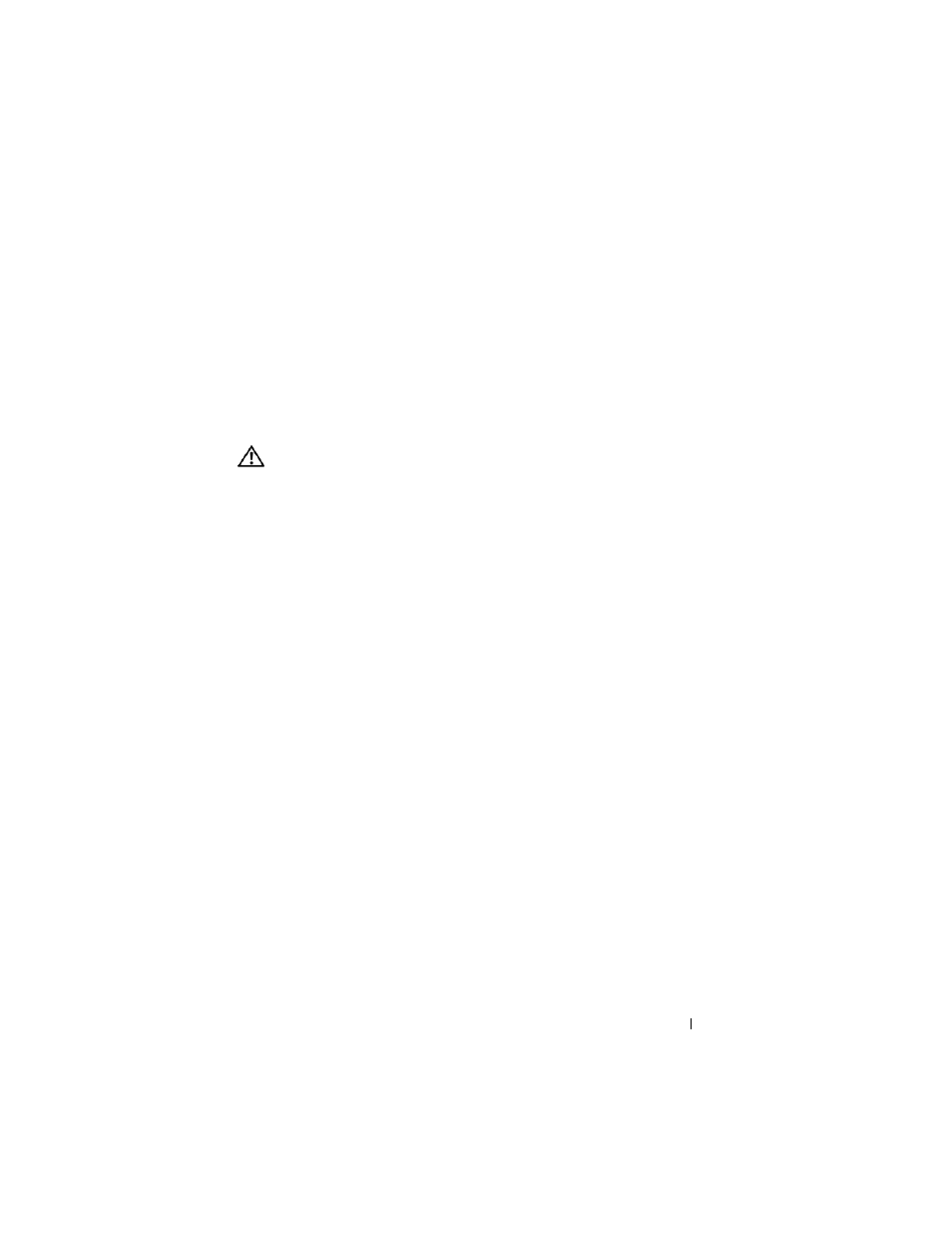
Dell OptiPlex FX160 Re-Imaging Guide
11
5 In the Boot Device selection window, use the arrow keys to highlight the
USB flash drive with the SLETC image, then press
6 Allow the SLETC operating system finish booting, then click the
Computer button on the desktop. In the window that opens:
a
Click More Applications.
b
Click Thin Client Image.
7 In the Thin Client Image window:
a
Find the Target pull-down menu and select Hard Drive.
CAUTION:
When the disk image is being written, do not perform other operations
with your computer.
b
Click and hold the Install Image button for one second to initiate the
write operation.
c
In the Warning window, click Erase and Install Image. A Thin Client
Image Tool window will open.
d
When the write disk image operation completes, the Thin Client
Image Tool window closes.
e
Close the Thin Client Imager window.
8 Shut down the computer.
9 Remove the bootable USB device from the computer.
10 Boot the system using the internal flash card.
Automated Deployment
The installed image in the FX160 computer includes a deployment server
agent that interacts with an Altiris Deployment Server, providing an
environment for the automated deployment of system updates including
system image, application software, BIOS updates and configuration, etc.
The FX160 computer includes a Preboot Execution Environment (PXE)
capable network interface. However, for improved security Dell advises that
systems setup for automated deployment are configured to use an
automation partition instead of PXE.
Documentation for Altiris software can be found at:
http://www.altiris.com/Support/Documentation.aspx
Your FX160 system is licensed to use the Altiris Deployment Server.
