Removing a hard drive, Configuring the boot drive, Removing a hard drive from a hard-drive carrier – Dell PowerEdge M610 User Manual
Page 23
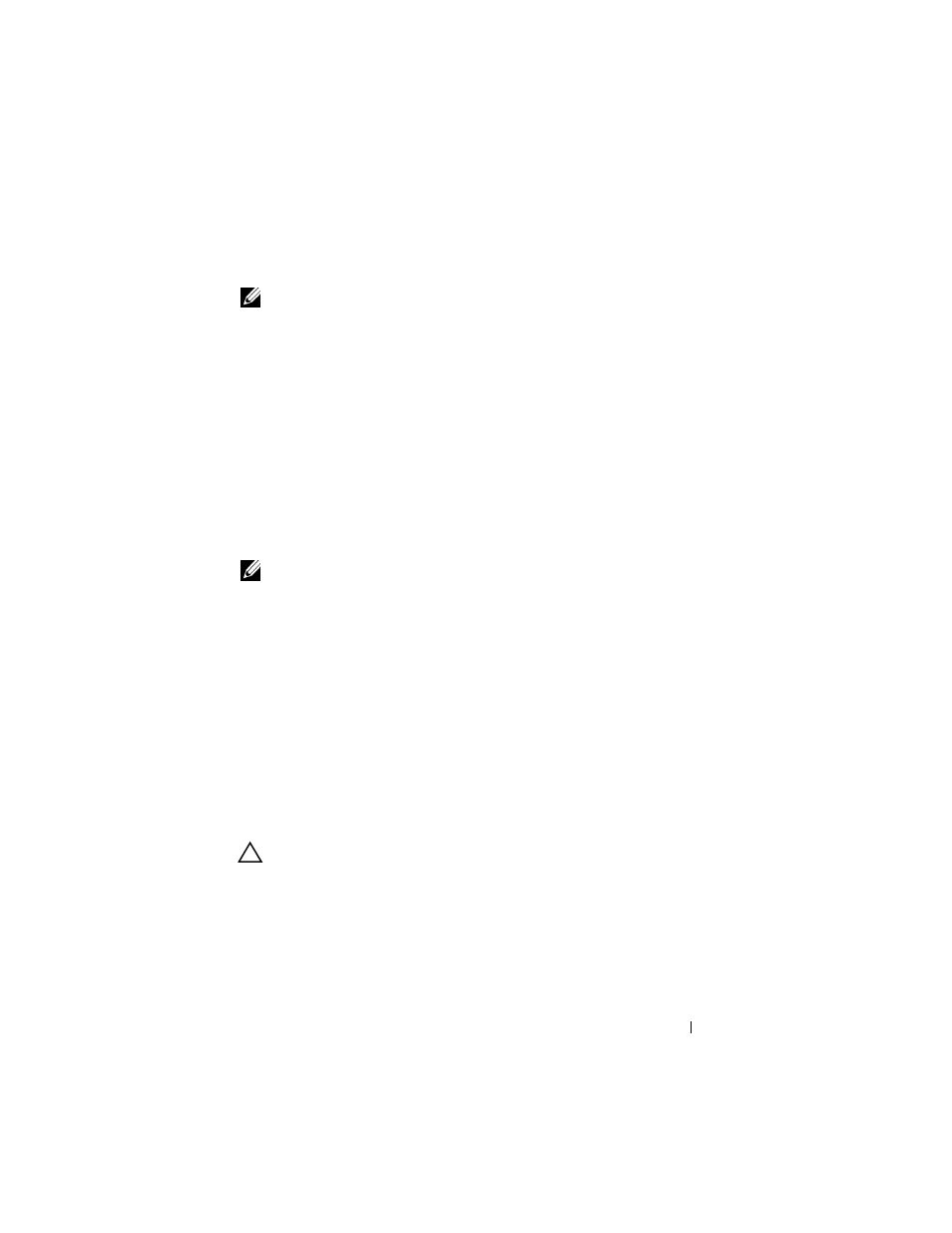
Information Update
23
Removing a Hard Drive
NOTE:
Not all operating systems support hot-plug drive installation. See the
documentation supplied with your operating system.
1 Take the hard drive offline and wait until the hard-drive indicator codes
on the drive carrier signal that the drive may be removed safely.
When all indicators are off, the drive is ready for removal.
See your operating system documentation for more information on taking
the hard drive offline.
2 Open the hard-drive carrier handle to release the drive. See Figure 1-4.
3 Slide the hard drive out until it is free of the drive bay.
If you are permanently removing the hard drive, install a blank insert.
Shutdown Procedure for Servicing a Hard Drive
NOTE:
This section applies only to situations where the blade must be powered
down to service a hard drive. In many situations, the hard drive can be serviced
while the blade is powered on.
If you need to power off the blade to service a hard drive, wait 30 seconds
after the blade’s power indicator turns off before removing the hard drive.
Otherwise, the hard drive may not be recognized after the hard drive is
reinstalled and the blade is powered on again.
Configuring the Boot Drive
The drive or device from which the system boots is determined by the boot
order specified in the System Setup program. See "Using the System Setup
Program and UEFI Boot Manager" in the Hardware Owner’s Manual.
Removing a Hard Drive From a Hard-Drive Carrier
CAUTION:
Always wear a wrist grounding strap when handling equipment
with static-sensitive components.
If you are replacing a drive in the carrier, remove the four screws from the slide
rails on the hard-drive carrier and separate the hard drive from the carrier.
See Figure 1-5.
