Check the battery charge, Configuring power management settings – Dell Latitude D430 (Mid 2007) User Manual
Page 17
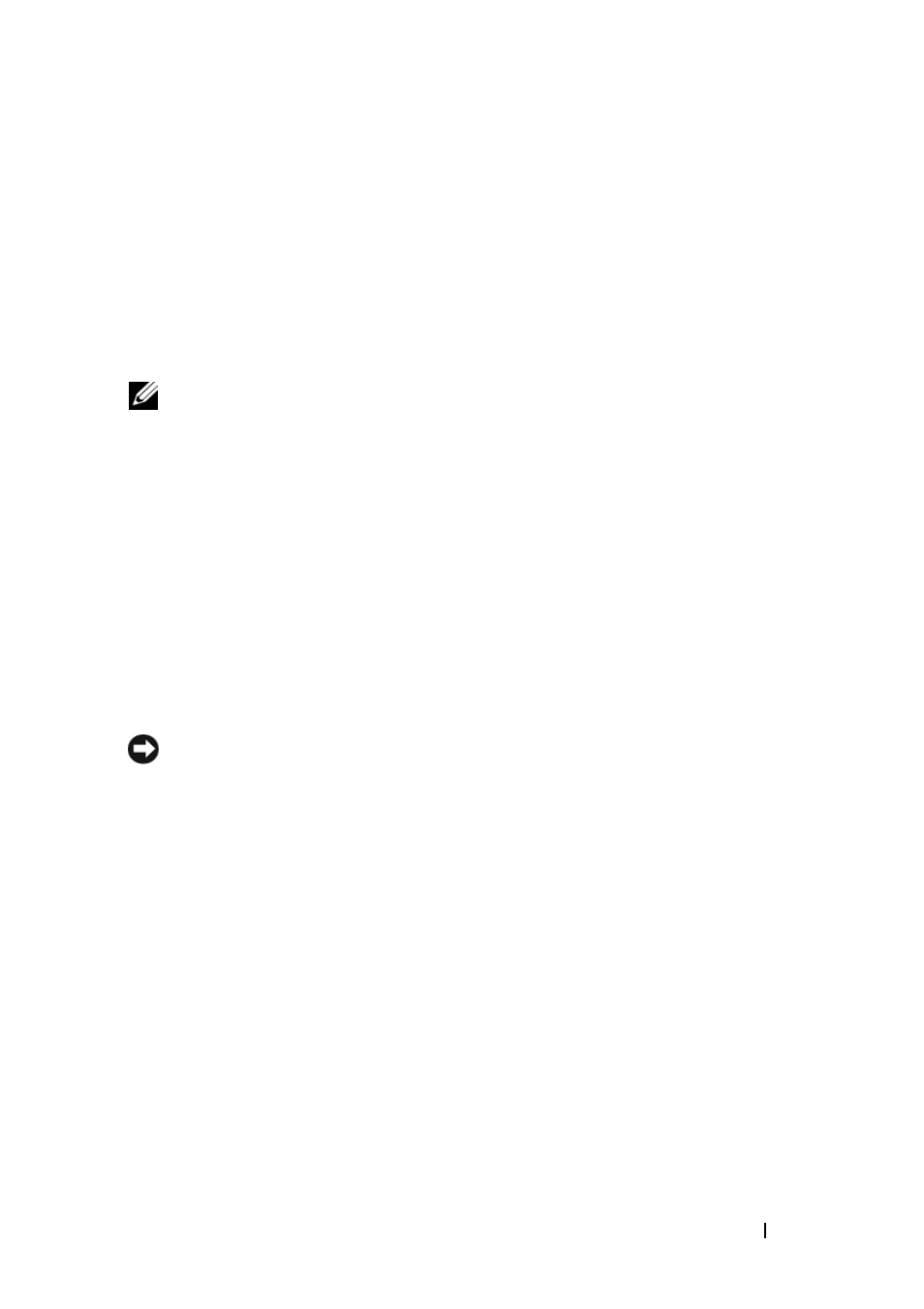
Quick Reference Guide
17
Check the Battery Charge
To check the battery charge, press and release the status button on the battery
charge gauge to illuminate the charge-level lights. Each light represents
approximately 20 percent of the total battery charge. For example, if the
battery has 80 percent of its charge remaining, four of the lights are on. If no
lights appear, the battery has no charge.
Check the Battery Health
NOTE:
You can check battery health in one of two ways: by using the charge gauge on
the battery as described below and by using the Battery Meter in Dell QuickSet. For
information about QuickSet, right-click the QuickSet icon in the Microsoft
®
Windows
®
taskbar, and click Help.
To check the battery health using the charge gauge, press and hold the status
button on the battery charge gauge for at least 3 seconds. If no lights appear,
the battery is in good condition, and more than 80 percent of its original
charge capacity remains. Each light represents incremental degradation. If
five lights appear, less than 60 percent of the charge capacity remains, and you
should consider replacing the battery. See "Specifications" in your online
User’s Guide for more information about the battery operating time.
Low-Battery Warning
NOTICE:
To avoid losing or corrupting data, save your work immediately after
a low-battery warning. Then connect the computer to an electrical outlet. If the
battery runs completely out of power, hibernate mode begins automatically.
A pop-up window warns you when the battery charge is approximately
90 percent depleted.
You can change the settings for the battery alarms in QuickSet or the Power
Options Properties window. See "Configuring Power Management Settings"
on page 17 for information about accessing QuickSet or the Power Options
Properties window.
Configuring Power Management Settings
You can use the QuickSet Power Management Wizard or Windows Power
Options Properties to configure the power management settings on your
computer. For more information about QuickSet, right-click the QuickSet
icon in the taskbar and click Help.
