Using the last known good configuration – Dell Precision 490 User Manual
Page 34
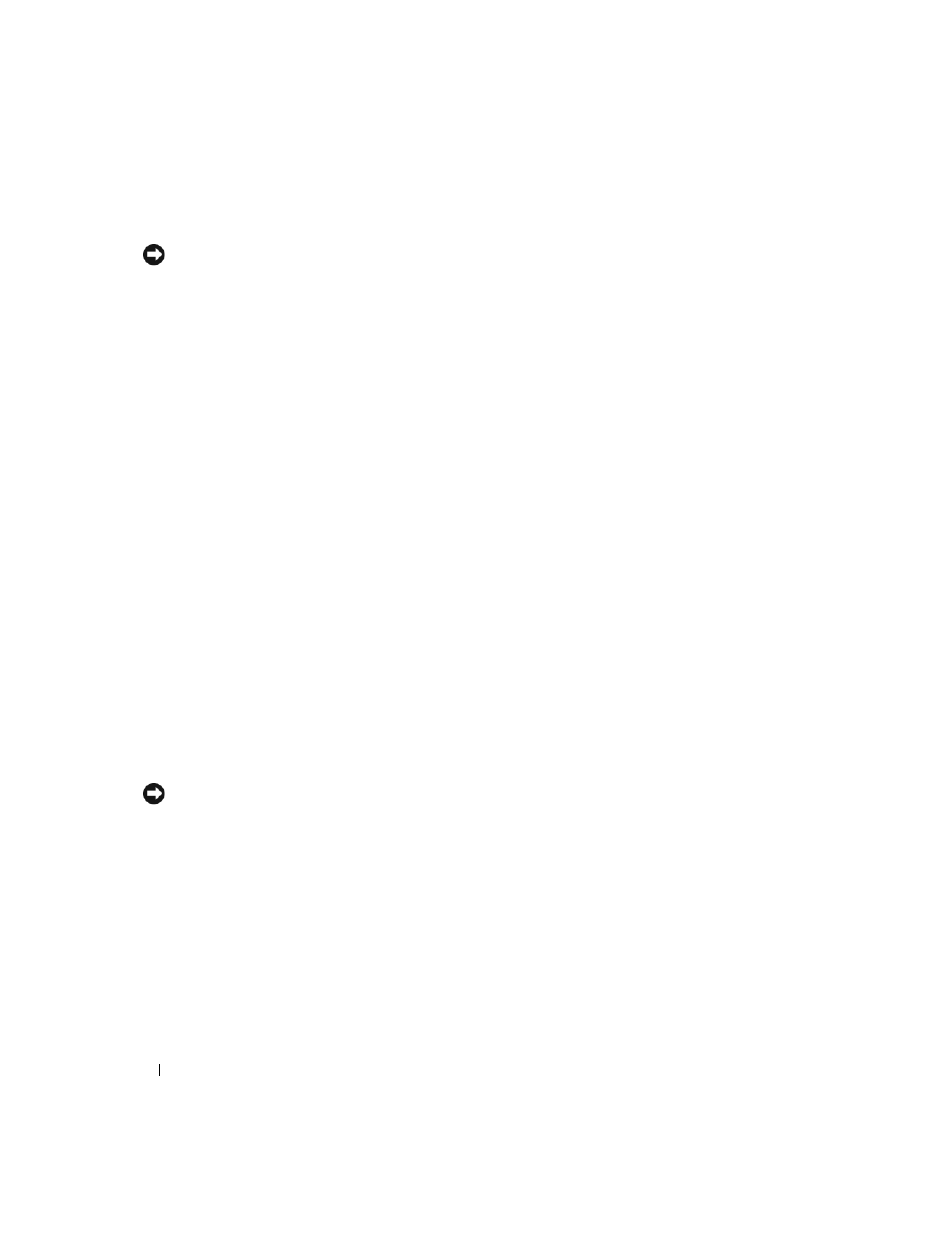
34
Quick Reference Guide
Undoing the Last System Restore
NOTICE:
Before you undo the last system restore, save and close all open files and exit any open programs.
Do not alter, open, or delete any files or programs until the system restoration is complete.
1 Click the Start button, point to All Programs→ Accessories→ System Tools, and then click System Restore.
2 Click Undo my last restoration and click Next.
3 Click Next.
The System Restore screen appears and the computer restarts.
4 After the computer restarts, click OK.
Enabling System Restore
If you reinstall Windows XP with less than 200 MB of free hard-disk space available, System Restore
is automatically disabled. To see if System Restore is enabled:
1 Click the Start button and click Control Panel.
2 Click Performance and Maintenance.
3 Click System.
4 Click the System Restore tab.
5 Ensure that Turn off System Restore is unchecked.
Using the Last Known Good Configuration
1 Restart your computer and press
Please select the operating
system to start
appears.
2 Highlight Last Known Good Configuration, press
operating system when prompted.
Other Options to Help Resolve Additional Device or Software Conflicts
NOTICE:
The following processes erase all of the information on your hard drive.
•
Reinstall your operating system using the operating system installation guide and Operating System CD.
During the operating system reinstallation, you can select to delete the existing partitions and reformat
your hard drive.
•
Reinstall all drivers, beginning with the chipset, using the Drivers and Utilities CD.
