Storing a battery, Troubleshooting, Lockups and software problems – Dell Latitude D620 ATG User Manual
Page 18
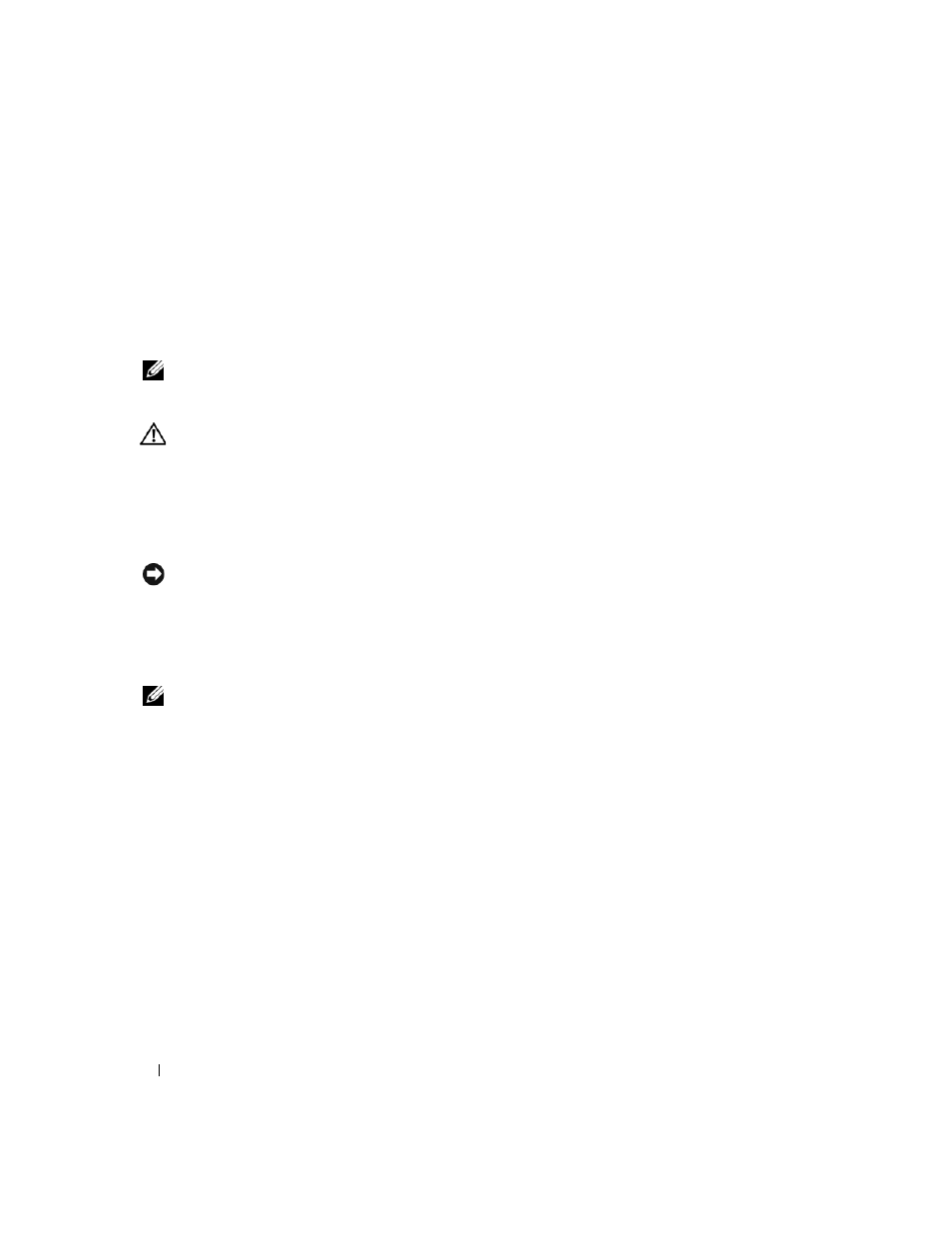
18
Quick Reference Guide
Storing a Battery
Remove the battery when you store your computer for an extended period of time. A battery discharges
during prolonged storage. After a long storage period, recharge the battery fully before you use it
(see "Charging the Battery" on page 16).
Troubleshooting
NOTE:
For additional troubleshooting guidelines, see the online User’s Guide for your computer.
Lockups and Software Problems
CAUTION:
Before you begin any of the procedures in this section, follow the safety instructions in the
Product Information Guide.
The computer does not start up
E
NSURE
THAT
THE
A C
ADAPTER
IS
FIRMLY
CONNECTED
TO
THE
COMPUTER
AND
TO
THE
ELECTRICAL
OUTLET
.
The computer stops responding
NOTICE:
You might lose data if you are unable to perform an operating system shutdown.
T
URN
THE
COMPUTER
OFF
—
If you are unable to get a response by pressing a key on your keyboard or moving your
mouse, press and hold the power button for at least 8 to 10 seconds until the computer turns off. Then restart
your computer.
A program stops responding or crashes repeatedly
NOTE:
Software usually includes installation instructions in its documentation or on a floppy disk or CD.
E
ND
THE
PROGRAM
—
1 Press simultaneously.
2 Click Task Manager.
3 Click the program that is no longer responding.
4 Click End Task.
C
HECK
THE
SOFTWARE
DOCUMENTATION
—
If necessary, uninstall and then reinstall the program.
A program is designed for an earlier Microsoft
®
Windows
®
operating system
R
UN
THE
P
ROGRAM
C
OMPATIBILITY
W
IZARD
—
The Program Compatibility Wizard configures a program so it
runs in an environment similar to non-Windows XP operating system environments.
1 Click the Start button, point to Programs→ Accessories, and then click Program Compatibility
Wizard.
2 In the welcome screen, click Next.
3 Follow the instructions on the screen.
