Replacing a failed disk drive, Partitioning the replacement drive – Dell Software RAID with Red Hat Enterprise Linux4 User Manual
Page 8
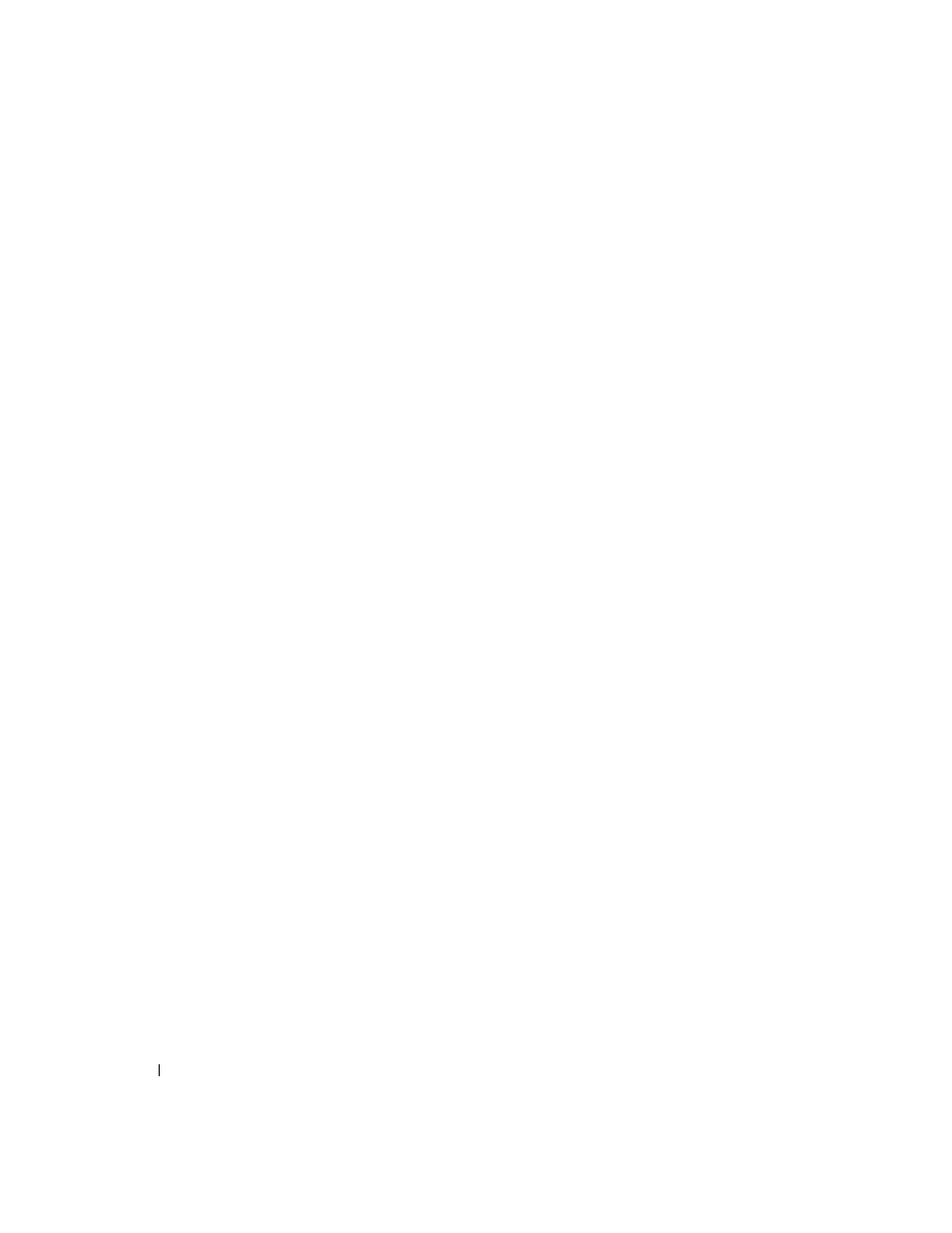
6
Software RAID with Red Hat Enterprise Linux 4
www
.dell.com | support.dell.com
Restoring the RAID Configuration After a Drive Failure
When a hard drive in a software RAID 1 array fails, you can restore the RAID array onto a new drive
by following a three-step process:
•
Replacing the failed drive
•
Partitioning the replacement drive
•
Adding RAID partitions back into the md devices
If you suspect a drive failure, you can check the status of each RAID device by using the
following command:
cat /proc/mdstat
For example, a system missing a partition from the md0 device would show the following:
md0 : active raid1 sda1[0]
104320 blocks [2/1] [U_]
This output indicates that md0 is active as a RAID 1 device and that partition sda1 is currently
active in that RAID device. The output [2/1] denotes that two partitions should be available to
the device (the first value), but only one is currently available (the second value). The output [U_]
shows that the first partition is available (denoted by the letter "U") and the second partition is
offline (denoted by the underscore).
Replacing a Failed Disk Drive
Once a hard disk drive fails, replace it immediately to preserve the data redundancy that
RAID 1 provides.
See your system documentation for instructions on replacing your failed hard drive with a
new hard drive.
Partitioning the Replacement Drive
Once the failed disk drive has been replaced, restore the partitions that were saved earlier in
the /raidinfo directory.
For replacing drive sda, restore the original partition scheme for sda to the new hard drive
by typing:
sfdisk /dev/sda < /raidinfo/partitions.sda
For replacing drive sdb, restore the original partition scheme for sdb to the new hard drive
by typing:
sfdisk /dev/sdb < /raidinfo/partitions.sdb
