What’s next – Dell Inspiron 510m User Manual
Page 2
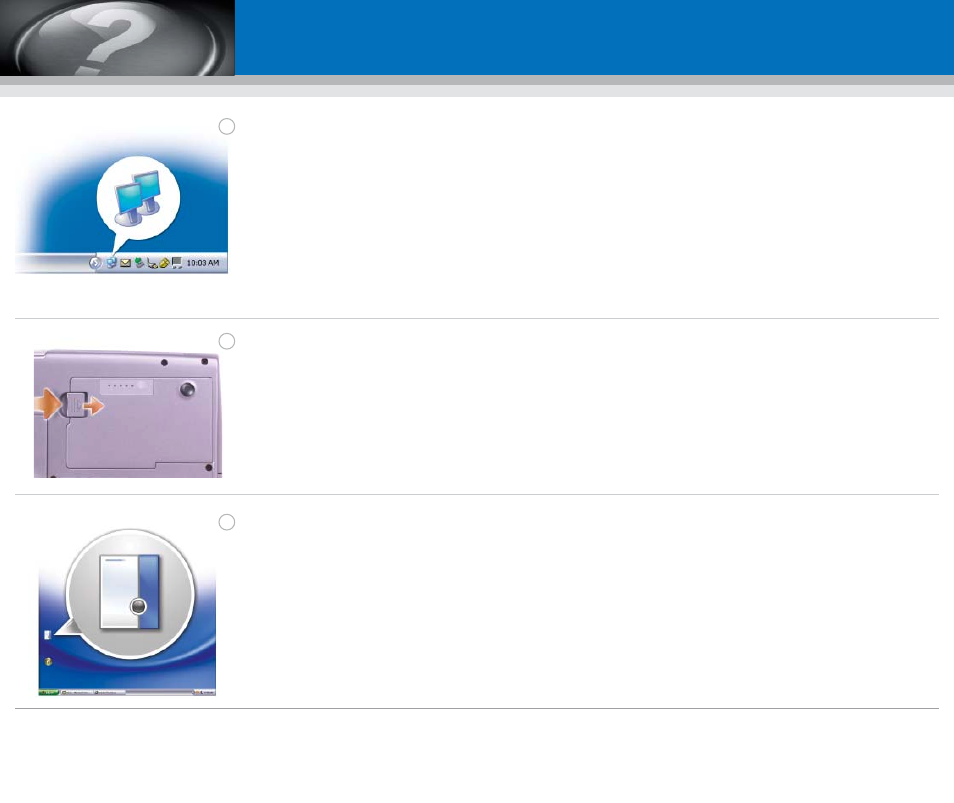
Information in this document is subject to change without notice.
© 2004 Dell Inc. All rights reserved.
Reproduction in any manner whatsoever without the written permission of
Dell Inc. is strictly forbidden.
Dell and the DELL logo are trademarks of Dell Inc.; Microsoft and
Windows are registered trademarks of Microsoft Corporation. Dell Inc.
disclaims any proprietary interest in the marks and names of others.
August 2004
Les informations contenues dans ce document sont sujettes à
modification sans préavis.
© 2004 Dell Inc. Tous droits réservés.
La reproduction de ce document, de quelque manière que ce soit, sans
l'autorisation écrite de Dell Inc. est strictement interdite.
Dell et le logo DELL sont des marques de Dell Inc. ; Microsoft et Windows
sont des marques déposées de Microsoft Corporation. Dell rejette tout
intérêt propriétaire dans les marques et noms appartenant à des tiers.
Août 2004
Irrtümer und technische Änderungen vorbehalten.
© 2004 Dell Inc. Alle Rechte vorbehalten.
Eine Reproduktion dieses Dokuments in jeglicher Form ist nur mit
vorheriger schriftlicher Genehmigung von Dell Inc. erlaubt.
Dell und das DELL Logo sind Marken von Dell Inc.; Microsoft und
Windows sind eingetragene Marken der Microsoft Corporation.
Dell Inc.verzichtet auf alle Besitzrechte an Marken und Namen Dritter.
August 2004
Le informazioni contenute nel presente documento sono soggette a
modifiche senza preavviso.
© 2004 Dell Inc. Tutti i diritti riservati.
È severamente vietata la riproduzione, con qualsiasi strumento, senza
l'autorizzazione scritta di Dell Inc.
Dell ed il logo DELL sono marchi commerciali di Dell Inc.; Microsoft e
Windows sono marchi depositati di Microsoft Corporation. Dell Inc. nega
qualsiasi partecipazione di proprietà relativa a marchi e nomi commerciali
diversi da quelli di sua proprietà.
Agosto 2004
La información contenida en este documento puede modificarse sin
previo aviso.
© 2004 Dell Inc. Todos los derechos reservados.
Queda estrictamente prohibida su reproducción en cualquier medio sin la
autorización por escrito de Dell Inc.
Dell y el logotipo de DELL son marcas comerciales de Dell Inc.; Microsoft
y
Windows son marcas comerciales registradas de Microsoft
Corporation. Dell Inc. renuncia a cualquier interés sobre la propiedad de
marcas y nombres comerciales que no sean los suyos.
Agosto 2004
Wireless Network (Optional)
1. Ensure that your wireless router is enabled.
2. Right-click the wireless network
connections icon in the lower-right corner
of the Microsoft
®
Windows
®
operating
system desktop.
3. Click View Available Wireless Networks
and select the network that you want to
join.
4. Click Allow me to connect to the selected
wireless network, even though it is not
secure.
5. Click Connect. Go to www.dell.com to
verify the connection.
Réseau sans fil (optionnel)
1. Assurez-vous que votre routeur sans fil est
activé.
2. Cliquez avec le bouton droit de la souris sur
l'icône des connexions réseau sans fil
située dans le coin inférieur droit du bureau
du système d'exploitation Microsoft
®
Windows
®
.
3. Cliquez sur Afficher les réseaux sans fil
disponibles, puis sélectionnez le réseau
auquel vous souhaitez vous connecter.
4. Cliquez sur Me permettre de me connecter
au réseau sans fil sélectionné même s'il
n'est pas sécurisé.
5. Cliquez sur Connecter. Allez à l'adresse
www.dell.com pour vérifier la connexion.
Wireless-Netzwerk (Optional)
1. Stellen Sie sicher, dass Ihr drahtloser
Router aktiviert ist.
2. Klicken Sie mit der rechten Maustaste auf
das drahtlose Netzwerkverbindungssymbol
im rechten unteren Bereich des Microsoft
®
Windows
®
Betriebssystem-Desktop.
3. Klicken Sie auf Verfügbare drahtlose
Netzwerke anzeigen und wählen Sie das
Netzwerk aus, mit dem Sie verbunden sein
möchten.
4. Klicken Sie auf Verbindungsherstellung mit
dem drahtlosen Netzwerk ermöglichen,
auch wenn das Netzwerk nicht sicher ist.
5. Klicken Sie auf Verbinden. Gehen Sie zu
www.dell.com, um Ihre Verbindung zu
überprüfen.
Rete senza fili (opzionale)
1. Accertarsi che il router senza fili sia
attivato.
2. Fare clic col pulsante destro del mouse
sull'icona delle connessioni di rete senza fili
nella barra delle applicazioni (situata
nell'angolo inferiore destro del desktop del
sistema operativo Microsoft
®
Windows
®
).
3. Fare clic su Visualizza reti senza fili
disponibili e selezionare la rete che si
desidera utilizzare.
4. Fare clic su Consenti di connettersi alla
rete senza fili selezionata, sebbene non sia
protetta.
5. Fare clic su Connetti. Visitare
www.dell.com per verificarne la
connessione.
Red inalámbrica (opcional)
1. Asegúrese de que el enrutador está
habilitado.
2. Haga clic con el botón derecho del ratón en
el icono conexiones de la esquina inferior
derecha del escritorio del sistema operativo
Microsoft
®
Windows
®
.
3. Haga clic en Ver redes inalámbricas
disponibles y seleccione la red a la que
desea unirse.
4. Haga clic en Permitir conectar a la red
inalámbrica seleccionada, aunque no sea
seguro.
5. Haga clic en Conectar. Vaya a
www.dell.com para verificar la conexión.
Battery Bay
To remove the battery, slide and lift the latch
release on the bottom of the computer.
Baie de batterie
Pour retirer la batterie, faites glisser en
soulevant le loquet de verrouillage situé sur le
dessous de l'ordinateur.
Akkufach
Schieben und heben Sie den Freigaberiegel
an der Unterseite des Computers, um den
Akku zu entnehmen.
Alloggiamento della batteria
Per rimuovere la batteria, far scorrere e
sollevare la chiusura a scatto situata nella
parte inferiore del computer.
Compartimiento de la batería
Para quitar la batería, deslice y levante el
seguro de liberación de la parte inferior del
equipo.
Finding Answers
To view your
Owner's Manual: Double-click
the owner's manual icon on your Windows
desktop.
To print your
Owner's Manual: After you
complete printer setup, double-click the
owner's manual icon, and click the printer
icon in the toolbar.
For other information about your computer:
• Click the Start button and click Help and
Support.
• For help with the Windows operating
system, click Microsoft Windows XP Tips.
Chercher des réponses
Pour afficher le
Manuel du propriétaire :
Double-cliquez sur l'icône du manuel du
propriétaire située sur le bureau Windows.
Pour imprimer le
Manuel du propriétaire : Une
fois l'imprimante installée, double-cliquez sur
l'icône du manuel du propriétaire, puis cliquez
sur l'icône de l'imprimante dans la barre
d'outils.
Pour des informations supplémentaires sur
votre ordinateur :
• Cliquez sur le bouton Démarrer, puis sur
Aide et support.
• Pour obtenir de l'aide sur le système
d'exploitation Windows, cliquez sur
Astuces Microsoft Windows XP.
Antworten finden
So wird das
Benutzerhandbuch angezeigt:
Doppelklicken Sie auf das
Benutzerhandbuchsymbol auf Ihrem
Windows-Desktop.
So wird das
Benutzerhandbuch ausgedruckt:
Nachdem Sie Ihren Drucker-Setup beendet
haben, doppelkicken Sie auf das
Benutzerhandbuchsymbol und klicken auf das
Druckersymbol in der Symbolleiste.
So erhallten Sie weitere Informationen zu
Ihrem Computer:
• Klicken Sie auf die Schaltfläche Start und
anschließend auf Hilfe und Support.
• Hilfe zum Windows-Betriebssystem
erhalten Sie, indem Sie auf Microsoft
Windows XP Tips klicken.
Ricerca delle risposte
Per visualizzare il
Manuale del proprietario,
fare doppio clic sull'icona Manuale del
proprietario sul desktop Windows.
Per stampare il
Manuale del proprietario:
dopo aver completato la configurazione della
stampante, fare doppio clic sull'icona del
Manuale del proprietario e sull'icona della
stampante nella barra degli strumenti.
Per altre informazioni sul computer:
• Fare clic sul pulsante Start e su Guida in
linea e supporto tecnico.
• Per assistenza tecnica con il sistema
operativo Windows, fare clic su
Suggerimenti per Microsoft Windows XP.
Búsqueda de respuestas
Para ver el
Manual del propietario: Haga
doble clic en el icono del manual del
propietario en el escritorio de Windows.
Para imprimir el
Manual del propietario:
Después de haber terminado con la
configuración de la impresora, haga doble
clic en el icono del manual del propietario y
haga clic en el icono de impresora en la barra
de herramientas.
Para obtener otra información sobre el
equipo:
• Haga clic en el botón Inicio y en Ayuda y
soporte técnico.
• Para obtener ayuda con el sistema
operativo Windows, haga clic en Consejos
sobre Microsoft Windows XP.
What’s Next?
Et après ? | Wie geht es weiter? | Ulteriori procedure | A continuación
➔
➔
➔
Printed in Ireland.
Imprimé en Irlande.
Gedruckt in Irland.
Stampato in Irlanda.
Impreso en Irlanda.
