Connecting external devices to the apr – Dell Latitude L400 User Manual
Page 7
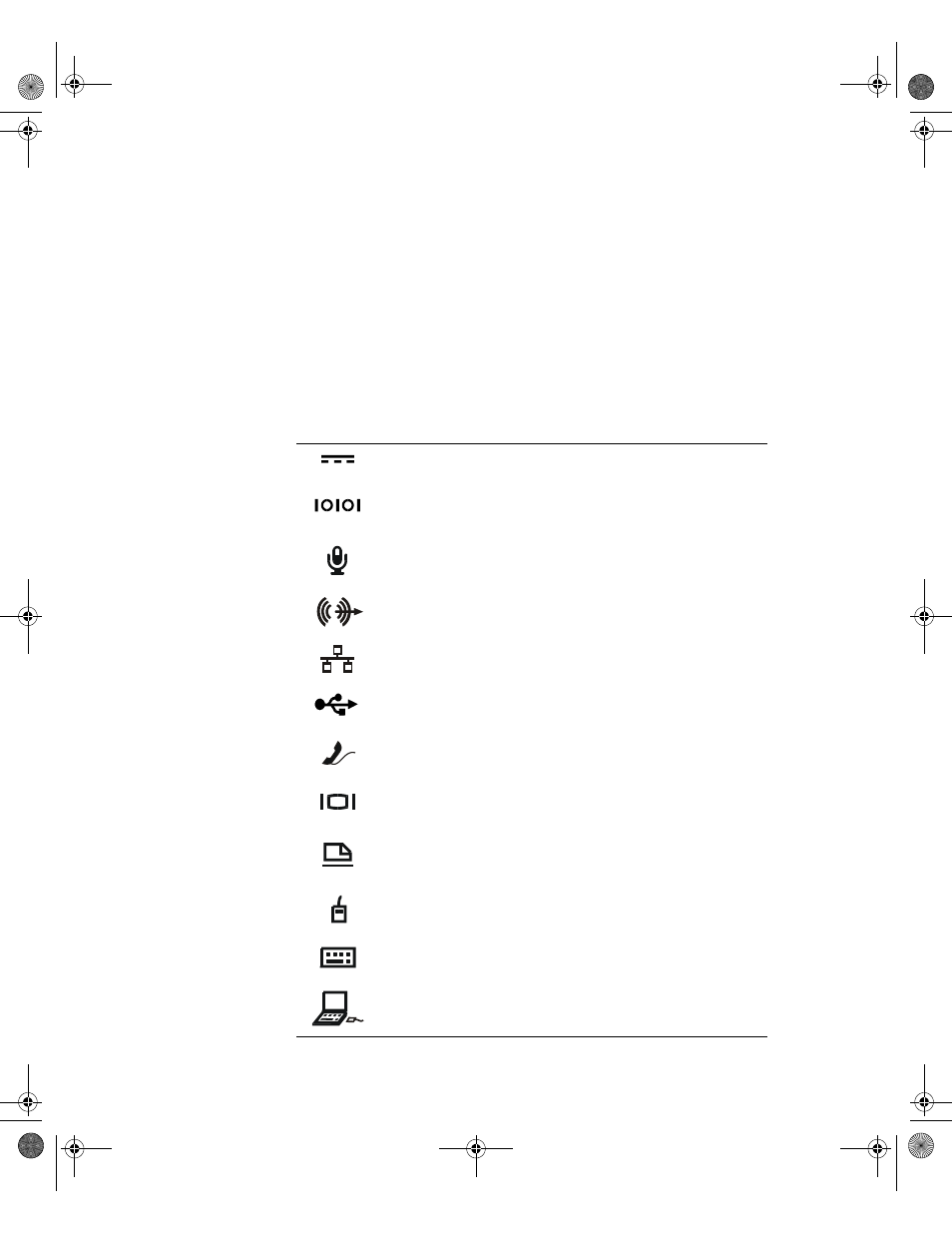
support.dell.com
Dell Latitude L400 Advanced Port Replicator User’s Guide
1-5
•
If your APR or computer gets wet or is damaged, follow the procedures
described in “Troubleshooting Your Computer,” in the User’s Guide. If, after fol-
lowing these procedures, you confirm that your APR or computer is not operating
properly, contact Dell. (See “Getting Help,” in the User’s Guide for the appropri-
ate telephone number.)
Connecting External Devices to the APR
The input/output (I/O) connectors on the back of the APR duplicate the primary con-
nectors on the back and side of your computer. Table 1-1 shows the icons for each of
the connectors on the back of the APR and indicates the type of external device(s)
that can be attached to each connector.
Table 1-1. External Connectors
The AC adapter that came with the APR connects to the
AC adapter connector.
A serial device, such as a serial mouse, connects to the
serial connector.
A microphone connects to the microphone connector.
A speaker or headphones connect to the line-out
connector.
A network interface cable connects to the NIC connector.
A USB device, such as a USB mouse, connects to the
USB connector.
An external phone line connects to the modem connector.
An external monitor connects to the monitor connector.
A parallel device, such as a printer, connects to the parallel
connector.
An external Personal System/2 (PS/2)-compatible mouse
connects to the PS/2 mouse connector.
An external PS/2-compatible keyboard or external numeric
keypad connects to the PS/2 keyboard connector.
An external CD-ROM, DVD-ROM, CD-RW, Zip 250, or dis-
kette drive connects to the external media bay connector.
2C982bk0.book Page 5 Friday, February 16, 2001 3:28 PM
