Securing the c/port ii apr – Dell C/Port II APR User Manual
Page 21
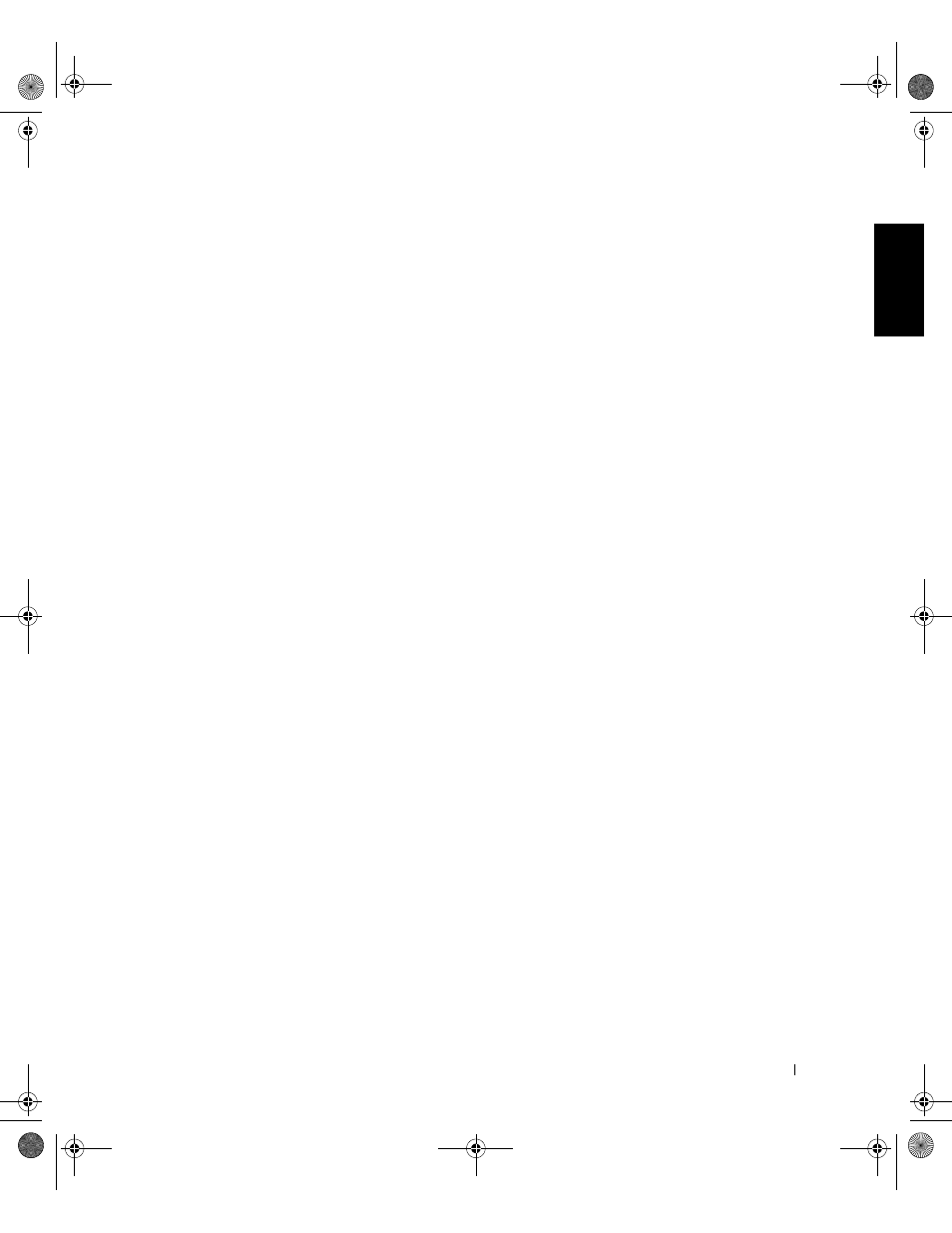
D e l l L a t i t u d e C / Po r t I I A P R S y s t e m I n f o r m a t i o n G u i d e
19
• In Windows XP, click the Start button, and then click Undock
Computer.
In Windows 95, Windows 98, Windows Me, or Windows 2000, click the
Start button, and then click Eject PC.
In Windows NT, click the docking icon on the taskbar, and then click
Undock to place the computer in suspend mode.
Wait a few seconds for the power light on the computer to turn off.
•
Press the undock request button on the docking control base (see the
figure “Docking Control Base Controls and Indicators”). Wait for the
green docking light to turn off.
Securing the C/Port II APR
Security Features
The docking device has the following security features:
•
An eject/locking lever that allows you to secure and eject your
computer. The back position secures the computer to the C/Port II
APR. The middle position allows you to use the docking device
without securing it. The front position ejects the computer from the
docking device. Push the eject/locking lever to the back position to use
the padlock security lock and the security lock slot.
•
A spring-loaded latch on the front of the base that fits into a security
slot on the bottom of the computer secures the computer to the
docking control base. Not all Dell computers have the security slot.
•
A secured media-bay eject button that blocks removal of media bay
devices.
•
An immobilized catch latch to deter unauthorized computer removal.
3G4802.book Page 19 Thursday, October 18, 2001 4:20 PM
