Dell OptiPlex GX60 User Manual
Page 20
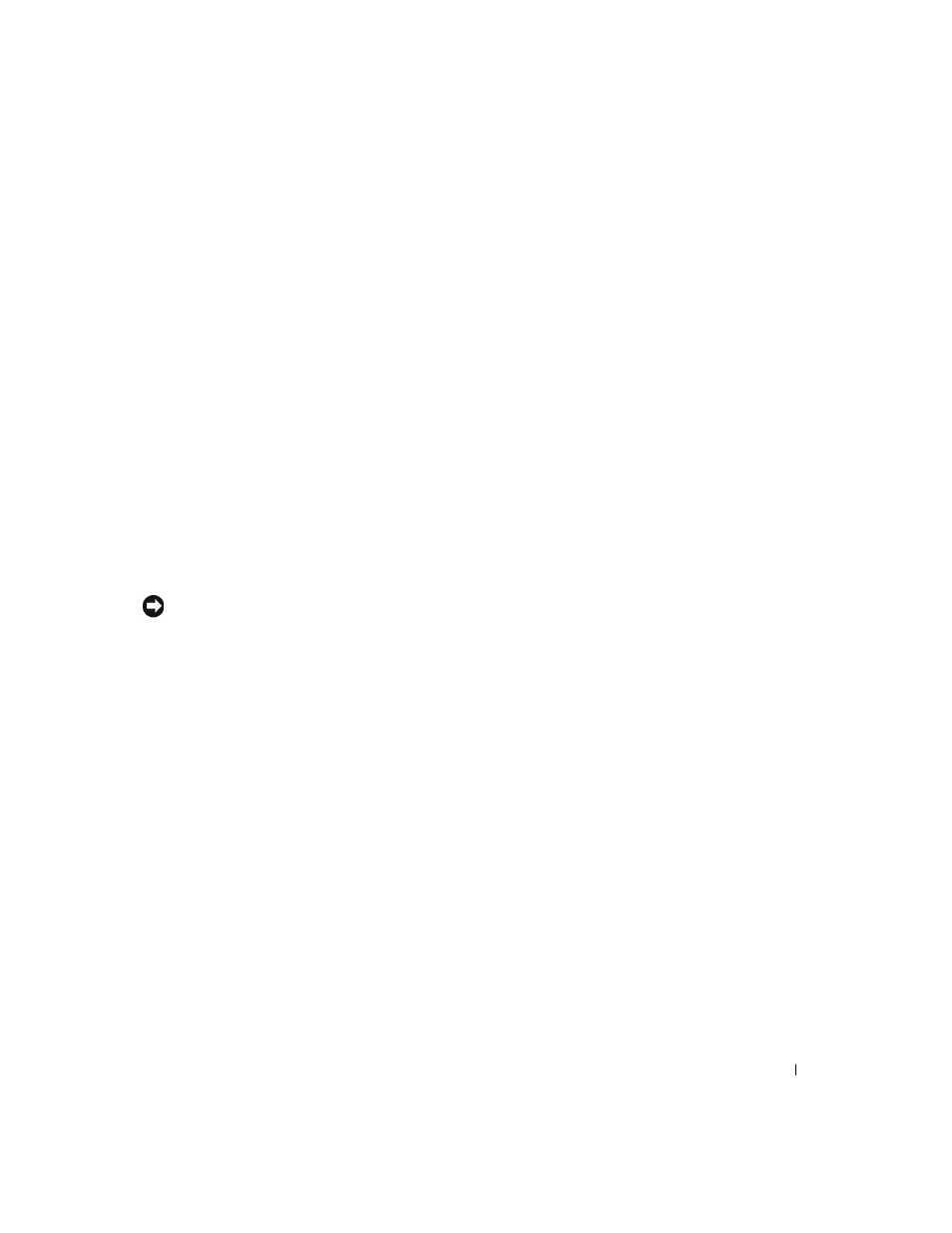
S e t u p a n d Q u i c k Re f e r e n c e G u i d e
19
Drivers for Your Computer
To display a list of device drivers for your computer, perform the following steps:
1
Click My Drivers in the Topic pull-down menu.
The
Drivers and Utilities CD scans your computer’s hardware and
operating system, and then a list of device drivers for your system
configuration is displayed on the screen.
2
Click the appropriate driver and follow the instructions to download
the driver to your computer.
To view all available drivers for your computer, click Drivers from the Topic
pull-down menu.
Running the Dell Diagnostics
The Dell Diagnostics is a program that tests various components in your
computer. Run this program whenever you have a computer problem to
help you identify the source of the problem.You can run the Dell
Diagnostics from your hard drive or the
Drivers and Utilities CD.
NOTICE: If your hard drive fails, run the Dell IDE Hard Drive Diagnostics
(see "Running the Dell IDE Hard Drive Diagnostics" on page 20).
1
Turn on your computer (if your computer is already on, restart it).
2
When
F2 = Setup
appears in the upper-right corner of the screen,
press
The diagnostics initialization begins immediately; then the
Diagnostics Menu appears.
3
Select the appropriate diagnostic option for your computer.
To use the diagnostics, follow instructions on the screen.
Changing the Boot Sequence
To run the Dell Diagnostics from the
Drivers and Utilities CD, perform the
following steps to enable your computer to boot from the CD:
1
Insert the
Drivers and Utilities CD into the CD drive.
2
Turn on (or restart) your computer.
