Dell OptiPlex GX60 User Manual
Page 19
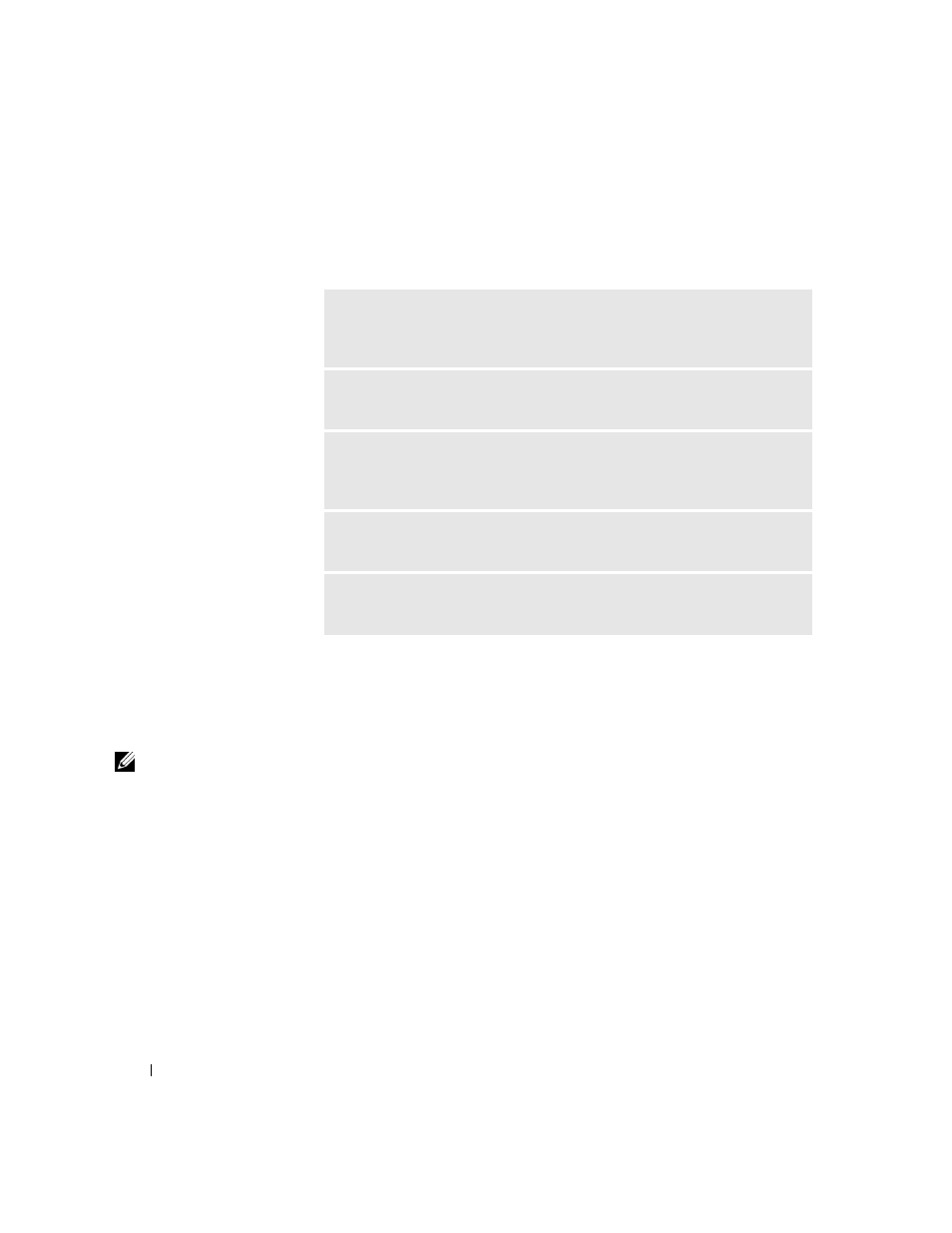
18
S e t u p a n d Q u i c k Re f e r e n c e G u i d e
www
.dell.com | support.dell.com
Your computer includes the following tools that can help you solve a
problem:
Using the Drivers and Utilities CD
To use the
Drivers and Utilities CD (also known as the Resource CD) while
you are running the Microsoft Windows operating system, perform the
following steps.
NOTE: To access
device drivers and user
documentation, you must
use the Drivers and
Utilities CD while you
are running Windows.
1
Turn on the computer and allow it to boot to the Windows desktop.
2
Insert the
Drivers and Utilities CD into the CD drive.
If you are using the
Drivers and Utilities CD for the first time on this
computer, the ResourceCD Installation window opens to inform you
that the
Drivers and Utilities CD is about to begin installation.
3
Click OK to continue.
To complete the installation, respond to the prompts offered by the
installation program.
4
Click Next at the Welcome Dell System Owner screen.
5
Choose the appropriate System Model, Operating System, Device
Type, and Topic.
D
ELL
D
IAGNOSTICS
— The Dell Diagnostics test various components in your
computer and help to identify the cause of computer problems. For more
information, see "Running the Dell Diagnostics" on page 19.
S
YSTEM
L
IGHTS
— Located on the front of the computer, these lights can
indicate a computer problem. For more information, see your
User’s Guide.
D
IAGNOSTIC
L
IGHTS
— Located on the back of the computer, these lights
can help troubleshoot a computer problem. For more information, see your
User’s Guide.
S
YSTEM
M
ESSAGES
— The computer reports these messages to warn you of
current or possible failure. For more information, see your
User’s Guide.
B
EEP
C
ODES
— A series of audible beep codes emitted by your computer can
help identify a problem. For more information, see your
User’s Guide.
