Dell PowerEdge 2800 User Manual
Page 8
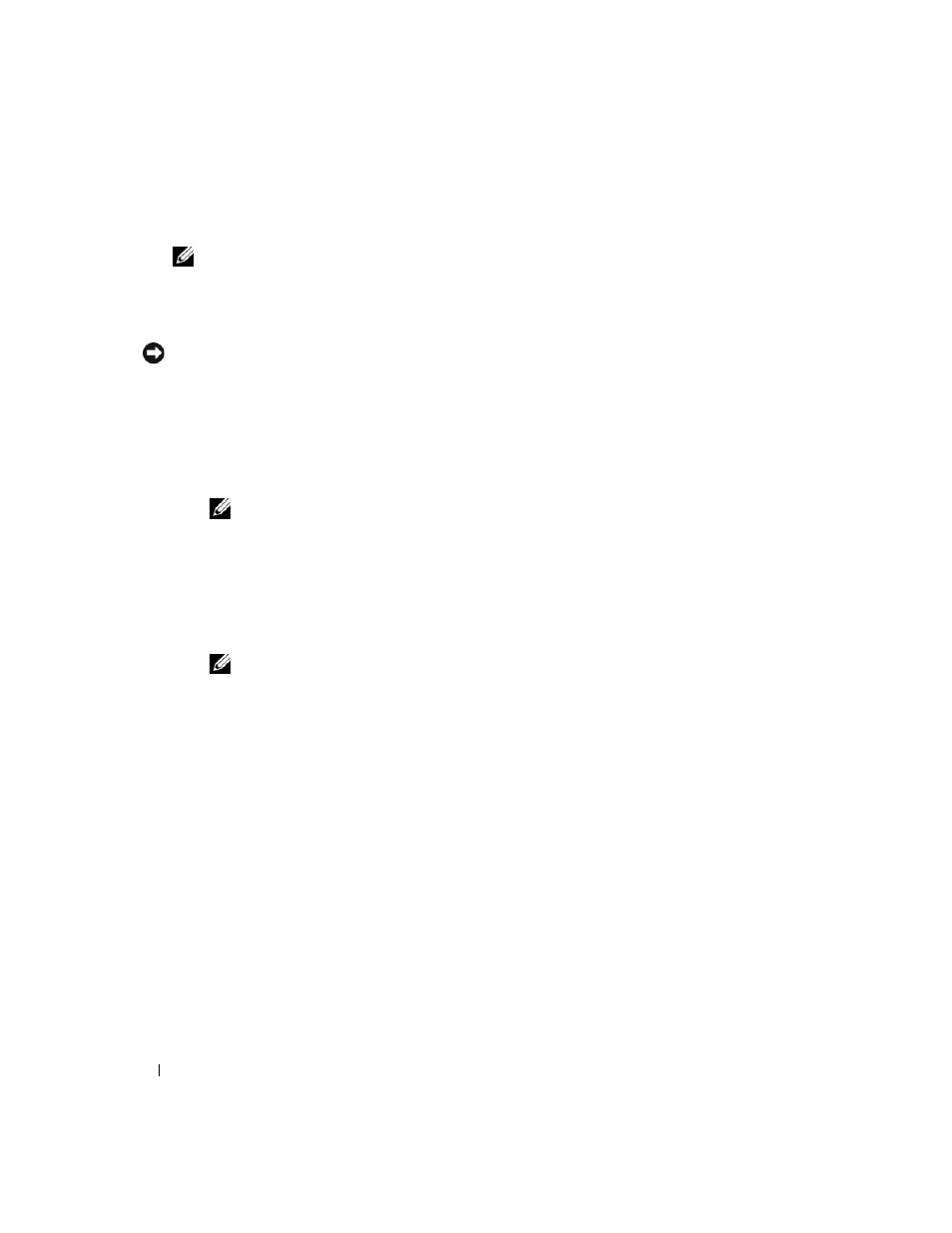
6
Processor Upgrade Installation Guide
8 Align the pin-1 corner of the processor with the pin-1 corner of the ZIF socket. See Figure 1-2.
NOTE:
Identifying the pin-1 corners is critical to positioning the processor correctly.
Identify the pin-1 corner of the processor by locating the tiny gold triangle on one corner of the
processor. Place this corner in the same corner of the ZIF socket identified by a corresponding triangle.
9 Install the processor in the socket.
NOTICE:
Positioning the processor incorrectly can permanently damage the processor and the system when
you turn it on. When placing the processor in the socket, be sure that all of the pins on the processor enter
the corresponding holes. Be careful not to bend the pins.
a
Ensure that the release lever on the processor socket is positioned all the way up.
b
With the pin-1 corners of the processor and socket aligned, set the processor lightly in the socket,
ensuring that all pins are matched with the correct holes in the socket.
When the processor is positioned correctly, it drops down into the socket with minimal pressure.
NOTE:
Because the system uses a ZIF processor socket, do not use force, which could bend the pins
if the processor is misaligned.
c
When the processor is fully seated in the socket, rotate the socket release lever back down until
it snaps into place, securing the processor.
10 Install the heat sink.
a
If you are upgrading an existing processor, use a clean lint-free cloth to remove the existing grease
from the heat sink.
NOTE:
Use the heat sink that you removed in step 6.
If you are installing an additional processor, locate the new heat sink in the processor upgrade kit.
b
Apply thermal grease evenly to the top of the processor.
c
Place the heat sink onto the processor. See Figure 1-1.
d
Close one of the two heat-sink retention levers until it locks. See Figure 1-1.
e
Repeat for the other heat-sink retention lever.
