Solving problems, Resolving software and hardware incompatibilities – Dell Precision 650 User Manual
Page 27
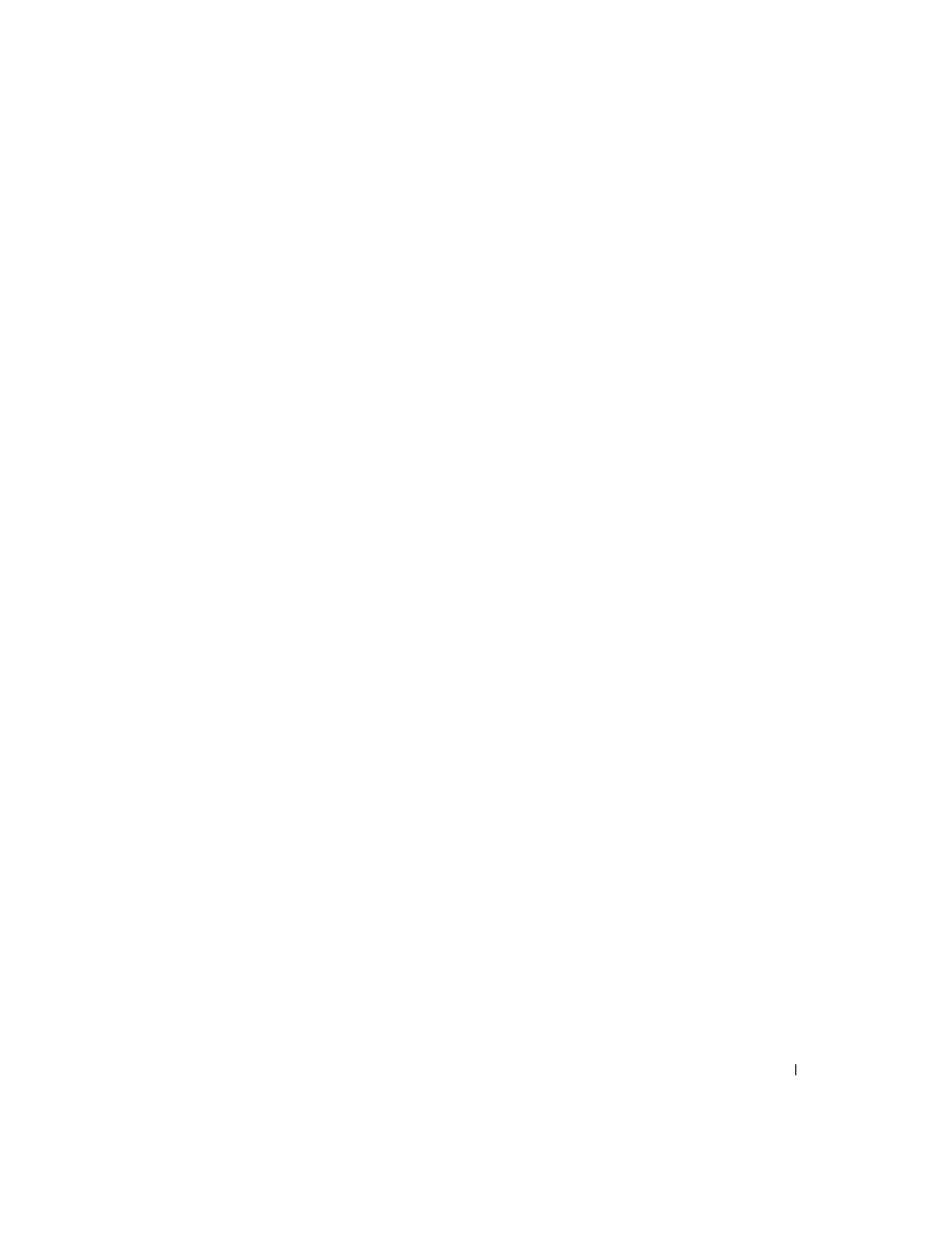
S e t u p a n d Q u i c k Re f e r e n c e G u i d e
27
Solving Problems
Follow these tips when troubleshooting your computer:
•
If you added or removed a computer part before the problem started,
review the installation procedures and ensure that the part is correctly
installed.
•
If a peripheral device does not work, ensure that the device is properly
connected.
•
If an error message appears on the screen, write down the exact
message. This message may help technical support diagnose and fix
the problem(s).
•
If an error message occurs in a program, consult the program’s
documentation.
•
If the recommended action in the troubleshooting section is to see a
section in your
User’s Guide, you can use your Drivers and Utilities CD
or go to support.dell.com (on another computer if necessary) to access
your
User’s Guide.
Resolving Software and Hardware Incompatibilities
Windows XP
Windows XP IRQ conflicts occur if a device either is not detected during
the operating system setup or is detected but incorrectly configured.
To check for conflicts on a computer running Windows XP:
1
Click the Start button and click Control Panel.
2
Click Performance and Maintenance and click System.
3
Click the Hardware tab and click Device Manager.
4
In the Device Manager list, check for conflicts with the other devices.
Conflicts are indicated by a yellow exclamation point (
!
) beside the
conflicting device or a red
X
if the device has been disabled.
5
Double-click any conflict to display the Properties window.
If an IRQ conflict exists, the Device status area in the Properties
window reports the cards or devices that share the device's IRQ.
