AAXA Technologies M1 Standard User Manual
Page 8
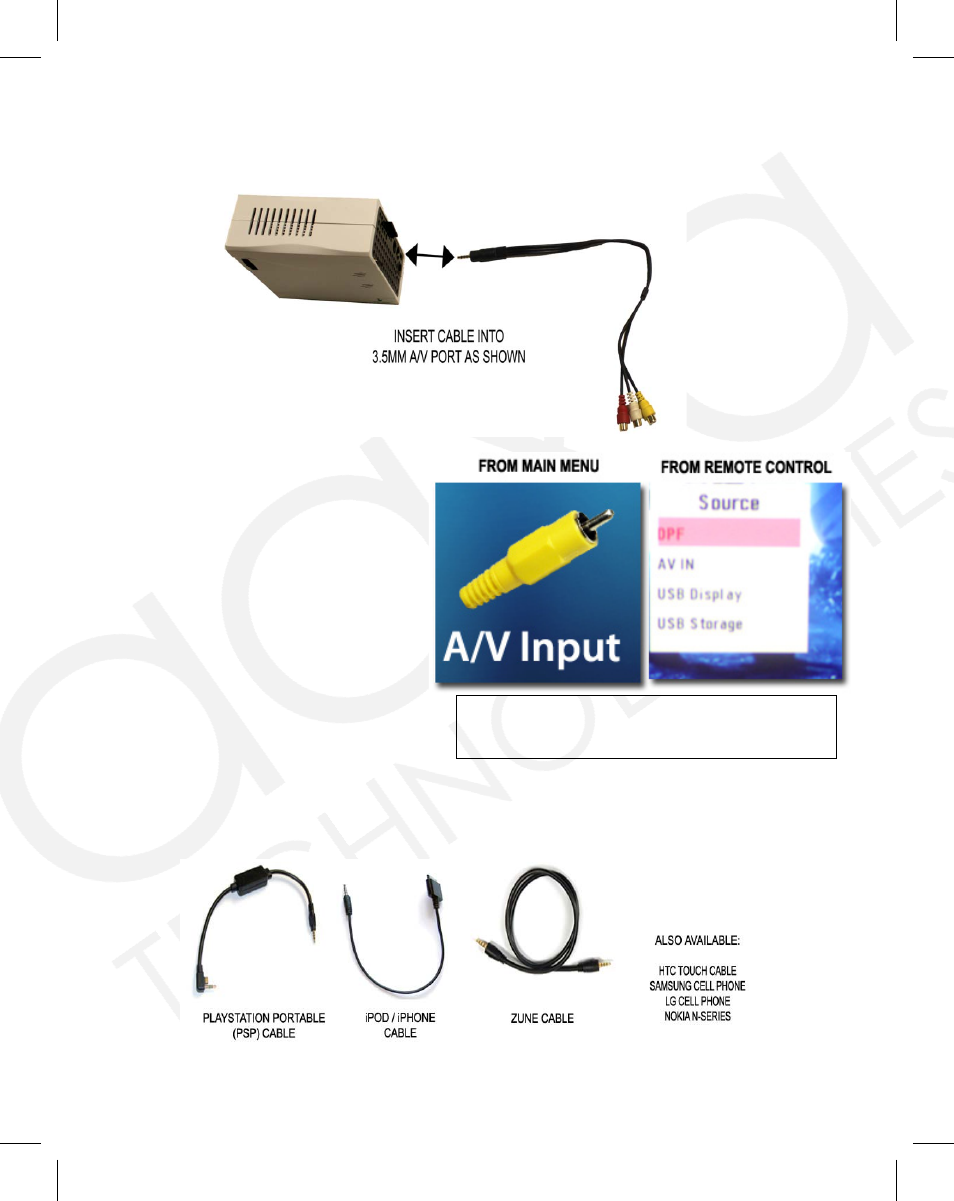
9
Connecting an Audio/Video input source - The Projector can accept different
A/V (Audio/Video) sources through the A/V port. These sources are connected
through a 3.5mm A/V cable.
To connect an A/V cable insert the 3.5mm portion into the A/V port of the
projector. Then click on either the “A/V input” icon in the main menu, or press
“source” on the remote control and select “A/V input”. A blue screen will appear
and the Projector will be ready to accept an A/V signal.
MAXIMUM SUPPORTED RESOLUTIONS
NTSC: 720x480
PAL: 720x576
Connecting an Audio/Video input source - The Projector can accept different
A/V (Audio/Video) sources through the A/V port. These sources are connected
through a 3.5mm A/V cable.
To connect an A/V cable insert the
3.5mm portion into the A/V port
of the projector. Then click on
either the “A/V input” icon in the
main menu, or press “source” on
the remote control and select “A/V
input”. A blue screen will appear
and the Projector will be ready to
accept an A/V signal.
9
Connecting an Audio/Video input source - The Projector can accept different
A/V (Audio/Video) sources through the A/V port. These sources are connected
through a 3.5mm A/V cable.
To connect an A/V cable insert the 3.5mm portion into the A/V port of the
projector. Then click on either the “A/V input” icon in the main menu, or press
“source” on the remote control and select “A/V input”. A blue screen will appear
and the Projector will be ready to accept an A/V signal.
MAXIMUM SUPPORTED RESOLUTIONS
NTSC: 720x480
PAL: 720x576
8
10
Possible A/V sources: Composite (included), Iphone / Ipod (optional), Zune
(optional), Playstation Portable (optional), and others. Please check
www.aaxatech.com
or your AAXA dealer for optional A/V cables.
CONNECTING TO USB DISPLAY
USB-Display is not supported on the “standard” model of the M1 projector.
Third party software is available to enable the USB Display feature. However
AAXA Technologies does not support the USB Display feature. Please visit our
website for more information at
www.aaxatech.com
.
Possible A/V sources: Composite (included), Iphone / Ipod (optional), Zune (op-
tional), Playstation Portable (optional), and others. Please check www.aaxatech.
com or your AAXA dealer for optional A/V cables.
