Trip info, Audio, Stored messages – Dodge 2015 Charger-SRT - Owner Manual User Manual
Page 280: Screen setup
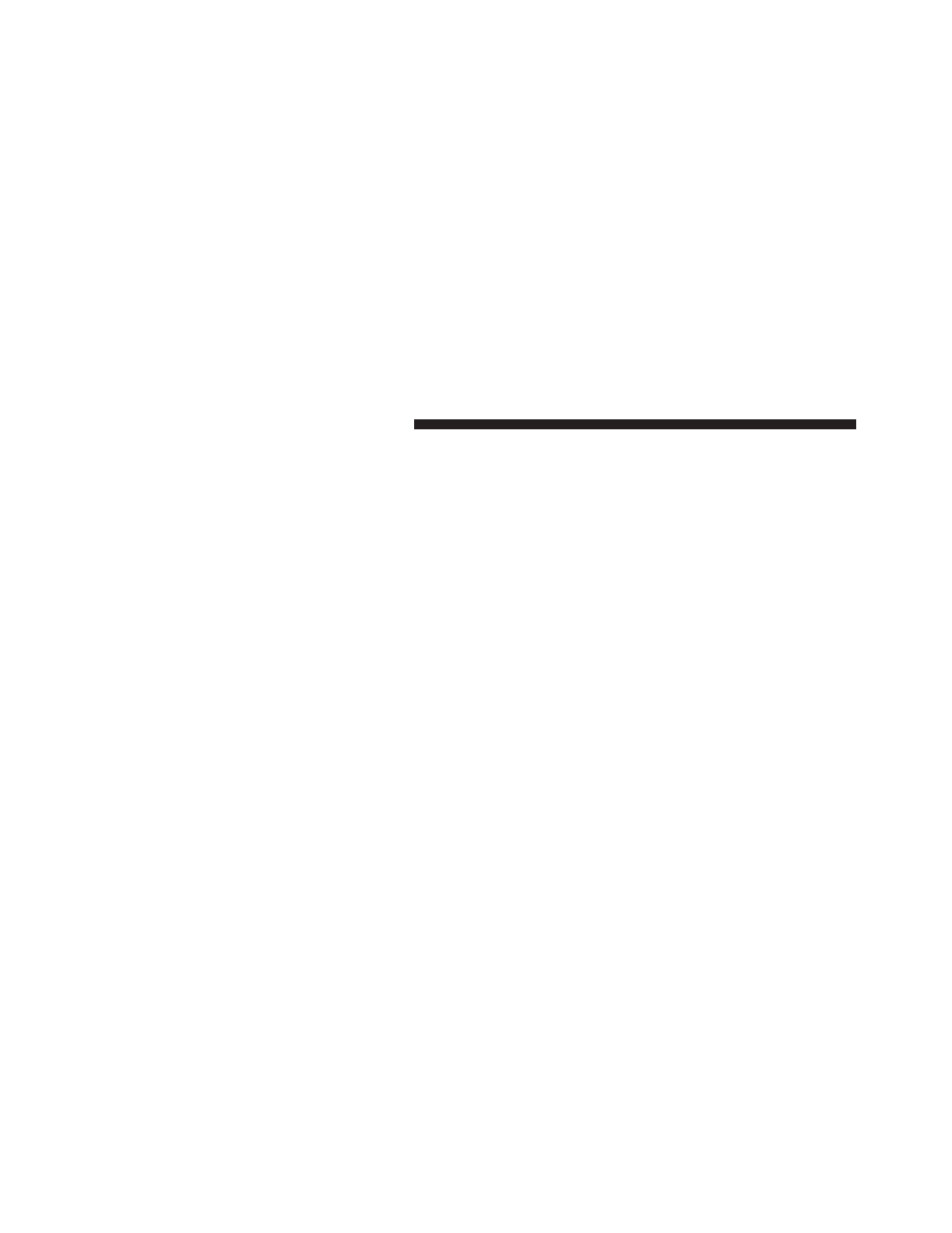
• Lower end of gauge will be displayed in an amber
color and turn green as Fuel Economy improves.
• MPG will have the gauge fill from the left (clockwise).
• L/100 km will have the gauge fill from the right
(counter clockwise).
• Hold OK to reset average fuel economy information.
Trip Info
Push and release the UP or DOWN arrow button until
the Trip Menu item is highlighted in the DID (Toggle left
or right to select Trip A or Trip B). The Trip information
will display the following:
• Distance
• Average Fuel Economy
• Elapsed Time
Hold the OK button to reset feature information.
Audio
Push and release the UP or DOWN arrow button until
the Audio Menu displays in the DID.
Stored Messages
Push and release the UP or DOWN arrow button until
the Messages Menu item is highlighted in the DID. This
feature shows the number of stored warning messages.
Pushing the RIGHT arrow button will allow you to see
what the stored messages are.
Screen Setup
Push and release the UP or DOWN arrow button until
the Screen Setup Menu displays in the DID. Push and
release the OK button to enter the sub-menus. The Screen
Setup feature allows you to change what information is
displayed in the instrument cluster as well as the location
that information is displayed.
278 UNDERSTANDING YOUR INSTRUMENT PANEL
