Maintaining your uconnect® access account, Electronics – Dodge 2014 Durango - User Guide User Manual
Page 59
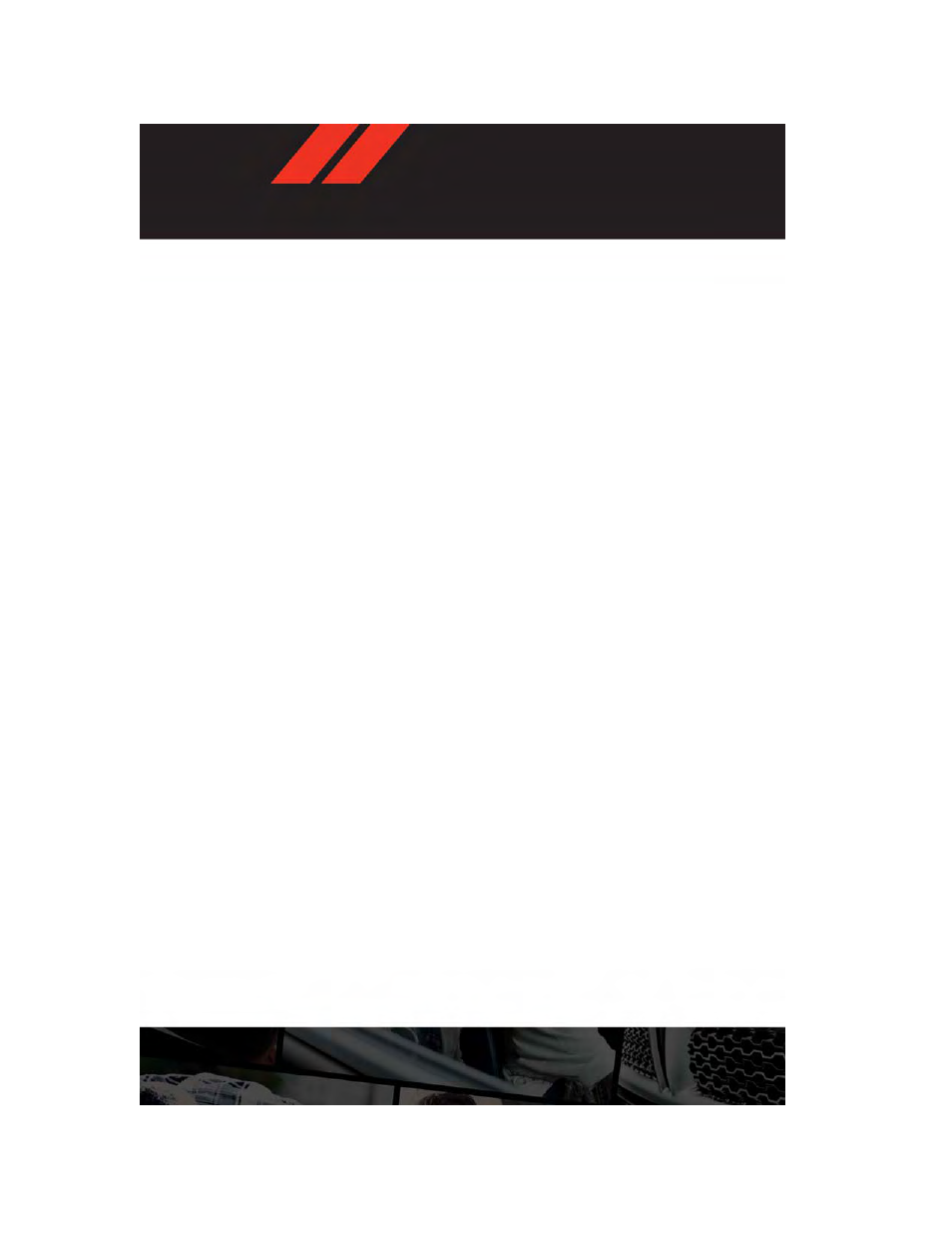
Maintaining Your Uconnect® Access Account
Reinstalling An App (Uconnect® 8.4AN Only)
You can easily correct many Application related issues you may be experiencing by re-
setting the App back to the factory setting. From the vehicle’s radio touchscreen, complete
the following steps:
1. Press the “Uconnect® App” and open the Uconnect® Store. Go to My Apps.
2. In My Apps, select “Settings,” then “Reinstall App.” Press “Continue.”
3. Your Apps have been successfully re-installed.
Canceling Your Subscription
Should you want to cancel your subscription, you can remove your account information
using the same procedure contained in the Selling Your Vehicle section.
Selling Your Vehicle
When you sell your vehicle, we recommend that you remove your Uconnect® Access
Account information from the vehicle. You can do this using the radio touchscreen
in the vehicle (Uconnect® 8.4AN only) or on the Mopar Owner Connect website
(moparownerconnect.com). Removing your account information cancels your subscription
and makes your vehicle factory-ready for a new owner/subscriber.
1. From your vehicle’s radio touchscreen, select “Uconnect® Store” from the Apps Menu.
2. Select “My Apps,” then “Settings.” Press “Remove Uconnect® Account.”
3. Enter your Uconnect® Security PIN, select “Proceed to Remove Vehicle from Uconnect
Account.”
For additional information on Uconnect®:
• U.S. residents - visit DriveUconnect.com or call 1-877-855-8400.
• Canadian Residents - visit DriveUconnect.com or call, 1-800-465-2001 (English) or
1-800-387-9983 (French).
ELECTRONICS
57
