Main navigation menu, Electronics – Dodge 2014 Challenger_SRT - User Guide User Manual
Page 48
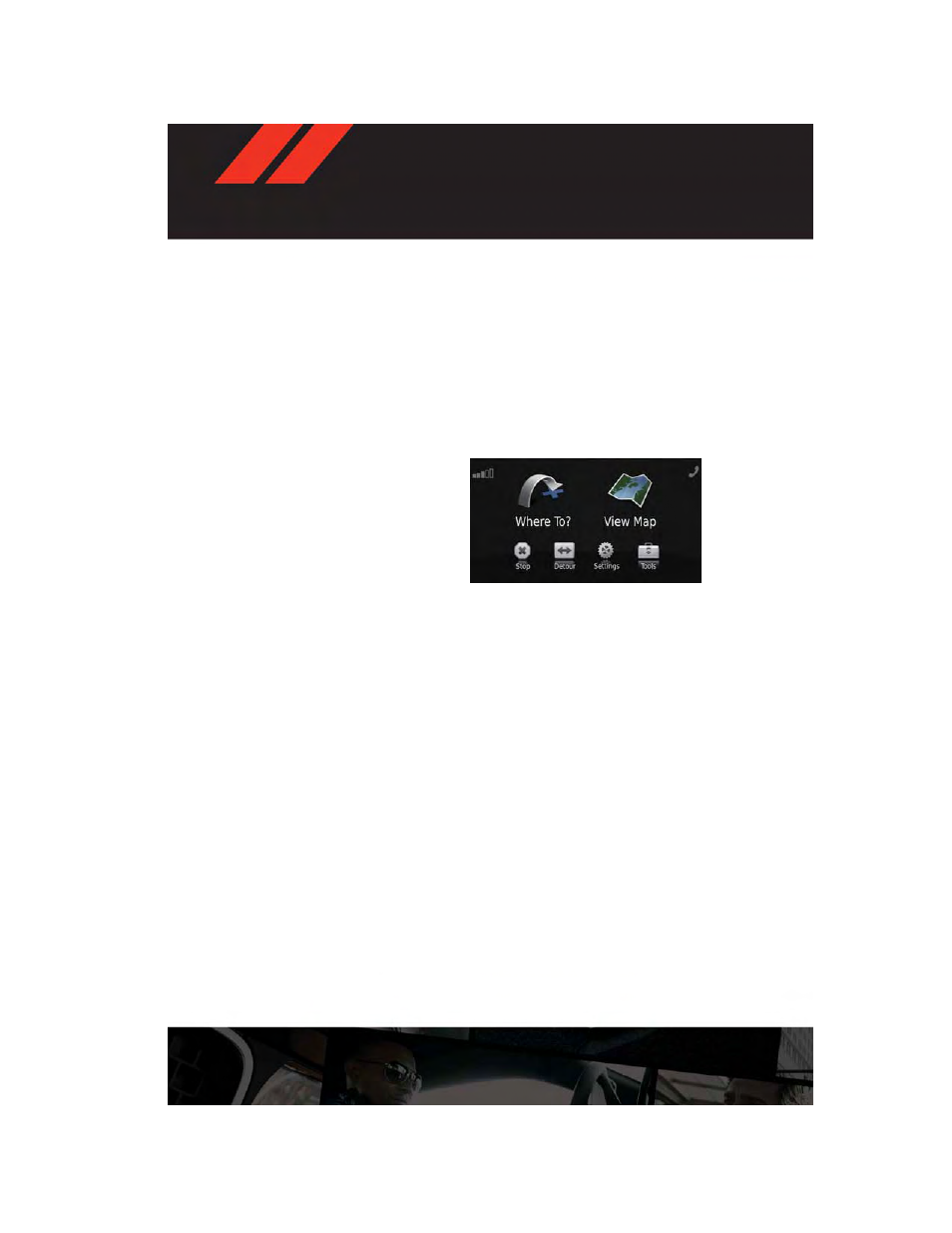
4. While the Navigation system is speaking, use the ON/OFF VOLUME rotary knob to adjust
the volume to a comfortable level. Please note the volume setting for Navigation Voice
Prompt is different than the audio system.
NOTE:
For your own safety and the safety of others, it is not possible to use certain features while
the vehicle is in motion.
Main Navigation Menu
Finding Points Of Interest
• From the main Navigation menu, touch the “Where To?” soft-key, then touch the “Points
of Interest” soft-key.
• Select a Category, then a subcategory, if
necessary.
• Select your destination and touch the
“Go” soft-key.
Finding A Place By Spelling The Name
• From the Main Navigation Menu touch the
“Where To?” soft-key. Next, touch the
“Points of Interest” soft-key then touch
the “Spell Name” soft-key.
• Enter the name of your destination.
• Touch the “Done” soft-key.
• Select your destination and touch the “Go” soft-key.
Entering A Destination Address
• From the main Navigation menu touch the “Where To?” soft-key, then touch the “Ad-
dress” soft-key.
• Follow the on-screen prompts to enter the address then touch the “Go” soft-key.
Setting Your Home Location
• From the main Navigation menu touch the "Tools" icon. Next select the "My Data" folder
icon. Then select "Set Home Location."
• You may enter your address directly, use your current location as your home address, or
choose from recently found locations.
Edit Home Location
• From the main Navigation menu touch the “Where To?” soft-key, then touch the "Tools"
icon. Next, touch the "My Data" folder.
• You may enter a new address directly, use your current location or choose from recently
found locations.
Go Home
• A Home location must be saved in the system. From the Main Navigation menu, touch
the “Where To?” soft-key, then touch the “Go Home” soft-key.
ELECTRONICS
46
