Delete uconnect® phonebook entry, Delete/erase “all” uconnect® phonebook entries – Dodge 2013 Avenger - Owner Manual User Manual
Page 122
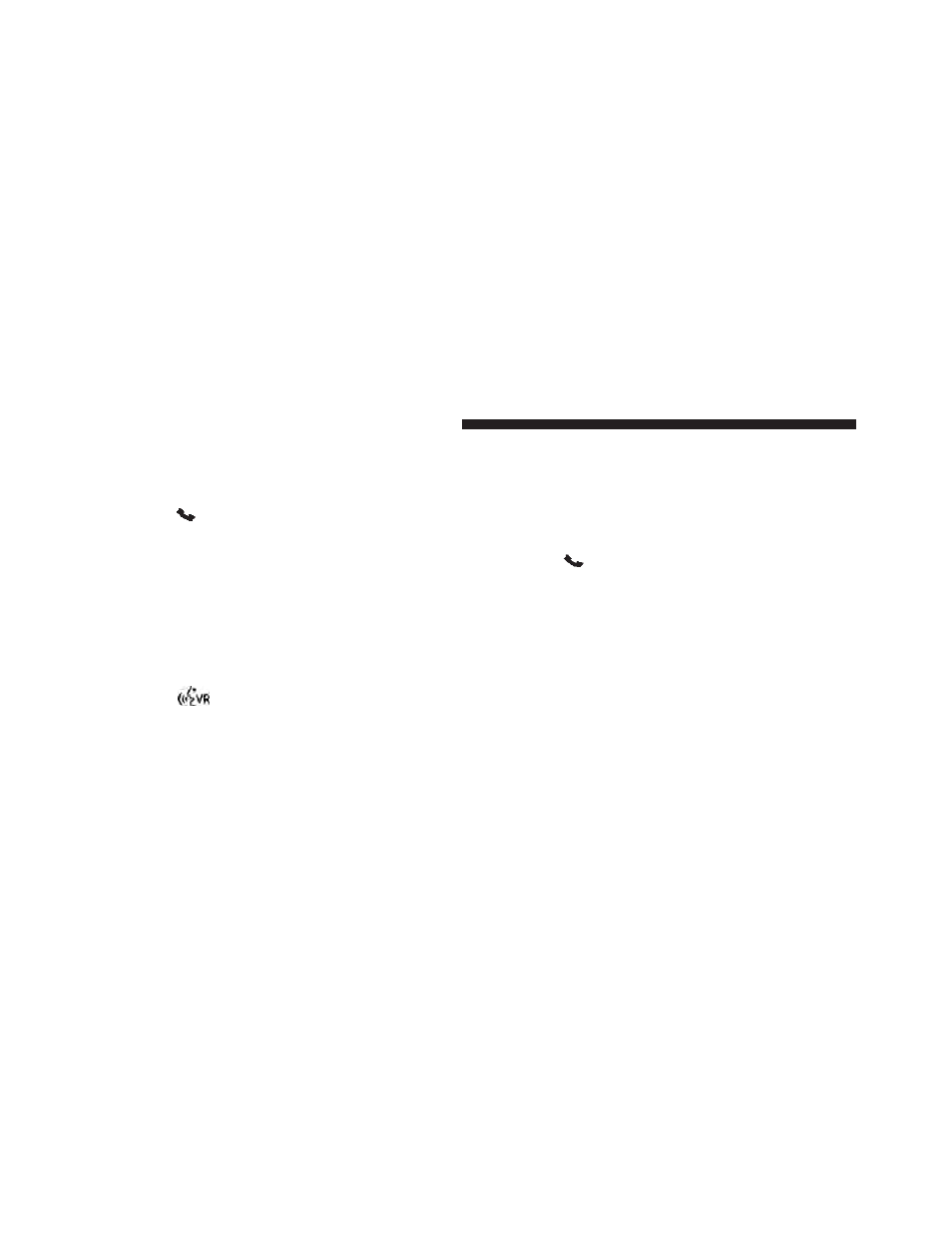
Delete Uconnect® Phonebook Entry
NOTE:
Editing phonebook entries is recommended
when the vehicle is not in motion.
• Press the
button to begin.
• After the “Ready” prompt and the following beep, say
“Phonebook Delete”.
• After you enter the Phonebook Delete menu, you will
then be asked for the name of the entry that you wish to
delete. You can either say the name of a phonebook entry
that you wish to delete or you can say “List Names” to
hear a list of the entries in the phonebook from which
you choose. To select one of the entries from the list,
press the
button while the Uconnect® Phone is
playing the desired entry and say “Delete”.
• After you enter the name, the Uconnect® Phone will
ask you which designation you wish to delete: home,
work, mobile, other, or all. Say the designation you
wish to delete.
• Note that only the phonebook entry in the current
language is deleted.
• Automatic downloaded phonebook entries cannot be
deleted or edited.
Delete/Erase “All” Uconnect® Phonebook Entries
• Press the
button to begin.
• After the “Ready” prompt and the following beep, say
“Phonebook Erase All”.
• The Uconnect® Phone will ask you to verify that you
wish to delete all the entries from the phonebook.
• After confirmation, the phonebook entries will be
deleted.
• Note that only the phonebook in the current language
is deleted.
• Automatic downloaded phonebook entries cannot be
deleted or edited.
120
UNDERSTANDING THE FEATURES OF YOUR VEHICLE
