Chrysler 2011 300 SRT - Owner Manual User Manual
Page 93
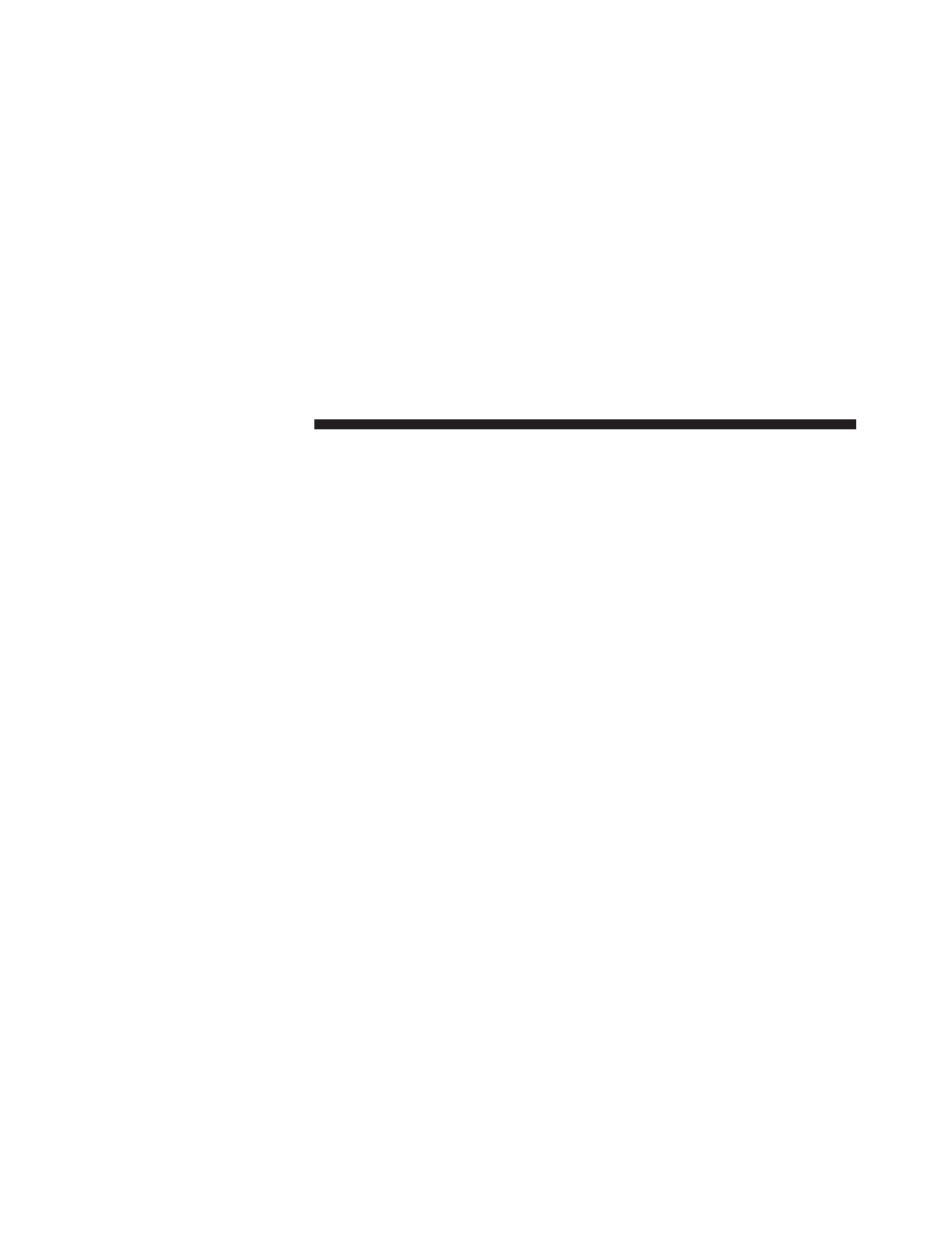
Changing the Map Settings
Touch Settings , then touch Map.
• Map Detail – adjust the amount of detail shown on the
map. More detail may cause the map to redraw slower.
• Map View – select a map perspective.
• Vehicle – touch Change to change the icon used to
display your position on the map. Touch the icon you
want to use, and touch OK.
• Trip Log – show or hide the log of your travels. To
clear your trip log:
1. Touch Tools.
2. Touch My Data.
3. Lastly, touch Clear Trip Log.
• Map Data Layout – select Standard to display the
default data fields on the Map. Select More Data to
display additional, customizable data fields on the left
side of the map.
• Info – view the maps loaded on your navigation
system and their version. Touch a map to enable
(check mark) or disable (no check mark) that map.
• Restore – restore the original map settings.
Changing the Navigation Settings
Touch Settings , then touch Navigation.
• Route Preference – select a preference for calculating
your route.
• Avoidances – select the road types you want to avoid
or you would prefer to use on your routes.
• Restore – restore the original navigation settings.
• Voice Prompts – turn voice prompts on or off.
92
Uconnect Touch™ 8.4 SYSTEM
