Creating and editing routes – Chrysler 2011 300 SRT - Owner Manual User Manual
Page 90
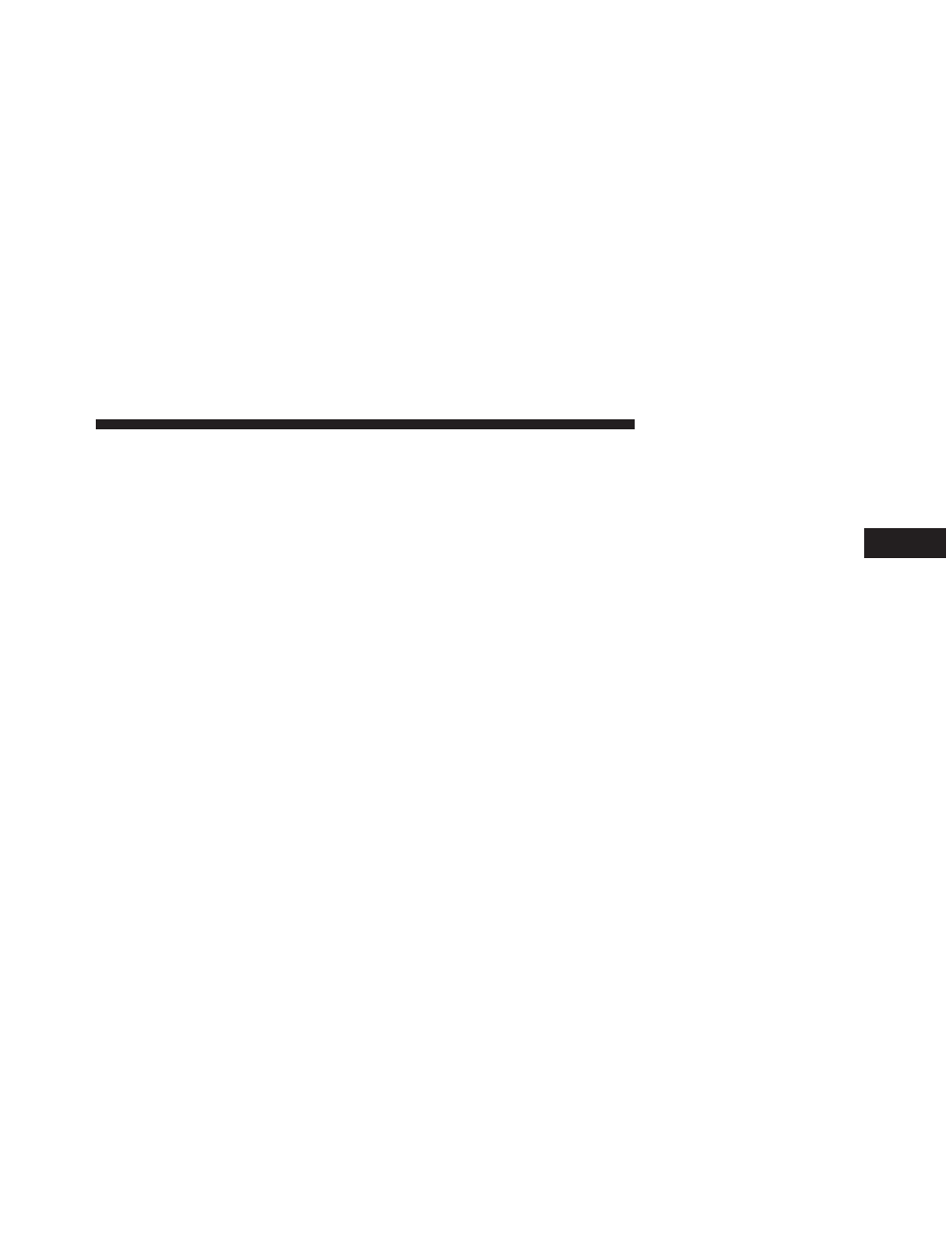
The sky view shows the satellites you are receiving. The
satellite signal-strength bars indicate the strength of each
satellite you are receiving. A solid bar indicates that the
GPS satellite is ready for use.
Creating and Editing Routes
This section describes how to create and customize your
routes.
Creating a New Custom Route
1. Touch Where To? (or Tools).
2. Touch Routes.
3. Touch New.
4. Touch Add New Start Point.
5. Find a location for your starting point, and touch
Select
.
NOTE:
Perform Finding a Point of Interest procedure to
find your starting point.
6. Touch Add New Start Point.
7. Find a location for your ending point, and touch
Select
.
NOTE:
Perform Finding a Point of Interest procedure to
find your ending point.
8. Touch + to add another location to your route. Touch
–
to remove a location.
9. Touch Next to calculate your route and view it on the
map. Touch Save to save your changes.
Editing Custom Routes
Touch Where To? (or Tools) , then touch Routes.
1. Select the route you want to edit.
2. Touch Edit.
3
Uconnect Touch™ 8.4 SYSTEM
89
