NISSAN 2013 LEAF - Navigation System Owner's Manual User Manual
Page 79
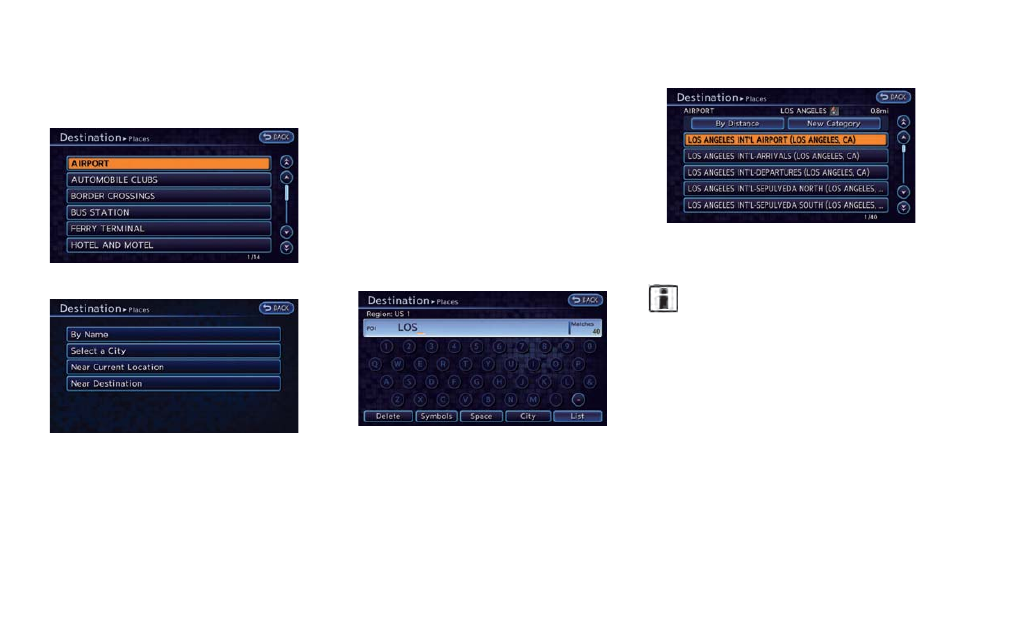
3. Touch the main category. The subcategory
list is displayed.
4. Touch the subcategory from the list.
5. Set the narrow down conditions for the
landmarks.
An example of choosing [By Name] is
explained below.
Narrow down conditions:
.
[By Name]:
Input the facility name to narrow down
the target facility.
.
[Select a City]:
Input the city to narrow down the target
city.
.
[Near Current Location]:
Shows a list of facilities that are near
current vehicle location.
.
[Near Destination]:
When the destination is set, indicates the
facility list around the destination.
6. Touch [By Name]. A character input screen
is displayed.
7. Enter the name of the destination facility.
After finishing the entry, touch [List]. A list
screen is displayed.
8. Touch the preferred destination facility from
the list.
INFO:
.
In some cases, when a POI name has
been entered, the number of matching
destinations in the "Matches" column
may be different from the number dis-
played on the list screen. If this occurs,
enter more characters to further reduce
the number of matches.
.
By selecting [By Distance], you can sort
the list by the nearest distance. The
position of the selected location is
displayed in the preview on the right side
of the screen.
.
By selecting [New Category], you can
perform a search from another category.
Navigation
3-23
