Setting point on map -42 – NISSAN 2014 GT R - Multi Function Display Owner's Manual User Manual
Page 69
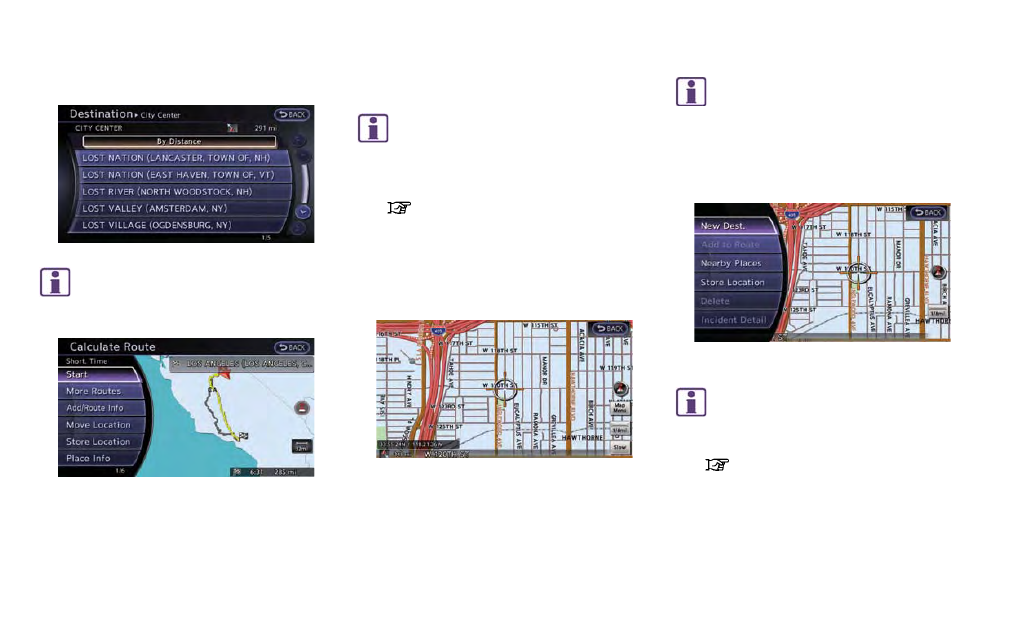
2-42
Navigation
on the right side of the screen.
INFO:
Select [By Distance] to sort the list by the
nearest distance.
6. The selected destination is displayed at the
center of the map. Highlight [Start] after
confirming the location of the displayed
destination, and push
The system sets the destination to the
selected location and starts calculating a
route.
INFO:
Even after setting a destination, the location
of the destination can be adjusted, the route
can be stored, etc.
“Procedures after setting destination”
(page 2-44)
SETTING POINT ON MAP
It is possible to set a location scrolled to on the
map as the destination and have the system
calculate a route.
1. Scroll the map, place the cross pointer over
the preferred location, and push
INFO:
.
The map scale should be adjusted to
search for a location more effectively.
.
The point on the blinking road where the
center of the cross pointer is located can
be set as a destination.
2. Highlight [New Dest.] and push
INFO:
For the items other than [New Dest.], refer to
“Map menu screen”.
“Scrolled location map screen”
(page 2-20)
