NISSAN 2014 GT R - Multi Function Display Owner's Manual User Manual
Page 57
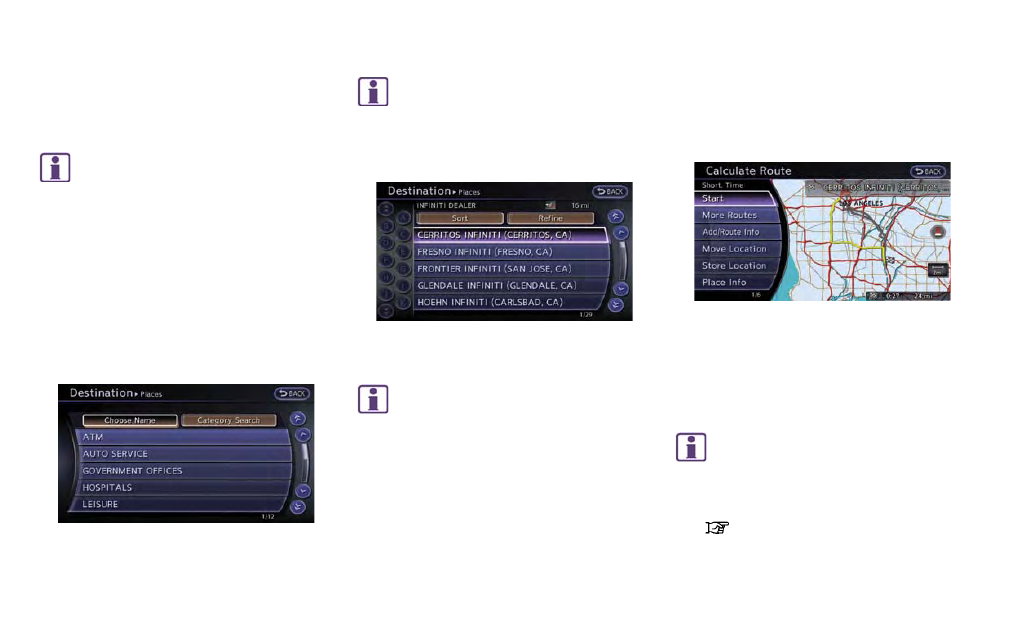
2-30
Navigation
7. Enter the name of the destination facility and
highlight [List], and then push
The facility list is displayed.
INFO:
.
It is not necessary to enter the facility
name completely. It is also possible to
display the list screen only by highlighting
[List] without entering the facility name
and pushing
.
The number of narrowed down points are
displayed in the “Matches” column.
.
Up to two keywords (part of the facility
name) can be entered by highlighting
[AND Search] and pushing
INFO:
The facility name can also be entered
directly by highlighting [Choose Name] on
the main category list screen and pushing
8. Highlight the preferred destination from the
list, and push
INFO:
.
By highlighting [Sort] and pushing
[By Name] or [By Dist.]. When selecting
[By Dist.], the position of the selected
location is displayed in the preview on
the right side of the screen.
.
In some cases, when a facility name has
been entered, the number of matching
destinations in the “Matches” column
may be different from the number dis-
played on the list screen. If this occurs,
enter more characters to further reduce
the number of matches.
.
The search conditions can be changed
by highlighting [Refine].
9. The entire route is shown on the map.
Highlight [Start] after confirming the location
of the displayed destination and push
to the selected location and starts calculat-
ing a route.
INFO:
Even after setting a destination, the location
of the destination can be adjusted, the route
can be stored, etc.
“Procedures after setting destination”
(page 2-44)
