NISSAN 2013 GT R - Multi Function Display Owner's Manual User Manual
Page 165
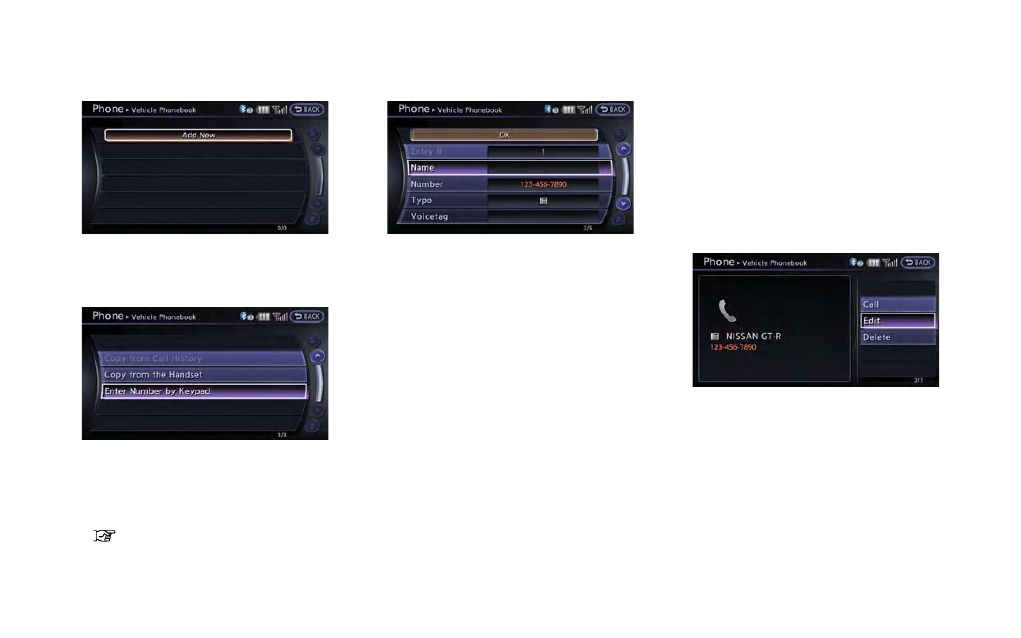
1. Push
nebook].
2. Select [Add New] at the top of the screen.
3. Choose the method for entering the phone-
book entry. For this example, select [Enter
Number by Keypad].
4. Enter the digits and select the “OK” key.
“How to input letters and numbers”
(page 1-16)
5. Select [Voicetag] to record a name to speak
when using NISSAN Voice Recognition
system.
6. Select [Store] and prepare to speak the
name after the tone.
7. When the voicetag is successfully saved,
select [OK] to save the phonebook entry.
8. After the phonebook entry is saved, it will
show a screen that is ready to call the
number. Press
Vehicle Phonebook.
There are different methods to input a phone
number. Select one of the following options
instead of [Enter Number by Keypad] in step 3.
. [Copy from Call History]:
The system will show a list of incoming,
outgoing or missed calls that were down-
loaded from the connected cellular phone
(depending on the phone’s compatibility).
Select one of these entries to save in the
vehicle phonebook.
. [Copy from the Handset]:
The system will show the connected cellular
phone’s phonebook that was downloaded
(depending on the phone’s compatibility).
Select one of these entries to save in the
vehicle phonebook.
Editing the Vehicle Phonebook
1. Push
nebook].
2. Select the desired entry from the displayed
list.
3. Select [Edit].
4. Select the desired item to change.
Bluetooth
®
Hands-Free Phone System
4-5
