NISSAN 2013 Frontier - Owner's Manual User Manual
Page 222
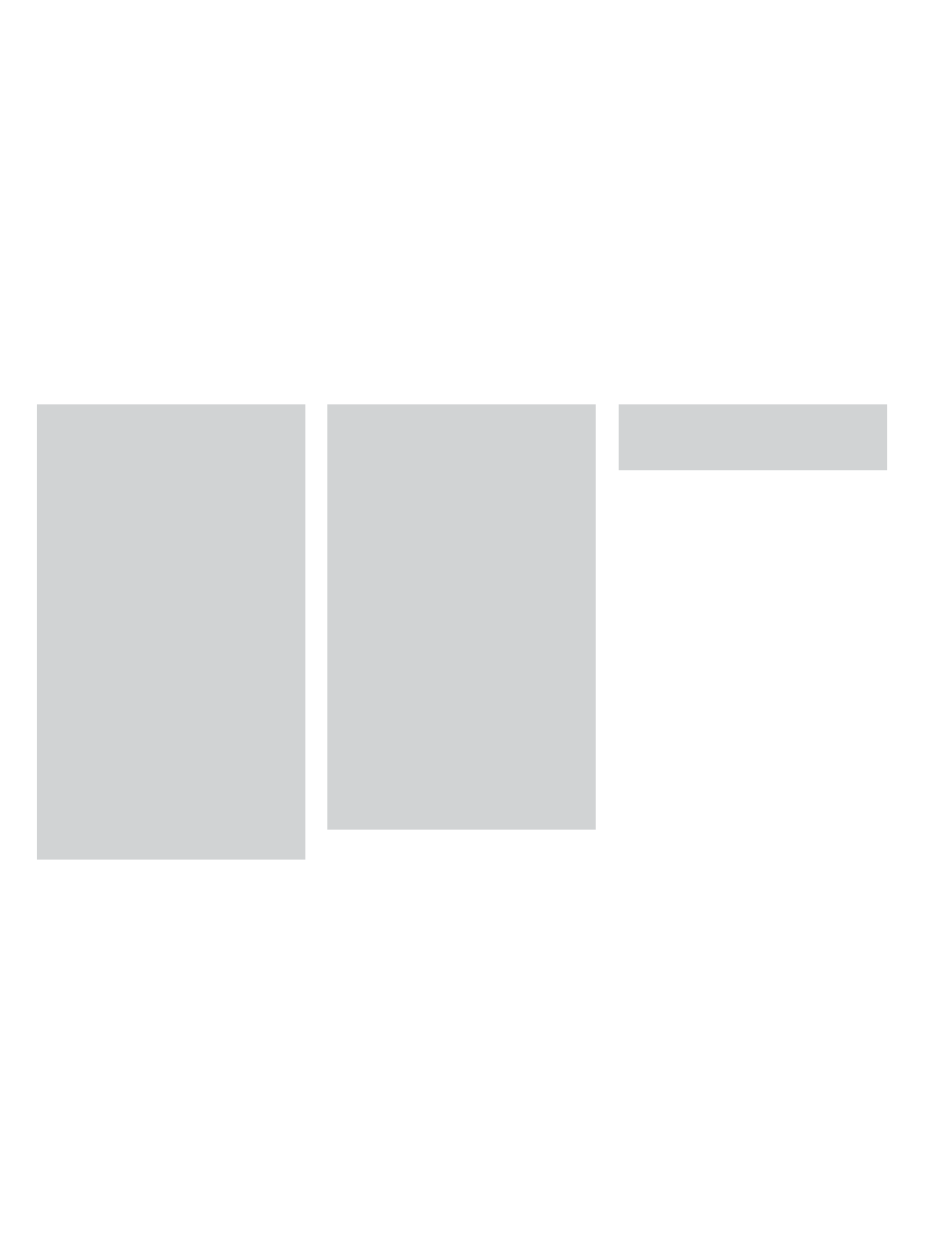
● During cold weather or rainy days, the
player may malfunction due to humid-
ity. If this occurs, remove the USB de-
vice and dehumidify or ventilate the
USB player completely.
● Do not connect a USB device if a con-
nector, cable or USB port is wet. Allow
the connector, cable, and USB port to
dry completely before connecting the
USB device. (Wait for 24 hours or more
until it is dry.) If the connector and USB
port are exposed to fluids other than
water, evaporative residue may cause a
short circuit between the connector
pins and USB port. In this case, replace
the cable and USB port. Otherwise
damage to the USB device and a loss of
function may occur.
● If the cable is damaged (insulation cut,
connectors
cracked,
contamination
such as liquids, dust, dirt, etc. in the
connectors), do not use the cable. Re-
place the cable with a new one.
● Do not put a USB device in a location
where static electricity occurs, electri-
cal noise is generated or hot air from
the air conditioner blows directly on it.
Doing so may cause the data stored on
the USB device to be corrupted.
Notes for iPod® use:
iPod® is a trademark of Apple Inc., regis-
tered in the U.S. and other countries.
● Improperly plugging in the iPod may
cause a checkmark to be displayed on
and off (flickering). Always make sure
that the iPod is connected properly.
● An iPod® nano (1st Generation) may
remain in fast forward or rewind mode if
it is connected during a seek operation.
In this case, please manually reset the
iPod.
● An iPod® nano (2nd Generation) will
continue to fast-forward or rewind if it
is
disconnected
during
a
seek
operation.
● An incorrect song title may appear
when the Play Mode is changed while
using an iPod® nano (2nd Generation).
● Audiobooks may not play in the same
order as they appear on an iPod®.
● Large video files cause slow responses
in an iPod®. The vehicle center display
may momentarily black out, but will
soon recover.
● If an iPod® automatically selects large
video files while in the shuffle mode,
the vehicle center display may momen-
tarily black out, but will soon recover.
Bluetooth® streaming audio (if so
equipped)
● Some Bluetooth® audio devices may not be
recognized by the in-vehicle audio system.
● It is necessary to set up the wireless con-
nection between a compatible Bluetooth®
audio device and the in-vehicle Bluetooth®
module before using the Bluetooth® audio.
● Operating procedure of the Bluetooth® au-
dio will vary depending on the devices. Make
sure how to operate your audio device be-
fore using it with this system.
● The Bluetooth® audio may be stopped un-
der the following conditions:
● Receiving a call on the Hands-Free
Phone System.
● Checking the connection to the hands-
free phone.
Monitor, climate, audio, phone and voice recognition systems
4-43
