System guide – NISSAN 2012 Armada - Quick Reference Guide User Manual
Page 16
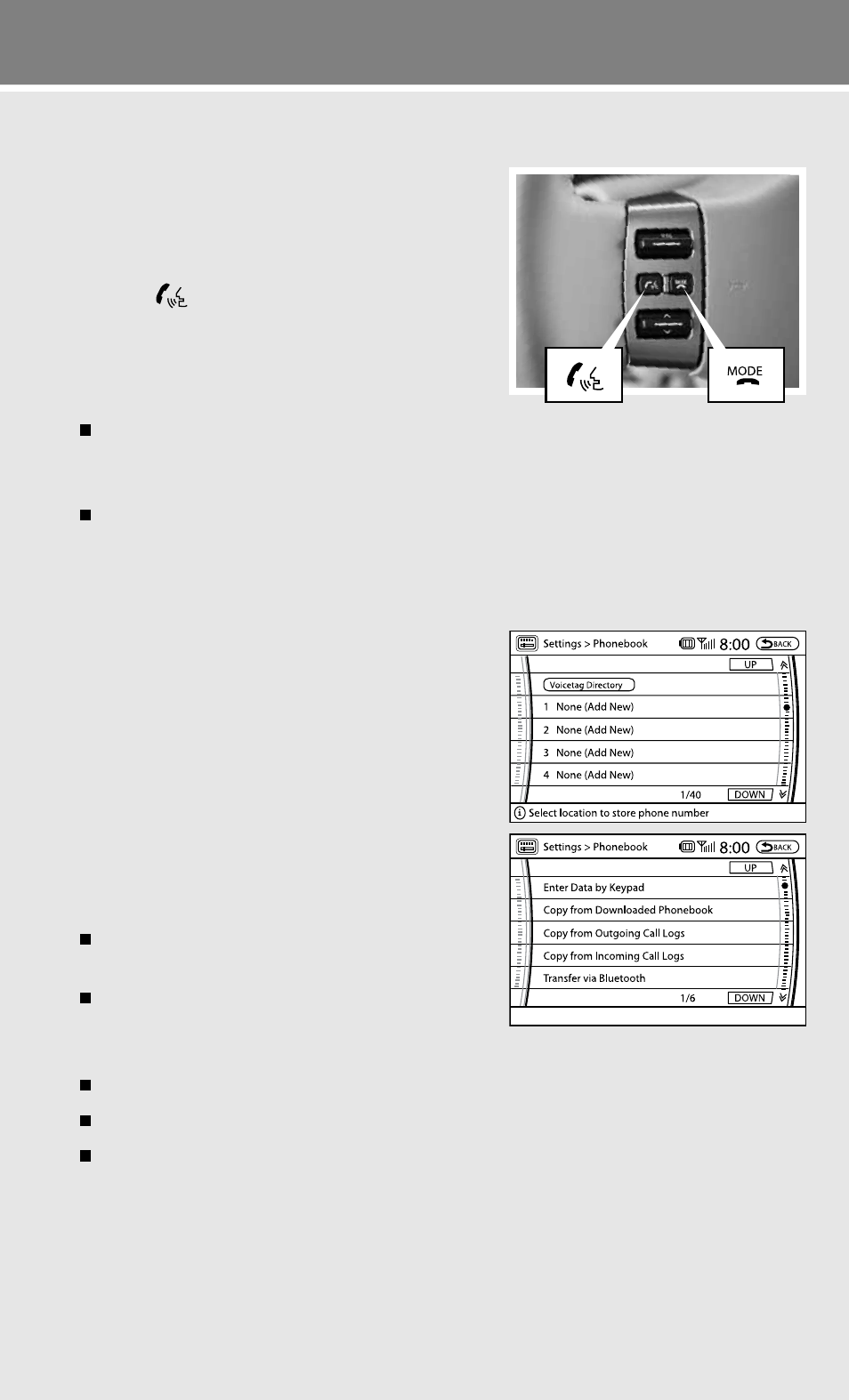
system guide
BluEtooth systEm With naviGation (if so equipped)
PAiRinG PROceduRe
nOTe: The vehicle must be stationary when pairing
the phone.
1. Press the PhonE button on the control panel or
press the
button on the steering wheel.
2. Select the “Pair phone” key on the touch-screen.
3. Select one of the “none (Add new)” keys.
4. initiate pairing from the phone.
The pairing procedure for cellular phones varies according to each cellular phone
model. for detailed pairing instructions and a list of compatible phones, please visit
www.nissanusa.com/bluetooth.
When prompted for a Pin code, enter “1234” from the handset. (The Pin code is assigned
by niSSAn and cannot be changed.)
5. When pairing is complete, the screen will show the phone’s listed name on the paired phone
list screen.
PHOneBOOk SeTuP
up to 40 phone numbers can be stored in the phonebook.
nOTe: The vehicle must be stationary when adding
new entries.
1. Press the sEttinG button, then touch the “Phone” key.
2. Touch the “Phonebook” key.
3. Touch one of the “none (Add new)” keys from the
name list of the phonebook. There are different
methods to input a phone number. Select one of the
following options:
enter data by keypad - input the name and phone
number manually.
copy from downloaded Phonebook - Select an
entry from a list of phone numbers you have
already transferred from your phone to your vehicle.
copy from Outgoing call Logs - Store the name and phone number from the outgoing call list.
copy from incoming call Logs - Store the name and phone number from the incoming call list.
Transfer via Bluetooth - Transfers an entry from your cellular phone to the vehicle’s phonebook.
The sending procedure from the cellular phone varies according to each cellular phone model.
See the cellular phone manufacturer’s Owner’s Manual for more details.
To view detailed instructional videos regarding these and other features,
please go to www.nissanownersinfo.mobi.
14
