NISSAN 2015 370Z Roadster - Quick Reference Guide User Manual
Page 21
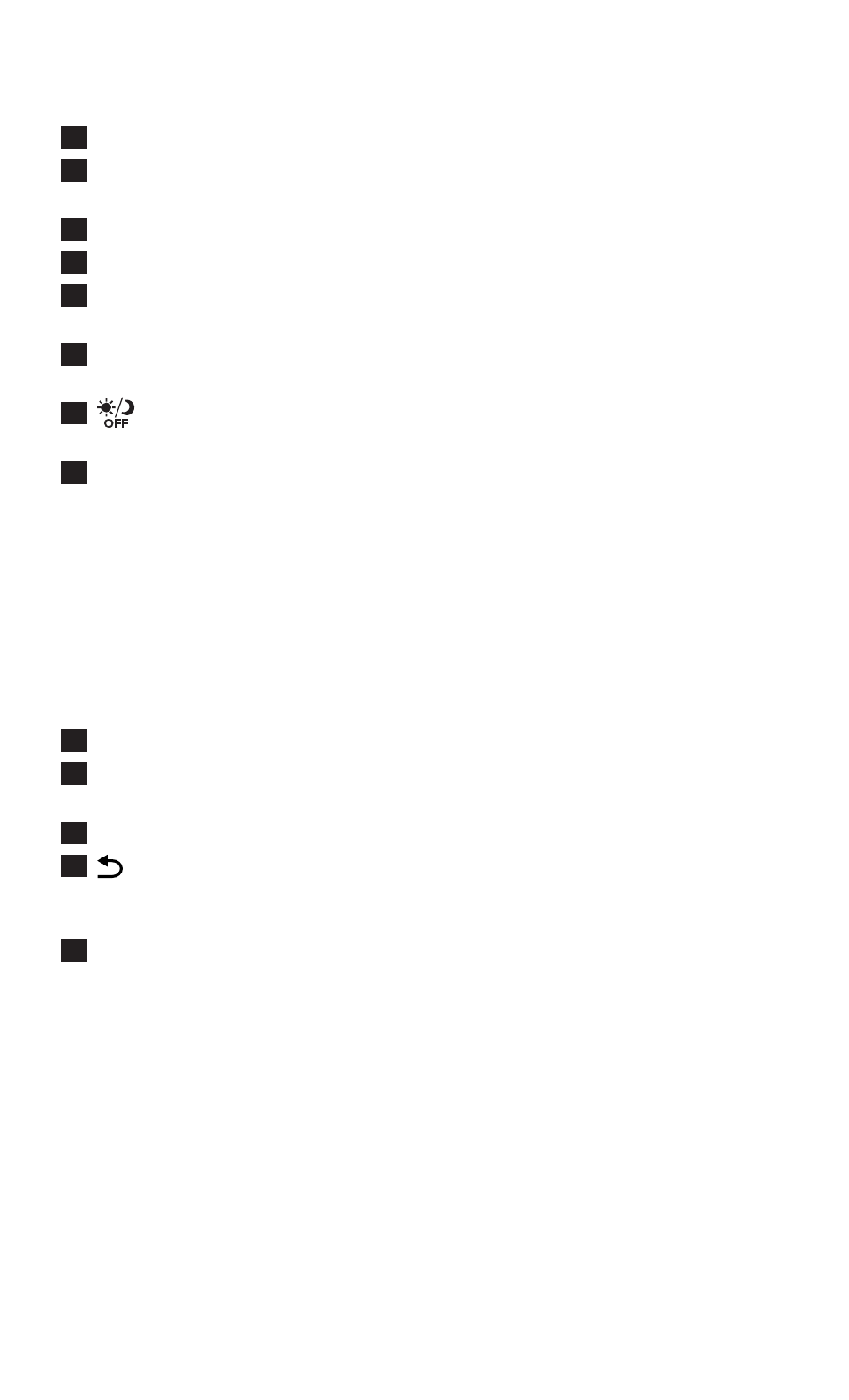
To view detailed instructional videos regarding these and other features,
please go to www.nissanownersinfo.mobi.
19
1
Touch-screen display.
2
STATUS – Press multiple times to display audio information with either the air
conditioner status, fuel economy or navigation directions.
3
Destination (DEST) – Press to enter a destination.
4
ZOOM OUT – Press to zoom out the map.
5
ROUTE – Press to access guidance control functions (guidance cancellation, route
priority, waypoint setting on the route, etc.).
6
Information (INFO) – Press to display the vehicle, traffic (if so equipped), weather
(if so equipped) or voice recognition information.
7
– Press to switch between the day screen (bright) and the night screen (dark).
Press and hold the button to turn the display off. Press again to turn the display on.
8
Multi-Function Controller
• ENTER – Press to select the highlighted item on the screen. If this button is pushed
while a map is displayed, the map menu screen is displayed.
• Main directional buttons – Press to move across the map, highlight an item on the
screen or adjust a setting.
• Additional directional buttons – Press to move across the map or highlight an item
on the character input screen.
• Center Dial – Turn the dial to highlight an item on the screen, adjust a setting or
adjust the map scale.
9
ZOOM IN – Press to zoom in the map.
10
MAP – Press to display the map. While following a programed route, press multiple
times to change the type of route information.
11
SETTING – Press to access the system settings.
12
BACK – Press to return to the previous screen. In a settings screen, this button
can also be used to apply the setting. In a character input screen, this button can
also delete the characters that have been entered.
13
VOICE – Press to hear the current voice guidance for a programed route.
For more information, refer to the “Navigation (section 2)” of your Multi Function Display Owner’s Manual.
