Entertainment systems – FORD 2003 Expedition v.3 User Manual
Page 75
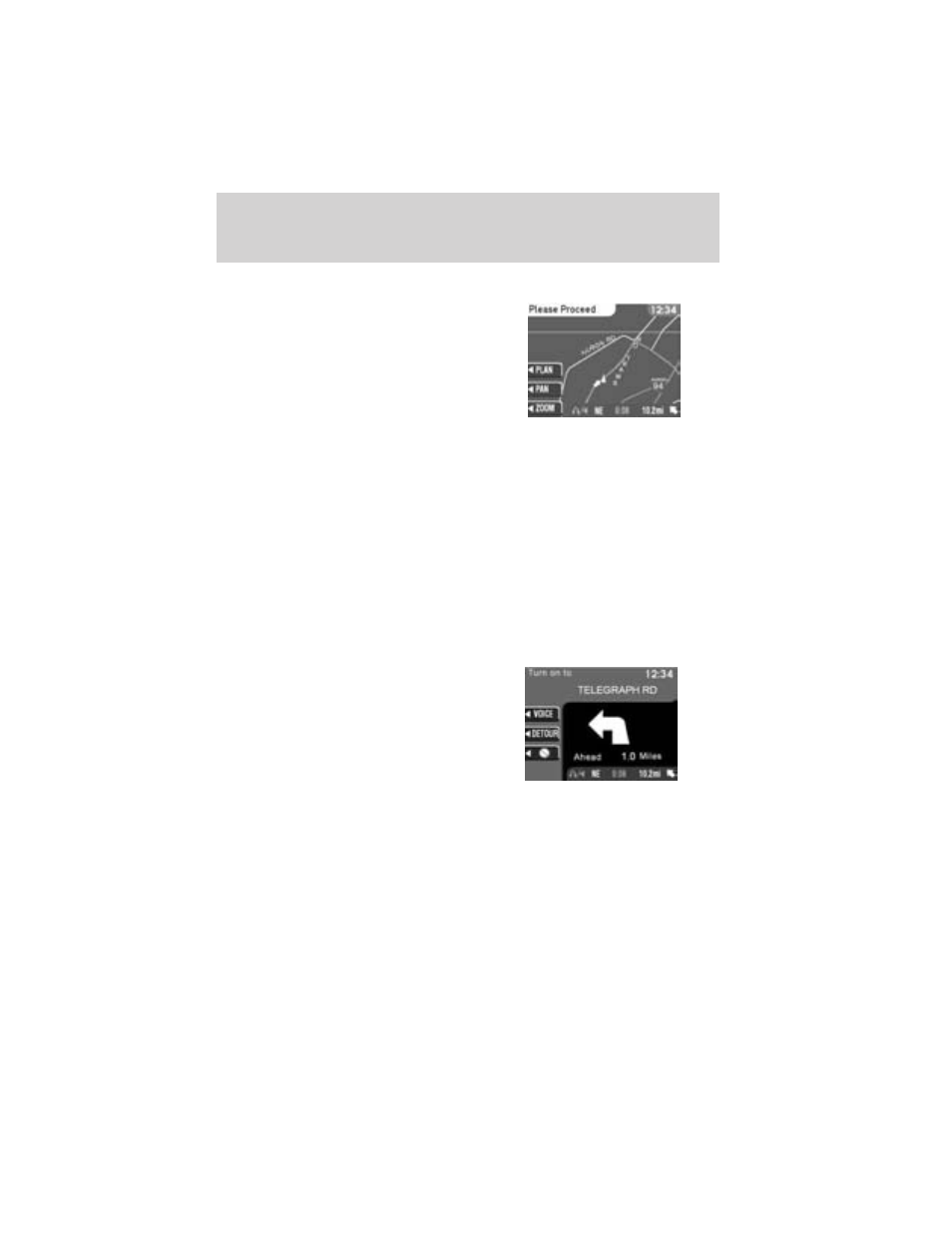
Please proceed
Once the route is calculated, ’Please
Proceed’ is displayed with a map on
the display. Also included in the
display:
• the planned route is shown in pink
• major roadways are shown in blue
• other streets are shown in white
• your vehicle location is shown as a pink/yellow triangle
• the arrow at the foot of the screen points to your destination
You are able to choose from three viewing options in this display:
• PLAN — Press this soft key to scroll through your entire route. This
option is only available prior to beginning the journey.
• PAN — Press this soft key, then use the cursor control to pan up,
down, left or right on the map. This option is only available when the
vehicle is not in motion.
• ZOOM — Press this soft key multiple times (or use the cursor input)
to select the desired zoom level on the map. The zoom level is shown
at the bottom of the screen.
Guide display
Once your vehicle is moving along
the highlighted route, the Guide
display screen will automatically
appear. This screen shows your next
turn as voice prompts direct you on
the route. The screens and voice
prompts are continually updated to
correspond with your vehicle
location. To disengage the voice prompts, refer to Navigation
preferences in the System Options Chapter.
The voice volume level may be adjusted by turning the volume control
during a voice prompt only.
On the Guide display screen, there are two display functions which are
available if needed:
• VOICE — Press to repeat the current voice prompt.
• DETOUR — Press to select a detour. For more information on
detours, refer to Detours, interruptions and route changes in this
chapter.
Entertainment Systems
75
