Locks and security – FORD 2010 Taurus v.3 User Manual
Page 115
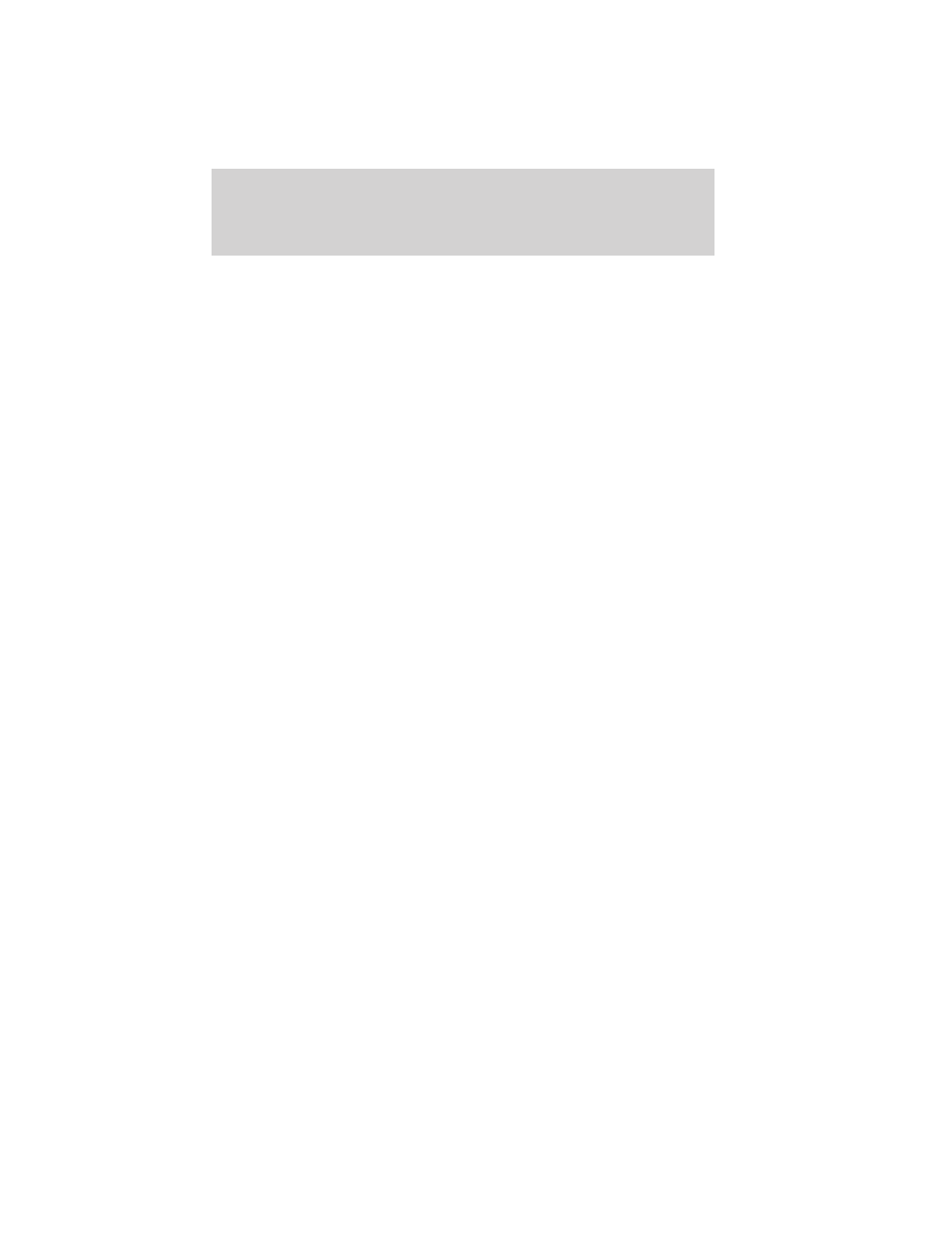
Create a MyKey™
To program MyKey™ on one of the keys programmed to the vehicle,
insert the key that you want to make a MyKey™ into the ignition. For
vehicles equipped with push button start, put the intelligent access key
in the backup slot; see the Driving chapter for the location of the
backup slot. Turn the ignition on. Use the message center buttons to do
the following:
1. Press SETUP until PRESS RESET TO CREATE MYKEY is displayed.
2. Press and release the RESET button. HOLD RESET TO CONFIRM
MYKEY will be displayed.
3. Press and hold the RESET button for two seconds until MARK THIS
AS RESTRICTED is displayed.
4. Wait until KEY RESTRICTED AT NEXT START is displayed.
MyKey™ is successfully programmed. Make sure you label it so you can
distinguish it from the Admin keys. Note: To program the optional
settings go to Step 2 in the Programming MyKey™ Optional Settings
section. If your vehicle is equipped with remote start, see the Using
MyKey™ with Remote Start Systems section.
Note: The MyKey™ can be cleared within the same key cycle that it was
created, otherwise a standard key (administrator key) is required to
disable the MyKey™ programming. To clear all MyKeys™ go to Step 2 in
the Disable MyKey™ section.
Programming MyKey™ Optional Settings
Turn the ignition on using an admin key. To program the optional
settings, use the message center buttons to do the following:
1. Press SETUP until RESET FOR MYKEY SETTINGS is displayed.
2. Press and release the RESET button to display MyKey setup menus.
The first menu shown is:
MYKEY MAX MPH <80 MPH> OFF
3. If you don’t want to change the maximum speed setting, press the
SETUP button to display the next menu. The remaining menus appear as
follows with the default settings shown:
MYKEY MPH TONES 45 55 65
MYKEY VOLUME LIMIT
MYKEY ADVTRAC CTRL ON
4. On any of the menus press RESET to highlight your choice with the
<…>.
Locks and Security
115
2010 Taurus (500)
Owners Guide, 3rd Printing
USA (fus)
