Setting a phone as primary, Bluetooth on/off, Entertainment systems – FORD 2011 Fiesta v.3 User Manual
Page 72
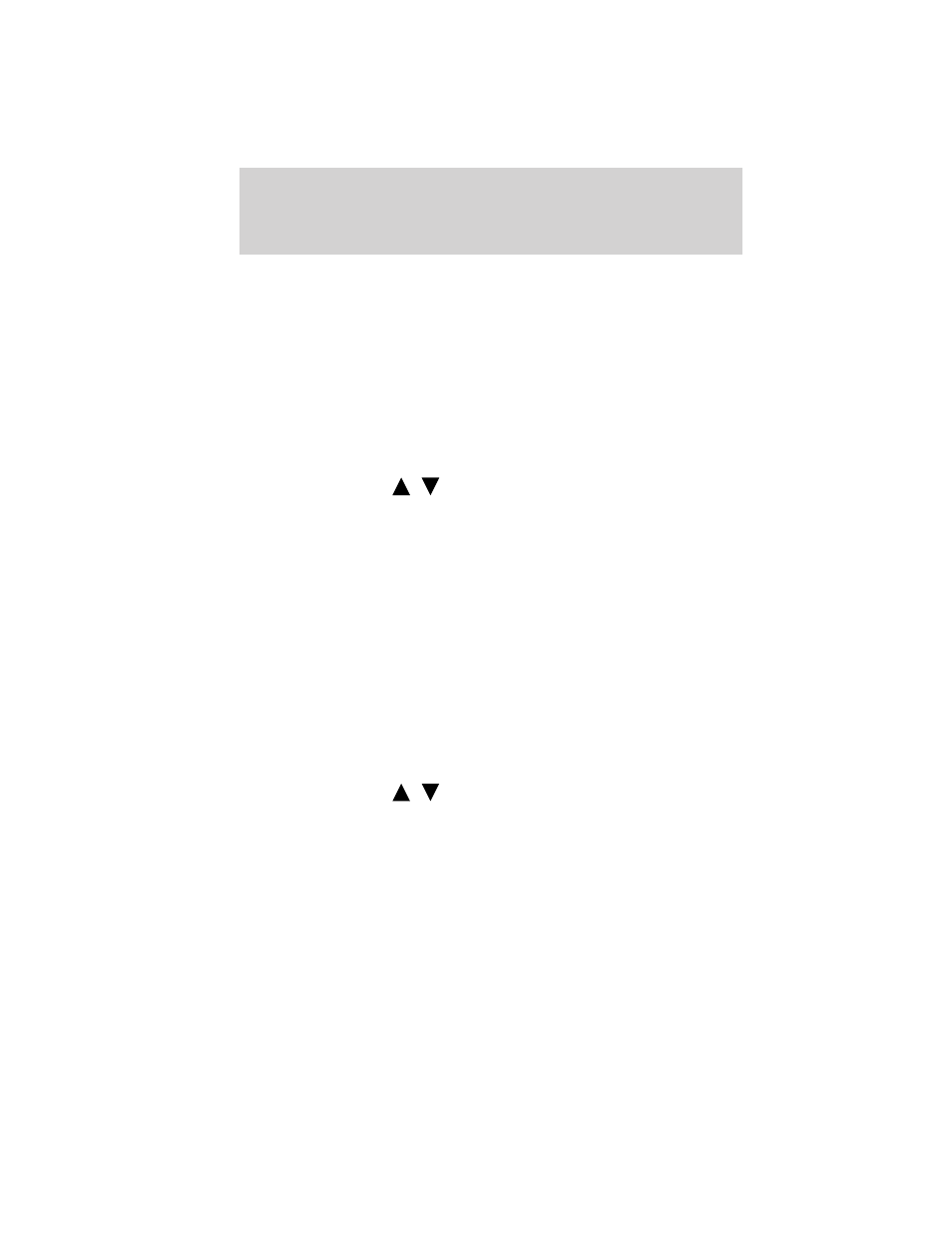
1. Press PHONE to enter Phone Menu.
2. Scroll until System Settings is selected and press OK.
3. Scroll until Bluetooth Devices is selected and press OK.
4. Scroll until Connect Bluetooth Device is selected and press OK. A list
of previously paired phones will display.
5. Select the desired device and press OK to connect to the phone.
Note: Only one device can be connected at a time. When another phone
is connected, the previous one will be disconnected.
Setting a phone as primary
To set a previously paired phone as your primary phone:
Note: To scroll, press
/
.
1. Press PHONE to enter Phone Menu.
2. Scroll until System Settings is selected and press OK.
3. Scroll until Bluetooth Devices is selected and press OK.
4. Scroll until Set Primary Phone is selected and press OK.
5. Scroll to select the desired phone and press OK. Set As Primary
Phone? will appear.
6. Press OK. Primary Set will appear in the display.
SYNC
will now attempt to connect to this primary Bluetooth enabled
phone with each connection cycle.
Note: When a phone is selected as primary, it will appear first in the list
and also be marked with an *.
Bluetooth on/off
To turn the Bluetooth feature on SYNC
on/off:
Note: To scroll, press
/
.
1. Press PHONE to enter Phone Menu.
2. Scroll until System Settings is selected and press OK.
3. Scroll until Bluetooth Devices is selected and press OK.
4. Scroll until Set Bluetooth On/Off is selected and press OK.
5. Scroll until the desired choice is selected and press OK.
Note: Turning Bluetooth Off will disconnect all Bluetooth devices and
deactivate all Bluetooth features.
Entertainment Systems
72
2011 Fiesta (fie)
Owners Guide, 3rd Printing
USA (fus)
